ABSTRACT VARIATIONS
PSP8/9/X

This tutorial was
written by Jemima ~ April 2007
Copyright © 2007 ~ Jemima
~ All rights reserved
There are 2 frames in this tutorial.
********************************
You will need the
following to complete this tutorial
Materials
JF_AbstractShape1.psp
Click link... then....
Right click and Save Image As to a folder on your computer
JF_AbstractPatt1.jpg
Click link... then....
Right click and Save Image As to your PSP Patterns folder.
Plugins
** EYE CANDY3 **
http://www.pircnet.com/downloads.html
********************************
REMEMBER TO SAVE YOUR WORK OFTEN
********************************
FRAME VERSION 1
Open up the JF_AbstractPatt1.jpg image in your PSP workspace and minimize.
In your MATERIALS PALETTE
Load the ' JF_AbstractPatt1.jpg ' pattern in your foreground using the settings below.

Load SOLID ORANGE ' #ff9617 ' in your background
Open up the JF_AbstractShape1.psp image in your PSP workspace.
Right click on the Title Bar and select COPY from the options
Open a new image 550 x 450
Transparent background
PSPX: Colour Depth = 8bits/channel
Right click on the Title Bar
and select PASTE AS NEW LAYER from the options.
Reposition with your MOVER tool
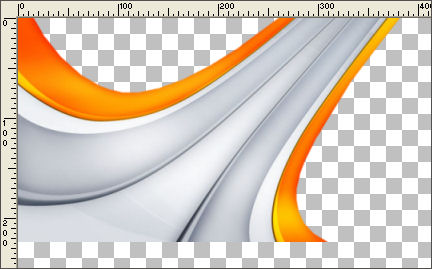
LAYERS >>> DUPLICATE
IMAGE >>> MIRROR
LAYERS >>> DUPLICATE
IMAGE >>> FLIP
LAYERS >>> DUPLICATE
IMAGE >>> MIRROR
LAYERS >>> DUPLICATE
IMAGE >>> FLIP
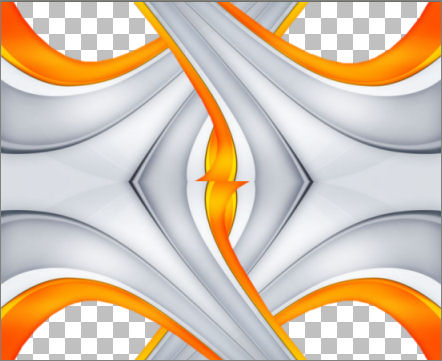
LAYERS >>> MERGE >>> MERGE VISIBLE
Choose your SELECTION TOOL
Selection Type = CIRCLE
Mode = Replace
Feather = 2
Antialias = Checked
Starting at position 275 pixels across, 225 pixels down, draw a circle
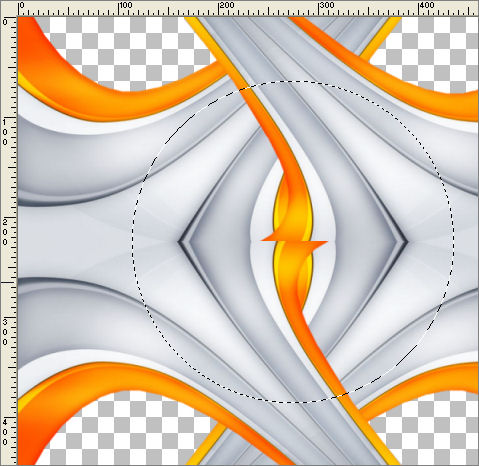
EDIT >>> CLEAR
DESELECT
EFFECTS >>> 3D EFFECTS >>> INNER BEVEL
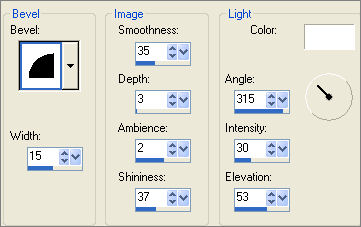
With your MAGIC WAND
Mode = Replace
Match Mode = RGB Value
Tolerance = 0
Feather = 0
Antialias = Checked
Sample Merged = UNCHECKED
PSP9/X: Check CONTIGUOUS
PSPX: There is no " Sample Merged"
PSPX: Use all layers = UNChecked
PSP9/X: ANTIALIAS = Inside
and while depressing your SHIFT KEY... Select the OUTER transparent areas
SELECTIONS >>> MODIFY >>> EXPAND = 6
LAYERS >>> NEW RASTER LAYER
LAYERS >>> ARRANGE >>> MOVE DOWN
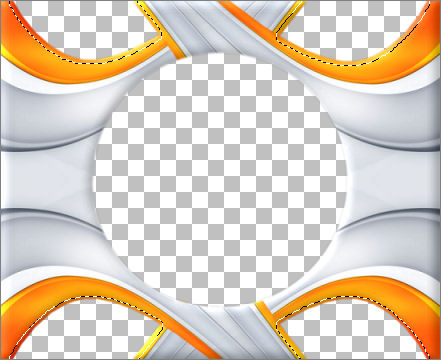
Flood fill with the pattern
EFFECTS >>> 3D EFFECTS >>> INNER BEVEL
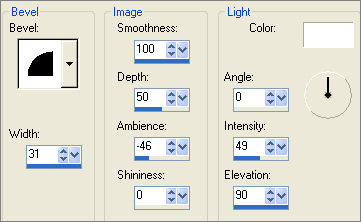
DESELECT
LAYERS >>> MERGE >>> MERGE VISIBLE
IMAGE >>> RESIZE = 80%
Ensure "Resize all layers" is UNCHECKED
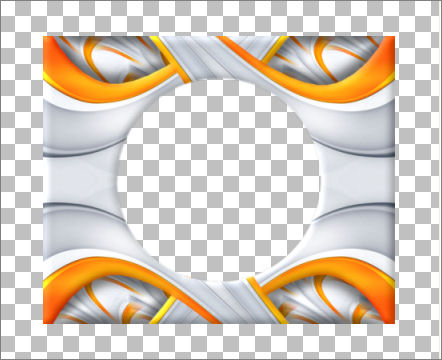
With your MAGIC WAND
Same settings..
ANTIALIAS = UNCHECKED
Select the OUTER transparent area
LAYERS >>> NEW RASTER LAYER
Flood fill with GREY " #cbd0d7 "
SELECTIONS >>> MODIFY >>> CONTRACT = 6
EDIT >>> CLEAR
DESELECT
EFFECTS >>> 3D EFFECTS >>> INNER BEVEL

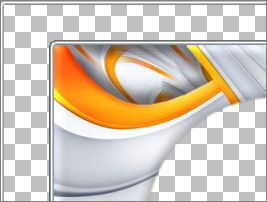
With your MAGIC WAND
Same settings..
Select the INNER BORDER transparent area
LAYERS >>> NEW RASTER LAYER
Flood fill with ORANGE ' #ff9617 '
SELECTIONS >>> MODIFY >>> CONTRACT = 4
EDIT >>> CLEAR
DESELECT
EFFECTS >>> 3D EFFECTS >>> INNER BEVEL
Same settings
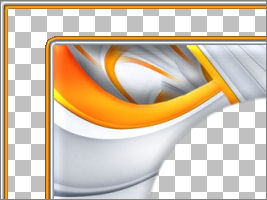
With your MAGIC WAND
Same settings..
Select the INNER BORDER transparent area
LAYERS >>> NEW RASTER LAYER
Flood fill with GREY " #cbd0d7 "
SELECTIONS >>> MODIFY >>> CONTRACT = 3
EDIT >>> CLEAR
DESELECT
EFFECTS >>> 3D EFFECTS >>> INNER BEVEL
Same settings
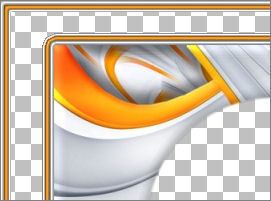
With your MAGIC WAND
Same settings..
Select the INNER BORDER transparent area
LAYERS >>> NEW RASTER LAYER
Flood fill with PATTERN
EFFECTS >>> 3D EFFECTS >>> INNER BEVEL
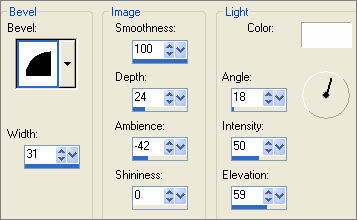
DESELECT
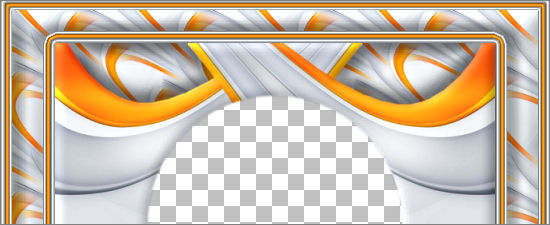
LAYERS >>> MERGE >>> MERGE VISIBLE
With your MAGIC WAND
Same settings..
Select the CENTRE transparent area
SELECTIONS >>> MODIFY >>> EXPAND = 6
SELECTIONS >>> INVERT
LAYERS >>> NEW RASTER LAYER
LAYERS >>> ARRANGE >>> MOVE DOWN
EFFECTS >>> PLUGINS >>> EYE CANDY 3 >>> DROP SHADOW
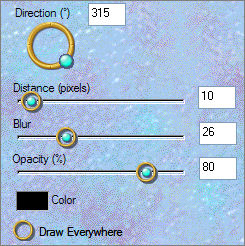
DESELECT
LAYERS >>> MERGE >>> MERGE VISIBLE
Save as .psp image
Your frame is now ready for an image of your choice.
These are the images I used,
RIGHT CLICK >>> SAVE TARGET AS
couple_poupette_(29).psp
KAT_2007_020282.psp
~*~*~*~*~*~*~*~*~*~*~*~*~*~*~*~
FRAME VERSION 2
TESTERS RESULTS
Page designed by

for

http://www.artistrypsp.com/
Copyright ©
2000-2007 Artistry In PSP / PSP Artistry
All rights reserved.
Unless specifically made available for
download,
no graphics or text may be removed from
this site for any reason
without written permission from Artistry
In PSP / PSP Artistry
TUTORIAL
INDEX
|