
Plates
PSP7/8
This
tutorial was written by Jemima ~ February
2004
Copyright © 2004 ~
Jemima ~ All rights reserved
********************************
You will need the 'Goldfoil' pattern
which
you can download HERE
Extract to your Paint Shop Pro 8/Patterns
folder
FOR PSP7 USERS
"Gold_GD" ZIP
EXTRACT into your
PSP7/Patterns folder
Right click and save this 'flowerpatt' to
a folder on your computer

You will also need the vase of flowers
which you can download HERE
Extract the tube to a folder on your
computer
PSP7: You will also
need the vase of flowers
which you can download HERE
Extract the tube to
a folder on your computer
********************************
Open a new image 400 x 400
Transparent background
Select your SELECTION TOOL
Use these settings
PSP7: Selection Type
= Circle
Feather - 0
Antialias = CHECKED

Draw a circle starting at position
200 across and 200 down
and drag down and out without touching
the edges of your image.
See below.
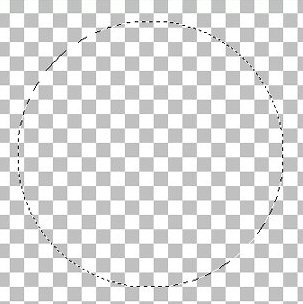
Flood fill with WHITE
Go to SELECTIONS >>> Modify
>>> Contract = 5
Hit your DELETE Key
OR
Go to EDIT >>> Clear.
DESELECT
With your MAGIC WAND
Using these settings
PSP7: Match Mode =
RGB Value
Tolerance = 0
Feather - 0
Sample Merged = UNCHECKED

select the white ring
Load your 'Goldfoil' pattern into your
foreground (upper)
MATERIALS PALETTE
PSP7: Load your
'"Gold_GD"' pattern into your
foreground (upper)
STYLES box in your COLOUR PALETTE
and use these settings
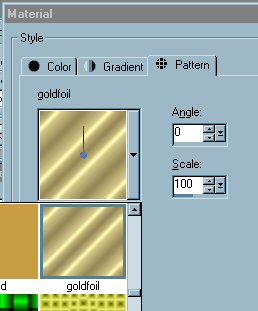
Flood fill the white ring with the
'goldfoil' pattern
PSP7 = Gold_GD
pattern
DESELECT
With your MAGIC WAND select the inner
transparent section
of the circle.
Go to LAYERS >>> New Raster
Layer
Go to SELECTIONS >>> Modify
>>> Expand = 2
Go to LAYERS >>> Arrange
>>> Send to bottom
Flood fill with WHITE
Go to LAYERS >>> New Raster
Layer
Go to SELECTIONS >>> Modify
>>> Contract = 25
Go to EFFECTS >>> 3D Effects
>>> Cutout
Use these settings
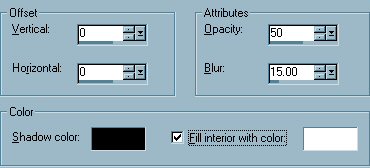
Click OK
Go to EFFECTS >>> 3D Effects
>>> Drop Shadow
Use these settings
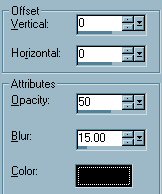
Click OK
DESELECT
Go to LAYERS >>> Merge
>>> Merge Visible
With your MAGIC WAND
Tolerance = 10
Select the area just inside the gold rim
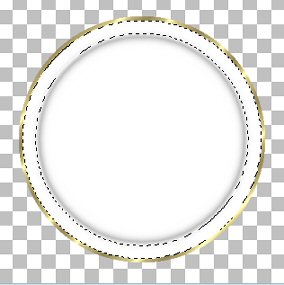
Go to LAYERS >>> New Raster
Layer
Load the 'flowerpatt' as a pattern into
your (lower) background box
in your MATERIALS PALETTE
PSP7:Load the
'FlowersV7' as a pattern into your
(lower) background
STYLES box in your COLOUR PALETTE
Use these settings
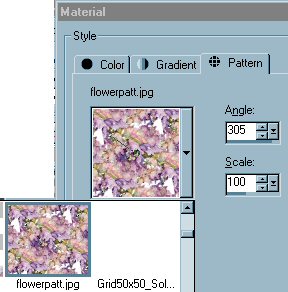
Flood fill the selection with the pattern
DESELECT
With your MAGIC WAND (same settings)
Select the centre white area
Go to LAYERS >>> New Raster
Layer
Go to SELECTIONS >>> Modify
>>> Contract = 55
Flood fill with the floral pattern
Go to EFFECTS >>>> Reflection
Effects >>> Kaleidoscope
Use these settings
PSP7 : Ignore the
"Edge Mode" in the image below
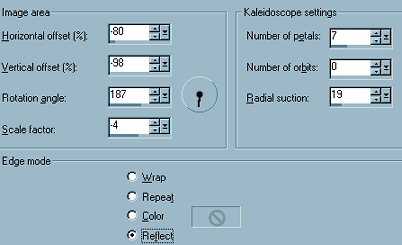
Click OK
DESELECT

Go to LAYERS >>>> Merge
>>> Merge Visible
Save as a .pspimage (Tube)
PSP7: Save as a .psp
image (Tube)
OK... want to make a pretty picture from
it???
Click on the NEXT link *S*
NEXT
Page designed by

for

http://www.coldfusion-vpm.com/~jemima/Artistry_Pages/index.html
Copyright
© 2000-2004 Artistry In PSP / PSP
Artistry
All rights reserved.
Unless specifically made available for
download,
no graphics or text may be removed from
this site for any reason
without written permission from Artistry
In PSP / PSP Artistry
TUTORIAL INDEX
|