
HOMEWARD BOUND
PSP8
This tutorial was
written by Jemima ~ May 2004
Copyright © 2004 ~
Jemima ~ All rights reserved
********************************
You will
need the following to complete this
tutorial.
Eye Candy 3
download
TOADIES
Simple Filters
Download and extract
to your PSP Plugins Folder.
'I'm lots of
Sparkles' pattern
download
Download and extract
to your PSP Patterns folder.
Right click and save this "Homeward
Bound" image to a folder on your
computer.

********************************
Open up the 'Homeward Bound' image in
your PSP workspace
Go to WINDOW >>> Duplicate
Close the original image
Load the "I'm lots of Sparkles"
pattern in your
Foreground box on your
MATERIALS PALETTE
Scale = 100
Angle = 0
On your MATERIALS PALETTE
Load WHITE in the LOWER (background)
Right hand box
and
BLUE ( #3D5895 ) in the UPPER
(foreground) Right hand box
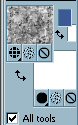
BORDER 1
Go to IMAGE >>>> Add Borders
= 2 Symmetric
COLOUR = WHITE
With your MAGIC WAND
Mode = Replace
Match Mode = RGB Value
Tolerance = 0
Feather = 0
Antialias = UNchecked
Sample Merged = UNCHECKED
select the WHITE BORDER and Flood fill
with the pattern
Go to
EFFECTS >>> 3D Effects
>>> Drop Shadow
Vertical & Horizontal offsets = 1
Colour = Black
Opacity = 100
Blur = 0
Repeat Drop
Shadow effect changing
Vertical & Horizontal Offsets to - (
minus ) 1
Click OK
DESELECT
Go to EFFECTS >>> Plugins
>>> Eye Candy 3 >>>
Drop Shadow
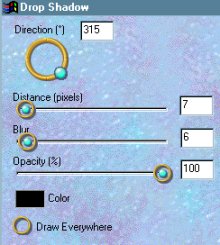
Click OK
DESELECT
BORDER 2
Go to IMAGE
>>>> Add Borders = 20
Symmetric
COLOUR = BLUE ( #3D5895 )
With your MAGIC WAND
Same settings
select the BLUE BORDER and Flood fill
with the BLUE
Go to EFFECTS >>> 3D Effects
>>> Inner Bevel
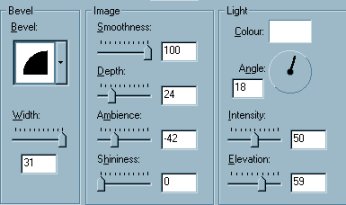
Click OK
Go to EFFECTS >>> 3D Effects
>>> Drop Shadow
Vertical & Horizontal offsets = - (
minus ) 1
Colour = Black
Opacity = 100
Blur = 0
Repeat Drop
Shadow effect changing
Vertical & Horizontal Offsets to1
Click OK
DESELECT
BORDER 3
Go to IMAGE >>>> Add Borders
= 2 Symmetric
With your MAGIC WAND
Same settings
select the BLUE BORDER and Flood fill
with the pattern
Go to EFFECTS >>> 3D Effects
>>> Drop Shadow
Vertical & Horizontal offsets = 1
Colour = Black
Opacity = 100
Blur = 0
Repeat Drop
Shadow effect changing
Vertical & Horizontal Offsets to - (
minus ) 1
Click OK
DESELECT
BORDER 4
Go to IMAGE >>>> Add Borders
= 10 Symmetric
With your MAGIC WAND
Same settings
select the BLUE BORDER
Go to EFFECTS >>> Plugins
>>> Toadies >>> 3D Mesh
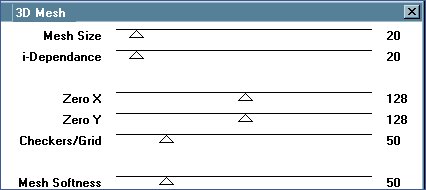
Click OK
Go to EFFECTS >>> 3D Effects
>>> Drop Shadow
Vertical & Horizontal offsets = - (
minus ) 1
Colour = Black
Opacity = 100
Blur = 0
Repeat Drop
Shadow effect changing
Vertical & Horizontal Offsets to = 1
Click OK
Go to EFFECTS >>> 3D Effects
>>> Inner Bevel
Same settings
Click OK
DESELECT

NEXT
Page designed by

for
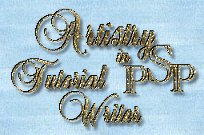
http://www.artistrypsp.com/
Copyright © 2000-2004 Artistry In PSP / PSP Artistry
All rights reserved.
Unless specifically made available for download,
no graphics or text may be removed from this site for any reason
without written permission from Artistry In PSP / PSP Artistry
|