HOMEWARD BOUND
PSP8
Page 2
This
tutorial was written by Jemima ~ May 2004
Copyright © 2004 ~
Jemima ~ All rights reserved
********************************
BORDER 5
Go to IMAGE >>>> Add Borders
= 10 Symmetric
With your MAGIC WAND
Same settings
select the BLUE BORDER
Go to EFFECTS >>> 3D Effects
>>> Inner Bevel
Same settings
Click OK
Repeat Inner Bevel
Go to EFFECTS >>> 3D Effects
>>> Drop Shadow
Vertical & Horizontal offsets = 1
Colour = Black
Opacity = 100
Blur = 0
Repeat Drop
Shadow effect changing
Vertical & Horizontal Offsets to = -
( minus ) 1
Click OK
DESELECT
BORDER 6
Go to IMAGE >>>> Add Borders
= 15 Symmetric
With your MAGIC WAND
Same settings
select the BLUE BORDER
Go to EFFECTS >>> Plugins
>>> Toadies >>> Look
Butthead a TV!..
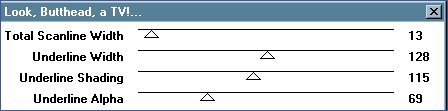
Click OK
Go to EFFECTS >>> 3D Effects
>>> Inner Bevel
Same settings
Click OK
Repeat Inner Bevel
Go to EFFECTS >>> 3D Effects
>>> Drop Shadow
Vertical & Horizontal offsets = - (
minus ) 1
Colour = Black
Opacity = 100
Blur = 0
Repeat Drop
Shadow effect changing
Vertical & Horizontal Offsets to = 1
Click OK
DESELECT
BORDER 7
Go to IMAGE >>>> Add
Borders = 2 Symmetric
With your MAGIC WAND
Same settings
select the BLUE BORDER and Flood fill
with the pattern
Go to EFFECTS >>> 3D Effects
>>> Drop Shadow
Vertical & Horizontal offsets = 1
Colour = Black
Opacity = 100
Blur = 0
Repeat Drop
Shadow effect changing
Vertical & Horizontal Offsets to - (
minus ) 1
Click OK
DESELECT
BORDER 8
Go to IMAGE >>>> Add Borders
= 25 Symmetric
With your MAGIC WAND
Same settings
select the BLUE BORDER
Go to EFFECTS >>> Plugins
>>> Toadies >>> 3D Mesh
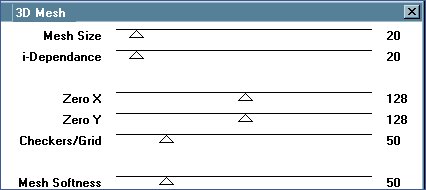
Click OK
Go to EFFECTS >>> 3D Effects
>>> Drop Shadow
Vertical & Horizontal offsets = - (
minus ) 1
Colour = Black
Opacity = 100
Blur = 0
Repeat Drop
Shadow effect changing
Vertical & Horizontal Offsets to = 1
Click OK
Go to EFFECTS >>> 3D Effects
>>> Inner Bevel
Same settings
Click OK
DESELECT
Go to IMAGE
>>> Resize
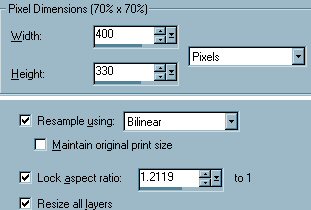
BORDER 9
Go to IMAGE >>>> Add Borders
= 15 Symmetric
With your MAGIC WAND
Same settings
select the BLUE BORDER
Go to EFFECTS >>> 3D Effects
>>> Inner Bevel
Same settings
Click OK
Repeat Inner Bevel
Go to EFFECTS >>> 3D Effects
>>> Drop Shadow
Vertical & Horizontal offsets = 1
Colour = Black
Opacity = 100
Blur = 0
Repeat Drop
Shadow effect changing
Vertical & Horizontal Offsets to = -
( minus ) 1
Click OK
DESELECT
Go to SELECTIONS >>> Select All
Go to SELECTIONS >>> Modify
>>> Contract 35
Go to LAYERS >>>Duplicate
Hit your DELETE key
Go to SELECTIONS >>> Invert
Go to EFFECTS >>> Plugins
>>> Simple >>> Zoom Out
and Flip
DESELECT
Go to EFFECTS >>> 3D Effects
>>> Inner Bevel
Same settings
BUT
CHANGE AMBIENCE TO
-27
Click OK
Repeat Inner Bevel

Go to LAYERS >>> Merge
>>> Merge All (Flatten)
BORDER
10
Go to IMAGE >>>> Add
Borders = 2 Symmetric
With your MAGIC WAND
Same settings
select the BLUE BORDER
Go to EFFECTS >>> 3D Effects
>>> Drop Shadow
Vertical & Horizontal offsets = 1
Colour = Black
Opacity = 100
Blur = 0
Repeat Drop
Shadow effect changing
Vertical & Horizontal Offsets to - (
minus ) 1
Click OK
DESELECT
BORDER
11
Go to IMAGE >>>> Add
Borders = 2 Symmetric
COLOUR = WHITE
With your MAGIC WAND
Same settings
select the WHITE BORDER and Flood fill
with the pattern
DESELECT
BORDER
12
Go to IMAGE >>>> Add
Borders = 2 Symmetric
With your MAGIC WAND
Same settings
select the BLUE BORDER
Go to EFFECTS >>> 3D Effects
>>> Drop Shadow
Vertical & Horizontal offsets = 1
Colour = Black
Opacity = 100
Blur = 0
Repeat Drop
Shadow effect changing
Vertical & Horizontal Offsets to - (
minus ) 1
Click OK
DESELECT
Resize to suit
save as a ,jpg image
MAIN TUTORIAL INDEX
Page designed by

for
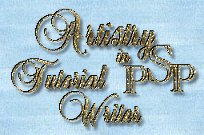
http://www.artistrypsp.com/
Copyright © 2000-2004 Artistry In PSP / PSP Artistry
All rights reserved.
Unless specifically made available for download,
no graphics or text may be removed from this site for any reason
without written permission from Artistry In PSP / PSP Artistry
|