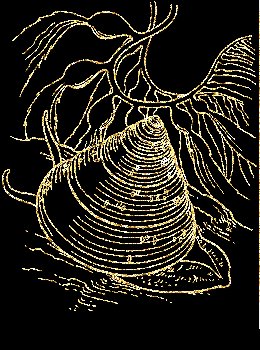
GOLD FILIGREE
STAMPING
PSP8
This
tutorial was written by Jemima ~ November
2003..
Copyright © 2003 ~
Jemima ~ All rights reserved
********************************
Gold_glitter
Extract to your PSP Patterns folder
Black & White Tubes
Save in a folder on your computer
CLOWN Tube
PEACOCK Tube
SHELL Tube
********************************
On your MATERIALS
PALETTE
Load the Gold_glitter in your (Pattern)
backgound (Lower Box)
Scale = 100
Angle = 0
Load BLACK (OR any other DARK colour of
your choosing)
into your foreground (Upper Box)
Open up your black and white tubes in
your PSP workspace
Select the Peacock and we'll work on that
first.
With your MAGIC WAND
Settings:
Match Mode = RGB Value
Tolerance = 100
Feather = 0
Match Mode = UNChecked
Antialias = UNchecked
Select part of the black outline
Go to SELECTION >>> Modify
>>> Select similar
(This is to make sure we pick up ALL the
black)
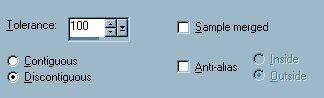
Select your AIRBRUSH tool
Settings:
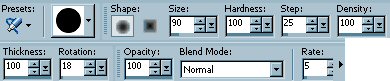
With your RIGHT button depressed on your
mouse
proceed to fill the black outline with
the gold glitter.
Go to ADJUST >>>
Brightness/Contrast >>>
Brightness/Contrast
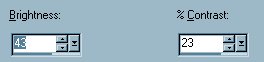
Go to LAYERS >>> New Raster
Layer
FLOOD FILL with Black
Go to LAYERS >>> Arrange
>>> Send to bottom
Add a frame or finish it off whichever
way suits your purpose.
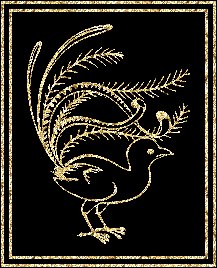
Go to LAYERS >>> Merge
>>> Merge All (Flatten)
That's all there is to it
Pretty simple huh?? *S*
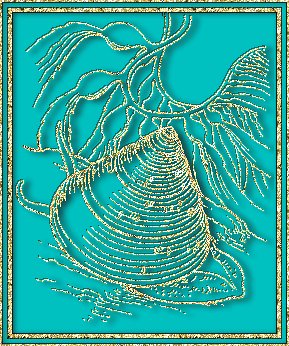

************************************
There is another
method to create these 'gold filigree'
images.
BEFORE DOING THIS...
IF YOU HAVE A HEAP OF BRUSHES IN YOUR
PSP7 BRUSHES FOLDER
GO HERE TO FIND OUT HOW TO
IMPORT THEM INTO YOUR
PSP8 BRUSHES FOLDER.
************************************
Open a new image 300 x 300
transparent background
FLOOD FILL with BLACK
Go to LAYERS >>> New Raster
Layer
Select your PAINTBRUSH tool
On the TOOLS OPTIONS click on the
paintbrush
at the top R. H. side
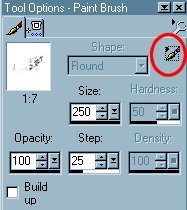
Select CUSTOM from the drop down options.
Then, click on the arrow to the right of
the small window
and select one of your BRUSH options
I selected a Christmas Candle, you may
not have this so, select something you DO
have.
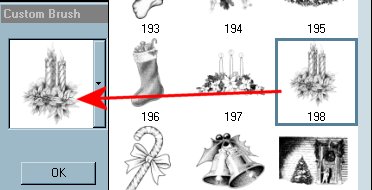
Place your cursor in the centre of your
blank image
and click your RIGHT mouse button 3
times.
To give it a bit of extra 'sparkle'
Go to ADJUST >>> Sharpness
>>> Sharpen.

Go to LAYERS >>> Merge
>>> Merge All (Flatten)
Save your image.
 
MAIN TUTORIAL INDEX
Page designed by

for

http://www.artistrypsp.com/
Copyright © 2000-2004 Artistry In PSP / PSP Artistry
All rights reserved.
Unless specifically made available for download,
no graphics or text may be removed from this site for any reason
without written permission from Artistry In PSP / PSP Artistry
|