STEP 1
Open up the blb-camelsfortea image in your PSP workspace
WINDOW >>> DUPLICATE
Close the original Image
|
STEP 2
LAYERS >>> DUPLICATE
EDIT >>> Repeat Duplicate Layer
CLOSE Copy (2) of Merged
ACTIVATE Copy of Merged
EFFECTS >>> TEXTURE EFFECTS >>> EMBOSS
|
|
STEP 3
In your LAYER PALETTE change the
BLEND MODE to EXCLUSION
|
|
STEP 4
OPEN & ACTIVATE Copy (2) of Merged
In your LAYER PALETTE change the
BLEND MODE to MULTIPLY
|
|
STEP 5
LAYERS >>> MERGE >>> MERGE VISIBLE
ADJUST >>> BRIGHTNESS and CONTRAST >>> BRIGHTNESS/CONTRAST
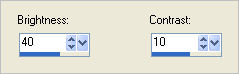
ADJUST >>> SHARPNESS >>> SHARPEN MORE
Save as
.pspimage
|
|
STEP 6
Let's make a tag from it...
Open a new image 600 x 480
Transparent background
PSPX - X2: Colour Depth = 8bits/channel
PSPX3: Colour Depth RGB = 8bits/channel
Flood fill with #e7c180
Open up the Annytubes_paisajes 928_08_02_2011 image
in your PSP workspace
Activate
Group - Raster 3
Right click on the Title Bar and select COPY from the options
Right click on the Title Bar of your tag image
and select PASTE AS NEW LAYER from the options.
Reposition with your MOVER tool
|
|
STEP 7
EFFECTS >>> EDGE EFFECTS >>> ENHANCE MORE
LAYERS >>> DUPLICATE
IMAGE >>> MIRROR
Reposition with your MOVER tool
|
|
STEP 8
Open up the DaisyWeb_CityOfThePillars image
in your PSP workspace
Right click on the Title Bar and select COPY from the options
Right click on the Title Bar of your tag image
and select PASTE AS NEW LAYER from the options.
Reposition with your MOVER tool to
top left corner
|
|
STEP 9
ADJUST >>> SHARPNESS >>> SHARPEN MORE
ACTIVATE your embossed camels image
Right click on the Title Bar and select COPY from the options
Right click on the Title Bar of your tag image
and select PASTE AS NEW LAYER from the options.
IMAGE >>> RESIZE = 85%
Ensure "Resize all layers" is UNCHECKED
Resample using WEIGHTED AVERAGE
ADJUST >>> SHARPNESS >>> SHARPEN MORE
Reposition with your MOVER tool
|
|
STEP 10
EFFECTS >>> PLUGINS >>> EYE CANDY 3 >>> PERSPECTIVE SHADOW |
|
STEP 11
LAYERS >>> NEW RASTER LAYER
Flood fill with BROWN #392418
SELECTIONS >>> SELECT ALL
SELECTIONS >>> MODIFY >>> CONTRACT = 4
Flood fill with #e7c180
SELECTIONS >>> MODIFY >>> CONTRACT = 5
Flood fill with BROWN #392418
SELECTIONS >>> MODIFY >>> CONTRACT = 4
EDIT >>> CLEAR
DESELECT
|
STEP 12
With your MAGIC WAND
Mode = Replace
Match Mode = RGB Value
Tolerance = 0
Feather = 0
Antialias = UNchecked
Sample Merged = UNCHECKED
PSP9 - X3: Check CONTIGUOUS
PSPX - X3: There is no " Sample Merged"
PSPX - X3: Use all layers = UNChecked
Select the CREAM part of the border
|
|
STEP 13
EFFECTS >>> 3D EFFECTS >>> INNER BEVEL |
|
STEP 14
EFFECTS >>> PLUGINS >>> EYE CANDY 3 >>>
DROP SHADOW
DESELECT
|
|
STEP 15
LAYERS >>> MERGE >>> MERGE ALL (Flatten)
Save as .jpg image |
. . |
PART 2
Giving more definition to illustrations |
. |
. |