STEP 1
Open a new image 600 x 600
Transparent background
PSPX - X2: Colour Depth = 8bits/channel
PSPX3: Colour Depth RGB = 8bits/channel
VIEW >>> RULERS |
STEP 2
Open up the HINGE2 image in your PSP workspace
Right click on the Title Bar
and select COPY from the options
Right click on the Title Bar of your tag image
and select PASTE AS NEW LAYER from the options.
IMAGE >>> RESIZE = 35%
Ensure "Resize all layers" is UNCHECKED
Resample using WEIGHTED AVERAGE
ADJUST >>> SHARPNESS >>> SHARPEN
|
|
STEP 3
EFFECTS >>> PLUGINS >>> MuRa's Meister >>> Copies >>> *Line
"BG Color" is NOT important
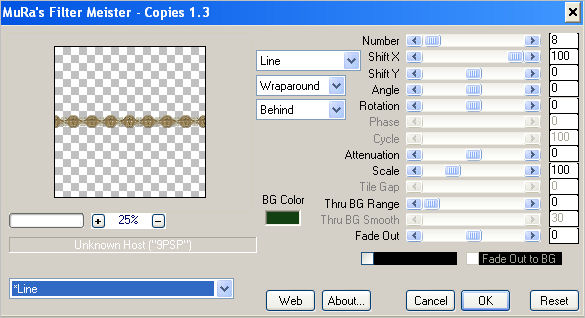 |
STEP 4
EFFECTS >>> REFLECTION EFFECTS >>> KALEIDOSCOPE
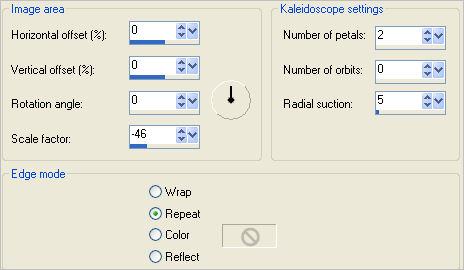 |
STEP 5
Reposition with your MOVER tool
level with the 15 pixel mark on the left ruler |
|
STEP 6
LAYERS >>> DUPLICATE
IMAGE >>> FLIP
LAYERS >>> MERGE >>> MERGE DOWN
LAYERS >>> DUPLICATE
PSP8 - PSP9:IMAGE >>> ROTATE >>> FREE ROTATE
= RIGHT 90
Ensure "All layers" is UNCHECKED
PSPX - PSPX3: IMAGE >>> FREE ROTATE
= RIGHT 90
Ensure "All layers" is UNCHECKED
LAYERS >>> MERGE >>> MERGE DOWN
ADJUST >>> SHARPNESS >>> SHARPEN
|
|
STEP 7
LAYERS >>> DUPLICATE
IMAGE >>> RESIZE = 90%
Ensure "Resize all layers" is UNCHECKED
Resample using WEIGHTED AVERAGE
LAYERS >>> DUPLICATE
ADJUST >>> SHARPNESS >>> SHARPEN MORE
LAYERS >>> MERGE >>> MERGE DOWN
|
|
STEP 8
LAYERS >>> DUPLICATE
IMAGE >>> RESIZE = 90%
Ensure "Resize all layers" is UNCHECKED
Resample using WEIGHTED AVERAGE
LAYERS >>> DUPLICATE
ADJUST >>> SHARPNESS >>> SHARPEN MORE
LAYERS >>> MERGE >>> MERGE DOWN |
|
STEP 9
EFFECTS >>> 3D EFFECTS >>> INNER BEVEL |
|
STEP 10
ACTIVATE Copy of Raster 2
EDIT >>> Repeat Inner Bevel
ACTIVATE Raster 2
EDIT >>> Repeat Inner Bevel
|
|
STEP 11
ACTIVATE Raster 1
Flood fill with #5f0000
SELECTIONS >>> SELECT ALL
SELECTIONS >>> MODIFY >>> CONTRACT = 110
EDIT >>> CLEAR
EFFECTS >>> 3D EFFECTS >>> DROP SHADOW
Vertical & Horizontal offsets = 1
Colour = Black
Opacity = 100
Blur = 0
Repeat Drop Shadow effect changing
Vertical & Horizontal Offsets to - ( minus ) 1
Click OK
DESELECT
|
|
STEP 12
ACTIVATE Raster 2
EFFECTS >>> PLUGINS >>> EYE CANDY 3 >>>
DROP SHADOW
|
|
STEP 13
ACTIVATE Copy of Raster 2
EDIT >>> Repeat Drop Shadow.
ACTIVATE Copy (2) of Raster 2
EDIT >>> Repeat Drop Shadow.
|
|
STEP 14
EFFECTS >>> PLUGINS >>> EYE CANDY 3 >>>
DROP SHADOW
Same settings
BUT
change DIRECTION to 135
ACTIVATE Copy of Raster 2
EDIT >>> Repeat Drop Shadow.
ACTIVATE Raster 2
EDIT >>> Repeat Drop Shadow.
|
|
STEP 150
ACTIVATE Raster 1
EFFECTS >>> PLUGINS >>> EYE CANDY 3 >>>
DROP SHADOW
Same settings
BUT
change DIRECTION to 315
|
|
STEP 16
ACTIVATE Copy (2) of Raster 2
LAYERS >>> NEW RASTER LAYER
Flood fill with BLACK
SELECTIONS >>> SELECT ALL
SELECTIONS >>> MODIFY >>> CONTRACT = 2
EDIT >>> CLEAR
DESELECT
LAYERS >>> MERGE >>> MERGE VISIBLE
Save as .psp image
|
STEP 17
Open up the end_of_the_rainbow image
in your PSP workspace
Activate the Background layer
Right click on the Title Bar and select
COPY from the options
Right click on the Title Bar of your frame image
and select PASTE AS NEW LAYER from the options.
LAYERS >>> ARRANGE >>> SEND TO BOTTOM
|
STEP 18
Open up the end_of_the_rainbow image
in your PSP workspace
Activate Layer1
Right click on the Title Bar and select
COPY from the options
Right click on the Title Bar of your frame image
and select PASTE AS NEW LAYER from the options.
IMAGE >>> RESIZE = 85%
Ensure "Resize all layers" is UNCHECKED
Resample using WEIGHTED AVERAGE
LAYERS >>> DUPLICATE
EFFECTS >>> EDGE EFFECTS >>> ENHANCE
|
|
STEP 19
LAYERS >>> MERGE >>> MERGE ALL (Flatten)
Save as .jpg image
|
|
|