WOLF WINK
PSP8 to PSPX3
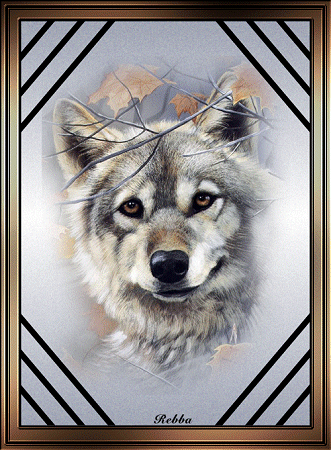
This tutorial was written by Rebba to be shared with the Artistry Master Group.
JUNE 2012
I write these tutorial more in steps and I don't expound on the design or PSP part of the tutorial.
You need a working knowledge of the PSP program as many are advanced tutorials.
The tubes used are not mine and the copyright belongs to the artist.
The supplies have been recieved from group shares or from the internet.
No infringement intended.
Note: Remember to save often in PSP and to Edit >> Empty Clipboard in PSP when
you come out of AS and back into PSP.
Images are from purchased cd's, groups or downloads from the internet.
If I have used an artist image that is not covered under:
"Title 17, Chapter1, Section 107 Under Fair Rights" please contact me
and I will gladly resolve the use. No copyright infringement is intended.
|
********************************
You will need the following to complete this tutorial
ANIMATION SHOP
Materials
August Series Wolves II 3 - 5.pspimage
Save to a folder on your computer
Tube from
http://tech.groups.yahoo.com/group/montanakates-mists-only/
marlettcorner-kris.PspShape
Save to your PSP Shapes folder
PSP8: C:\Program Files\Jasc Software\Paint Shop Pro 8\Shapes
PSP9: C:\Program Files\Jasc Software\Paint Shop Pro 9\Shapes
PSPX: C:\Program Files\Corel\Corel Paint Shop Pro X\Shapes
PSPXI / X2: C:\Program Files\Corel\Corel Paint Shop Pro Photo X2\Corel_11
PSPX3: C:\Program Files\Corel\X3\PSPClassic\Corel_11
sarah.PspGradient
pale 1.PspGradient
Save to your PSP Gradients folder
PSP8: C:\Program Files\Jasc Software\Paint Shop Pro 8\Gradients
PSP9: C:\Program Files\Jasc Software\Paint Shop Pro 9\Gradients
PSPX: C:\Program Files\Corel\Corel Paint Shop Pro X\Gradients
PSPXI / X2: C:\Program Files\Corel\Corel Paint Shop Pro Photo X2\Corel_06
PSPX3: C:\Program Files\Corel\X3\PSPClassic\Corel_06
Plugins
EYECANDY4000 HSB NOISE
http://www.fleursauvage.be/utilitaire/filtres/filtres.htm
GRAPHIC PLUS
download
********************************
STEP 1
Open up the August Series Wolves II 3 - 5 image in your PSP workspace
WINDOW >>> DUPLICATE
Close the original Image
Delete copyright layer |
STEP 2
LAYERS >> DUPLICATE
Name bottom layer AS1
Name copy layer AS2
With AS2 Active
Using the Clone Brush with settings below
Choose the +Default brush

|
STEP 3
Right click in an area to get a pattern
then you want to left click it
to apply the pattern.
I try to follow the coloring of the wolves
hair. Where there is a dark gray strip I click that area and follow
the line and cover over the eye.
This image shows where I right clicked to get a pattern,
(the large
circle on the top left is not part of this).
then left click to apply the pattern |
|
STEP 4
Apply the colors down over the eyes but
leave a black line at the bottom as shown |
|
STEP 5
IMAGE >> RESIZE = 75%
Ensure "Resize all layers" is UNCHECKED
Activate AS1
EDIT >> Repeat Resize |
STEP 6
In your MATERIALS PALETTE
Load the ' pale 1 ' gradient in your foreground
angle 0
repeat 0
Style = Linear
|
|
STEP 7
LAYERS >> NEW RASTER LAYER
Name this layer BG1
LAYERS >> ARRANGE >> SEND TO BOTTOM
Flood fill with the pale 1 gradient
LAYERS >> DUPLICATE 3 TIMES
Name BG2-BG4
CLOSE BG2 to BG4
Activate layer BG1
|
|
|
Page designed by

for
http://www.artistrypsp.com/
Copyright ©
2000-2012 Artistry In PSP / PSP Artistry
All rights reserved.
Unless specifically made available for
download,
no graphics or text may be removed from
this site for any reason
without written permission from Artistry
In PSP / PSP Artistry
|