STEP 1
Open up the downloaded images in your PSP workspace and minimize.
Open a new image 600 x 500
Transparent background
PSPX - X2: Colour Depth = 8bits/channel
PSPX3: Colour Depth RGB = 8bits/channel
Flood fill with black
Rename this layer bgd
|
STEP 2
Open master shape.psp tube in your PSP workspace
Right click on the Title Bar and select COPY from the options.
Right click on the Title Bar of your 'working' image
and select PASTE AS NEW LAYER from the options.
Rename this layer shape
|
|
STEP 3
Open angel sing.psp tube in your PSP workspace
Right click on the Title Bar and select COPY from the options.
Right click on the Title Bar of your 'working' image
and select PASTE AS NEW LAYER from the options.
IMAGE >>> RESIZE = 68%
Ensure "Resize all layers" is UNCHECKED
Resample using WEIGHTED AVERAGE
ADJUST >>> SHARPNESS >>> SHARPEN
Rename this layer AS1
|
|
STEP 4
LAYERS >> DUPLICATE
IMAGE >>> MIRROR
Rename this layer AS2
|
|
STEP 5
Close layer AS2
LAYERS >> NEW RASTER LAYER
Rename this layer smoke1
In your MATERIALS PALETTE
Load white ' #ffffff ' in your foreground
Load red ' #ff0000 ' in your background
Select the Airbrush Tool
Shape = +Round 25
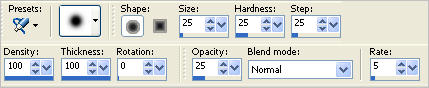
|
STEP 6
Starting with the white make a smoke effect at the feet.
Add some red and yellow (#ff0000) I also added
a little gray on this layer for shadow.
The effect I'm looking for if is smoke with lights shining up.
Use the warp brush if you like.
|
|
STEP 7
Close layer smoke1
LAYERS >> NEW RASTER LAYER
Rename this layer smoke2
I use a size +Round 10 brush for the yellow and red
Do the same thing but pull the yellow and red lights up.
Adjust >> Blur >> Gaussian Blur
RADIUS = 5.
|
|
STEP 8
Close layer smoke2
LAYERS >> NEW RASTER LAYER
Rename this layer smoke3
Do the same thing darkening the red and yellow colors
by spraying more.
Adjust >> Blur >> Gaussian Blur
RADIUS = 5.
|
|
STEP 9
In your MATERIALS PALETTE
Load the ' Duotone red' gradient in your foreground
|
|
STEP 10
LAYERS >> NEW RASTER LAYER
Flood Fill with gradient
EFFECTS >> TEXTURE EFFECTS >> BLINDS
and use these settings
|
|
STEP 11
LAYERS >> NEW RASTER LAYER
In your MATERIALS PALETTE
Null your foreground
Change the background to Yellow #ff0000
Select your TEXT TOOL
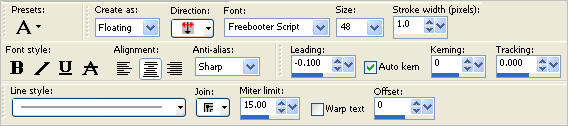
Enter the text
Presenting
Jo Jo
Make sure it's centred
Click APPLY
LAYERS >>> MERGE >>> MERGE DOWN
Rename this layer curtain text
|
STEP 12
LAYERS >> NEW RASTER LAYER
Select your TEXT TOOL
with font and settings of your choice
add your name to the bottom left corner of the layer.
Rename this layer Name.
|
|
|
|
|
|
|