This page covers all instructions for non animated version of this tutorial
AND
everything you will need for the animated version on Page 2
|
STEP 1
Open a new image 500 x 500
Transparent background
PSPX - X2: Colour Depth = 8bits/channel
PSPX3: Colour Depth RGB = 8bits/channel
Flood fill with GREEN #034500
Rename this layer bgd
VIEW >>> RULERS |
STEP 2
Open up the 123.png image in your PSP workspace
Right click on the Title Bar and select COPY from the options
Right click on the Title Bar of your tag image
and select PASTE AS NEW LAYER from the options.
IMAGE >>> RESIZE = 65%
Ensure "Resize all layers" is UNCHECKED
Resample using WEIGHTED AVERAGE
IMAGE >>> MIRROR
ADJUST >>> SHARPNESS >>> SHARPEN MORE
Reposition to the left with your MOVER tool
Rename this layer birdhouse
|
|
STEP 3
EFFECTS >>> 3D EFFECTS >>> DROP SHADOW |
|
STEP 4
Open up the birds-a3 image in your PSP workspace
WINDOW >>> DUPLICATE
Close the original Image
Choose your FREEHAND SELECTION TOOL
Selection Type = Point to Point
Mode = Replace
Feather = 0
Antialias = Checked
Select the area of the branch shown
EDIT >>> CLEAR
DESELECT |
|
STEP 5
With your FREEHAND SELECTION TOOL
Same settings
Select the area of the branch shown
EDIT >>> CLEAR
DESELECT
|
|
STEP 6
With your FREEHAND SELECTION TOOL
Same settings
Select the area of the branch shown
EDIT >>> CLEAR
DESELECT |
|
STEP 7
Select your CHANGE TO TARGET BRUSH
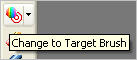 Preset = +Round 10
Preset = +Round 10
Use these settings
|
|
STEP 8
In your MATERIALS PALETTE
Load RED" #b70303 " in your foreground
With your Target Brush colour in
the areas shown on the birds
|
|
STEP 9
Choose your SELECTION TOOL
Selection Type = Rectangle
Mode = Replace
Feather = 0
Antialias = UNChecked
Select the bird on the right
Right click on the Title Bar and select COPY from the options
|
|
STEP 10
Right click on the Title Bar of your tag image
and select PASTE AS NEW LAYER from the options.
IMAGE >>> RESIZE = 30%
Ensure "Resize all layers" is UNCHECKED
Resample using WEIGHTED AVERAGE
ADJUST >>> SHARPNESS >>> SHARPEN
EDIT >>> Repeat Drop Shadow
Reposition with your MOVER tool
|
|
STEP 11
Back to your coloured birds
Choose your SELECTION TOOL
Same settings
Select the bird on the left
Right click on the Title Bar and select COPY from the options
Right click on the Title Bar of your tag image
and select PASTE AS NEW LAYER from the options.
IMAGE >>> RESIZE = 30%
Ensure "Resize all layers" is UNCHECKED
Resample using WEIGHTED AVERAGE
ADJUST >>> SHARPNESS >>> SHARPEN
EDIT >>> Repeat Drop Shadow
Reposition with your MOVER tool
|
|
STEP 12
Open up the JB_baby_robin image in your PSP workspace
WINDOW >>> DUPLICATE
Close the original Image
Choose your FREEHAND SELECTION TOOL
Selection Type = Point to Point
Mode = Replace
Feather = 0
Antialias = Checked
Select the area of the branch shown
EDIT >>> CLEAR
DESELECT |
|
STEP 13
Select your CHANGE TO TARGET BRUSH
Same settings BUT change HARDNESS to 45
Colour in
the area shown on the bird.
Right click on the Title Bar and select COPY from the options
|
|
STEP 14
Right click on the Title Bar of your tag image
and select PASTE AS NEW LAYER from the options.
IMAGE >>> RESIZE = 30%
Ensure "Resize all layers" is UNCHECKED
Resample using WEIGHTED AVERAGE
ADJUST >>> SHARPNESS >>> SHARPEN
EDIT >>> Repeat Drop Shadow
Reposition with your MOVER tool |
|
STEP 15
LAYERS >>> MERGE >>> MERGE DOWN
EDIT >>> Repeat Layer Merge down
Rename this layer birds
ACTIVATE the bgd layer
CLOSE birds layer
CLOSE birdhouse layer
|
|
STEP 16
Open up the a-dozi's-snowflake-01image
in your PSP workspace
Right click on the Title Bar and select COPY from the options
Right click on the Title Bar of your tag image
and select PASTE AS NEW LAYER from the options.
IMAGE >>> RESIZE = 70%
Ensure "Resize all layers" is UNCHECKED
Resample using WEIGHTED AVERAGE
ADJUST >>> SHARPNESS >>> SHARPEN
Reposition with your MOVER tool to top right corner
Rename this layer flake 1
|
|
STEP 17
LAYERS >>> DUPLICATE
IMAGE >>> RESIZE = 70%
Ensure "Resize all layers" is UNCHECKED
Resample using WEIGHTED AVERAGE
ADJUST >>> SHARPNESS >>> SHARPEN
Reposition with your MOVER tool
Rename this layer flake 2
|
|
STEP 18
LAYERS >>> DUPLICATE
IMAGE >>> RESIZE = 70%
Ensure "Resize all layers" is UNCHECKED
Resample using WEIGHTED AVERAGE
ADJUST >>> SHARPNESS >>> SHARPEN
Reposition with your MOVER tool
Rename this layer flake 3 |
|
STEP 19
LAYERS >>> DUPLICATE
IMAGE >>> RESIZE = 70%
Ensure "Resize all layers" is UNCHECKED
Resample using WEIGHTED AVERAGE
ADJUST >>> SHARPNESS >>> SHARPEN
Reposition with your MOVER tool
Rename this layer flake 4 |
|
STEP 20
LAYERS >>> DUPLICATE
IMAGE >>> RESIZE = 70%
Ensure "Resize all layers" is UNCHECKED
Resample using WEIGHTED AVERAGE
ADJUST >>> SHARPNESS >>> SHARPEN
Reposition with your MOVER tool to top left of tag
LAYERS >>> DUPLICATE
LAYERS >>> MERGE >>> MERGE DOWN
Rename this layer flake 5 |
|
STEP 21
LAYERS >>> DUPLICATE
IMAGE >>> RESIZE = 70%
Ensure "Resize all layers" is UNCHECKED
Resample using WEIGHTED AVERAGE
Reposition with your MOVER tool to top left of tag
LAYERS >>> DUPLICATE
LAYERS >>> MERGE >>> MERGE DOWN
Rename this layer flake 6 |
|
STEP 22
OPEN the birds & birdhouse layers
ACTIVATE the birds layer
Open up the JF_XWA2 image in your PSP workspace
Right click on the Title Bar and select COPY from the options
Right click on the Title Bar of your tag image
and select PASTE AS NEW LAYER from the options.
IMAGE >>> RESIZE = 70%
Ensure "Resize all layers" is UNCHECKED
Resample using WEIGHTED AVERAGE
Reposition with your MOVER tool to bottom right of tag
|
|
STEP 23
Choose your FREEHAND SELECTION TOOL
Same settings
Select the wording around the heart.
(I lightened this image to make it more visible only for the example,
that's why the background is lighter than the example above) |
|
STEP 24
EFFECTS >>> TEXTURE EFFECTS >>> SCULPTURE
COLOUR = #c0c0c0
Pattern = gold004_mdh
|
|
STEP 25
ADJUST >>> SHARPNESS >>> SHARPEN MORE
DESELECT
EFFECTS >>> 3D EFFECTS >>> DROP SHADOW
Use the same settings
Rename this layer text
|
|
STEP 26
LAYERS >>> NEW RASTER LAYER
Flood fill with RED #b70303
SELECTIONS >>> SELECT ALL
SELECTIONS >>> MODIFY >>> CONTRACT = 5
EDIT >>> CLEAR
Flood fill with WHITE #ffffff
SELECTIONS >>> MODIFY >>> CONTRACT = 3
EDIT >>> CLEAR
Flood fill with RED #b70303
SELECTIONS >>> MODIFY >>> CONTRACT = 5
EDIT >>> CLEAR
DESELECT
|
|
STEP 27
With your MAGIC WAND
Mode = Replace
Match Mode = RGB Value
Tolerance = 0
Feather = 0
Antialias = UNchecked
Sample Merged = UNCHECKED
PSP9 - X3: Check CONTIGUOUS
PSPX - X3: There is no " Sample Merged"
PSPX - X3: Use all layers = UNChecked
Select the white border
EFFECTS >>> TEXTURE EFFECTS >>> SCULPTURE
Same settings
ADJUST >>> SHARPNESS >>> SHARPEN
DESELECT
EFFECTS >>> 3D EFFECTS >>> INNER BEVEL
|
|
STEP 28
EFFECTS >>> 3D EFFECTS >>> DROP SHADOW
Use the same settings
Repeat Drop Shadow effect changing
Vertical & Horizontal Offsets to (minus) -5
Rename this layer frame.
|
|
STEP 29
LAYERS >> NEW RASTER LAYER
Select your TEXT TOOL
with font and settings of your choice
add your name to the bottom left corner of the layer.
Rename this layer Name.
|
|
..... |
If you do not wish to animate....
LAYERS >>> MERGE >>> MERGE ALL (Flatten)
Save as .jpg image
|
.... |
If you DO wish to animate.... go to Page 2
|