Open up the flora26 image
in your PSP workspace
WINDOW >>> DUPLICATE
Close the original Image
LAYERS >>> Promote background Layer
Choose your SELECTION TOOL then click on the
CUSTOM SELECTION symbol
and enter these coordinates.
|
|
IMAGE >>> CROP TO SELECTION |
|
Right click on the Title Bar of your duplicated image and select COPY from the options
Open a new image 600 x 480
Transparent background
PSPX - X2: Colour Depth = 8bits/channel
PSPX3: Colour Depth RGB = 8bits/channel
Right click on the Title Bar of your blank image
and select PASTE AS NEW LAYER from the options.
Reposition to the left with your MOVER tool
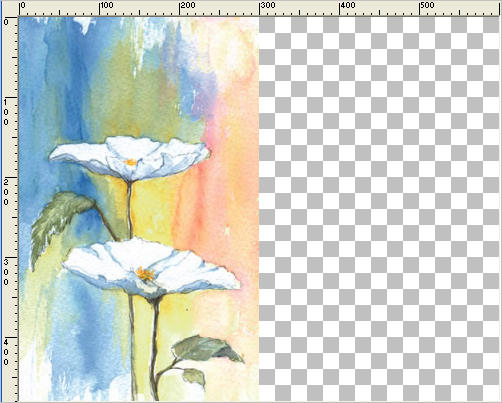
|
LAYERS >>> DUPLICATE
IMAGE >>> MIRROR
LAYERS >>> MERGE >>> MERGE VISIBLE
|
|
EFFECTS>>> GEOMETRIC EFFECTS >>> CIRCLE
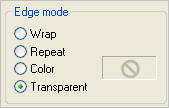
|
|
Depending on where you place your original image
you will end up with different results
|
LAYERS >>> DUPLICATE
4 times
Set up LAYER PALETTE as shown
|
|
Reposition to the top left corner with your MOVER tool
|
|
EFFECTS >>> DISTORTION EFFECTS >>>
POLAR COORDINATES
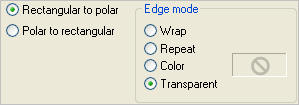
Drag the image to the centre of the canvas
with your MOVER TOOL
|
|
CLOSE THE MERGED LAYER
OPEN & ACTIVATE Copy of Merged
Reposition to the top of your canvas with your
MOVER TOOL
|
|
EFFECTS >>> DISTORTION EFFECTS >>>
POLAR COORDINATES
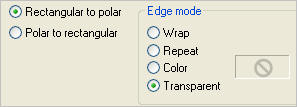
|
|
CLOSE Copy of Merged
OPEN & ACTIVATE Copy (2) of Merged
Reposition to the bottom of your canvas with your
MOVER TOOL
|
|
EFFECTS >>> DISTORTION EFFECTS >>>
POLAR COORDINATES
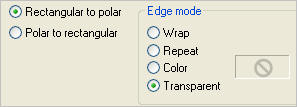 |
|
CLOSE Copy (2) of Merged
OPEN & ACTIVATE Copy (3) of Merged
Reposition to the bottom left corner of your canvas with your
MOVER TOOL |
|
EFFECTS >>> DISTORTION EFFECTS >>>
POLAR COORDINATES
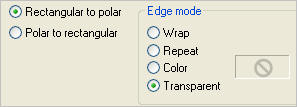 Reposition to the centre of your canvas with your
Reposition to the centre of your canvas with your
MOVER TOOL
IMAGE >>> RESIZE = 80%
Ensure "Resize all layers" is UNCHECKED
Resample using WEIGHTED AVERAGE
|
|
CLOSE Copy (3) of Merged
OPEN & ACTIVATE Copy (4) of Merged
Do NOT move it's position
EFFECTS >>> DISTORTION EFFECTS >>>
POLAR COORDINATES
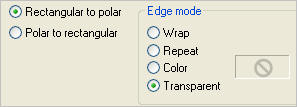
|
|
EDIT >>> Repeat Polar Coordinates |
|
EDIT >>> Repeat Polar Coordinates
3 more times |
|
EFFECTS >>> 3D EFFECTS >>> INNER BEVEL |
|
Your result |
|
EFFECTS >>> DISTORTION EFFECTS >>> PINCH

ADJUST >>> SHARPNESS >>> SHARPEN
If youy wish to keep your result
Save as .psp image
|
|
The possibilities are endless....
Go to the NEXT page
to see what we can do with a rectangular original image
|
| |
|