Open up the products_lg_16.jpg image
in your PSP workspace
WINDOW >>> DUPLICATE
Close the original Image
LAYERS >>> Promote background Layer
|
IMAGE >>> CANVAS SIZE |
|
LAYERS >>> DUPLICATE
TWICE
Set up LAYER PALETTE as shown
|
|
EFFECTS >>> DISTORTION EFFECTS >>>
POLAR COORDINATES
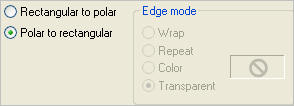
|
|
CLOSE RASTER 1
OPEN & ACTIVATE Copy of Raster 1
EFFECTS >>> DISTORTION EFFECTS >>>
POLAR COORDINATES
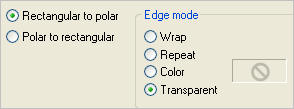
|
|
IMAGE >>> FLIP
Reposition with your MOVER tool
|
|
EFFECTS>>> GEOMETRIC EFFECTS >>> CIRCLE
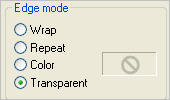
EDIT >>> Repeat Circle
EDIT >>> Repeat Circle
|
|
EFFECTS >>> 3D EFFECTS >>> INNER BEVEL
|
|
IMAGE >>> FLIP
Reposition with your MOVER tool
|
|
CLOSE Copy of Raster 1
OPEN & ACTIVATE RASTER 1
EFFECTS >>> 3D EFFECTS >>> INNER BEVEL
Same settings
Reposition with your MOVER tool
|
|
EFFECTS >>> 3D EFFECTS >>> DROP SHADOW
|
|
OPEN & ACTIVATE Copy of Raster 1
EDIT >>> Repeat Drop Shadow
|
|
CLOSE Copy of Raster 1
OPEN & ACTIVATE RASTER 1
LAYERS >>> DUPLICATE
CLOSE RASTER 1
PSP8 - PSP9:IMAGE >>> ROTATE >>>
FREE ROTATE = LEFT 90
Ensure "All layers" is UNCHECKED
PSPX - PSPX3: IMAGE >>>
FREE ROTATE = LEFT 90
Ensure "All layers" is UNCHECKED
IMAGE >>> RESIZE =50%
Ensure "Resize all layers" is UNCHECKED
Resample using WEIGHTED AVERAGE
Reposition with your MOVER tool
|
|
PSP8 - PSP9:IMAGE >>> ROTATE >>>
FREE ROTATE = RIGHT 90
Ensure "All layers" is UNCHECKED
PSPX - PSPX3: IMAGE >>>
FREE ROTATE = RIGHT 90
Ensure "All layers" is UNCHECKED
Reposition with your MOVER tool slightly to the right
|
|
EFFECTS >>> DISTORTION EFFECTS >>>
POLAR COORDINATES

|
|
LAYERS >>> DUPLICATE
IMAGE >>> MIRROR
Reposition with your MOVER tool if necessary
LAYERS >>> MERGE >>> MERGE DOWN
ADJUST >>> SHARPNESS >>> SHARPEN
|
|
EFFECTS>>> GEOMETRIC EFFECTS >>> CIRCLE
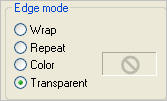 EDIT >>> Repeat
EDIT >>> Repeat Circle
2 more times
EFFECTS >>> DISTORTION EFFECTS >>>
POLAR COORDINATES
Same settings
|
|
LAYERS >>> DUPLICATE
IMAGE >>> FLIP
IMAGE >>> MIRROR
LAYERS >>> MERGE >>> MERGE DOWN
Choose your SELECTION TOOL
Selection Type = Ellipse
Mode = Replace
Feather = 0
Antialias = Checked
Starting at 300 pixels across and 300 pixels down
drag your cursor to 442 pixels across and 491 pixels down and release
|
|
EDIT >>> CLEAR
DESELECT
EFFECTS >>> DISTORTION EFFECTS >>>
POLAR COORDINATES
Same settings
EDIT >>> Repeat Polar Coordinates
EDIT >>> Repeat Polar Coordinates
EFFECTS >>> 3D EFFECTS >>> INNER BEVEL
Same settings
Save as .psp image
|
|
OK... that's enough playing around.
I hope you
now have some idea of how Polar Coordinates can produce different results
especially when combined with other PSP Effects.
Go to the NEXT page
to see what we can create using your final image |
| |
|