CREATING SHAPES FROM ANYTHING
PSP8 to PSPX3
PART 1

This tutorial was written by Jemima ~ FEBRUARY 2012
Copyright © 2012 ~ Jemima ~ All rights reserved
This was created using PSP9 but can be adapted for other versions of PSP.
********************************
You will need the following to complete this tutorial.
The materials are in separate downloads because you may wish to use your
own images in part 2 of this tutorial.
Materials Part 1
scene3.jpg
Save to a folder on your computer
Materials Part 2
EasterTexts~CMP.psp
Mira_helz cuppleditch_01.pspimage
pinkgold.psp
TReagen_2644.pspimage
Fantasy_Cat_misted_na.pspimage
Save to a folder on your computer
BC-apart.bmp
Save to your PSP Textures folder
PSP8: C:\Program Files\Jasc Software\Paint Shop Pro 8\Textures
PSP9: C:\Program Files\Jasc Software\Paint Shop Pro 9\Textures
PSPX: C:\Program Files\Corel\Corel Paint Shop Pro X\Textures
PSPXI / X2: C:\Program Files\Corel\Corel Paint Shop Pro Photo X2\Corel_15
PSPX3: C:\Program Files\Corel\X3\PSPClassic\Corel_15
Plugins
** EYE CANDY3 **
http://pspgroep.seniorennet.be/filterpagina.htm
********************************
I've been asked many times how I dream up things included in my tuts.
My response: I just "fiddle" with PSP Tools and Effects until I get something I like.
This tut shows you how I "fiddle". *S*
We'll create 3 shapes first.
Open up the scene3.jpg image in your PSP workspace
WINDOW >>> DUPLICATE
Close the original Image
LAYERS >>> Promote background Layer
EFFECTS >>> ARTISTIC EFFECTS >>> BRUSH STROKES
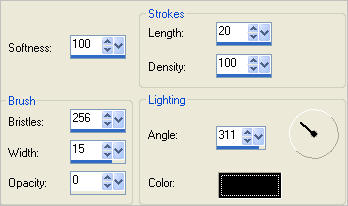
WINDOW >>> DUPLICATE
Minimize the second duplicated Image
On the first duplicated image.
IMAGE >>> RESIZE = 85%
Ensure "Resize all layers" is UNCHECKED
Resample using WEIGHTED AVERAGE
EFFECTS>>> GEOMETRIC EFFECTS >>> CIRCLE
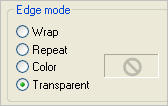
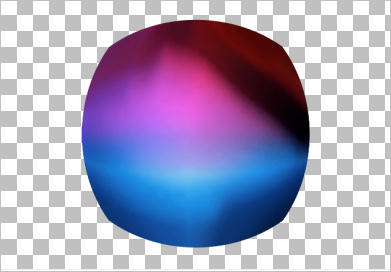
Reposition with your MOVER tool to the left
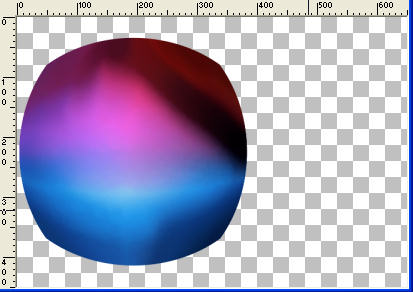
EFFECTS>>> GEOMETRIC EFFECTS >>> CIRCLE
Same settings
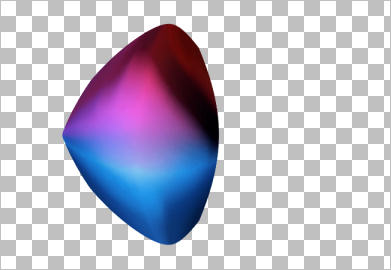
Reposition with your MOVER tool to the right
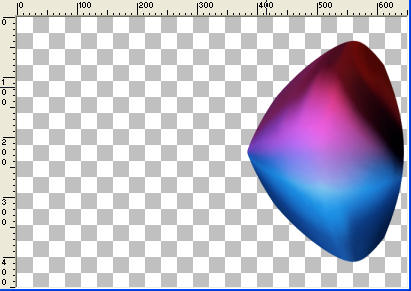
EFFECTS>>> GEOMETRIC EFFECTS >>> CIRCLE
Same settings
EFFECTS >>> DISTORTION EFFECTS >>> POLAR COORDINATES
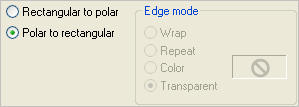
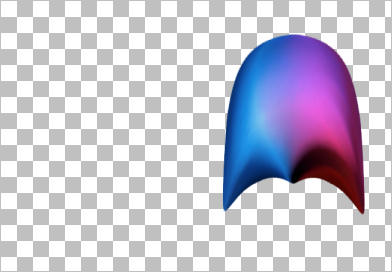
Reposition with your MOVER tool
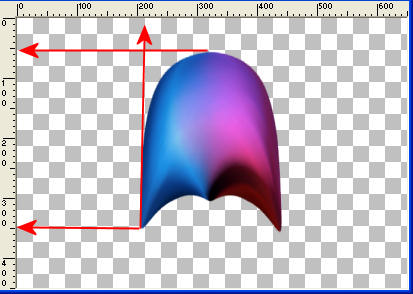
EFFECTS >>> DISTORTION EFFECTS >>> POLAR COORDINATES
Same settings
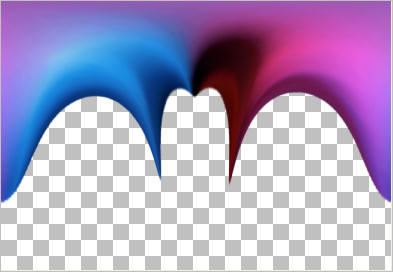
EFFECTS>>> GEOMETRIC EFFECTS >>> CIRCLE
Same settings
EDIT >>> Repeat Circle
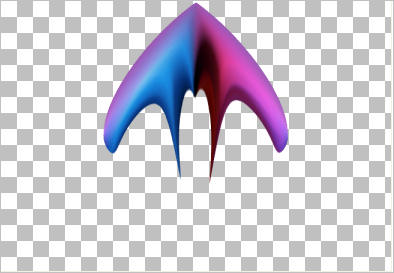
PSP8 - PSP9:IMAGE >>> ROTATE >>> FREE ROTATE
Ensure "All layers" is UNCHECKED
PSPX - PSPX3: IMAGE >>> FREE ROTATE
Ensure "All layers" is UNCHECKED
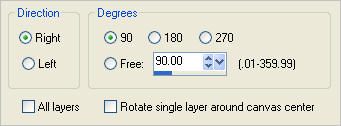
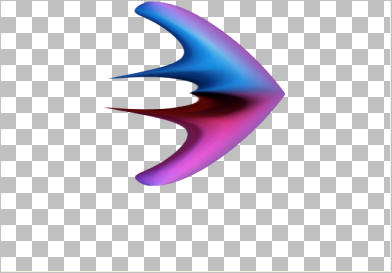
Reposition down with your MOVER tool
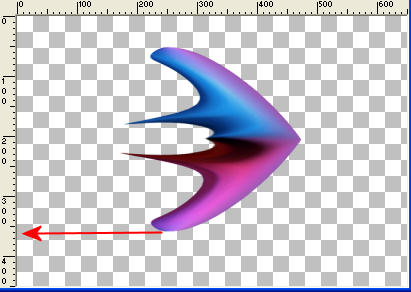
EFFECTS >>> DISTORTION EFFECTS >>> POLAR COORDINATES
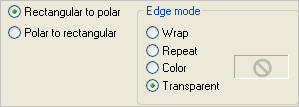
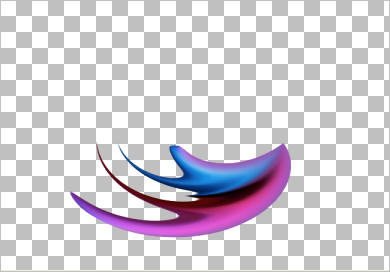
Save as Shape1.pspimage
OK... now we'll play around a bit more for different results
WINDOW >>> DUPLICATE
Save as Shape2.pspimage
Minimize for the time being.
WINDOW >>> DUPLICATE
Save as Shape3.pspimage
Minimize for the time being.
ACTIVATE the Shape1.pspimage
EFFECTS>>> GEOMETRIC EFFECTS >>> SKEW
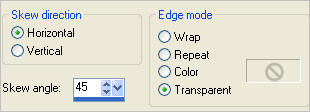
EFFECTS >>> DISTORTION EFFECTS >>> POLAR COORDINATES
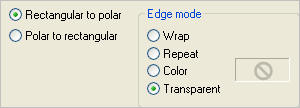
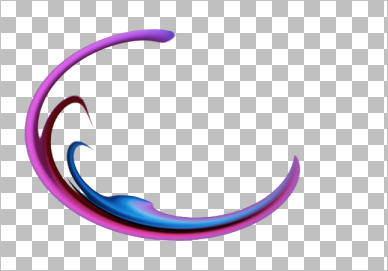
LAYERS >>> DUPLICATE
IMAGE >>> MIRROR
LAYERS >>> MERGE >>> MERGE DOWN
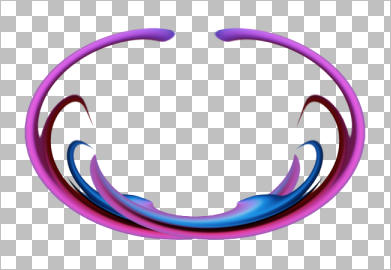
Save your image
Lets play with the next one..
ACTIVATE the Shape2.pspimage
EFFECTS >>> ARTISTIC EFFECTS >>> COLORED EDGES
COLOUR = #ff0000
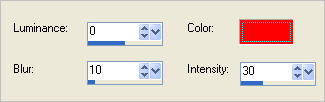
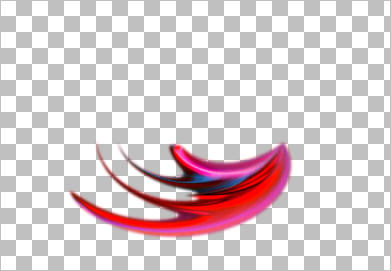
EFFECTS >>> DISTORTION EFFECTS >>> WAVE
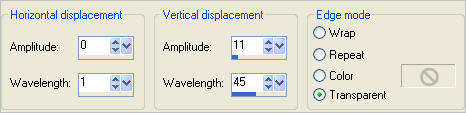
PSP8 - PSP9:IMAGE >>> ROTATE >>> FREE ROTATE = RIGHT 90
Ensure "All layers" is UNCHECKED
PSPX - PSPX3: IMAGE >>> FREE ROTATE = RIGHT 90
Ensure "All layers" is UNCHECKED
Reposition with your MOVER tool
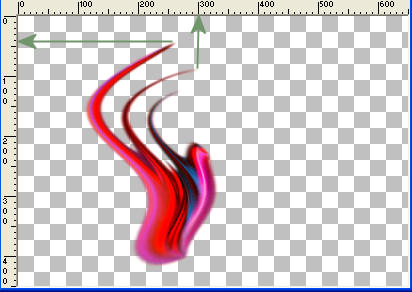
LAYERS >>> DUPLICATE
IMAGE >>> MIRROR
LAYERS >>> MERGE >>> MERGE DOWN
EFFECTS >>> DISTORTION EFFECTS >>> PINCH
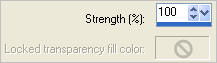
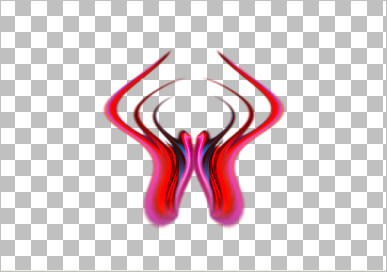
PSP8 - PSP9:IMAGE >>> ROTATE >>> FREE ROTATE = RIGHT 90
Ensure "All layers" is UNCHECKED
PSPX - PSPX3: IMAGE >>> FREE ROTATE = RIGHT 90
Ensure "All layers" is UNCHECKED
Reposition with your MOVER tool
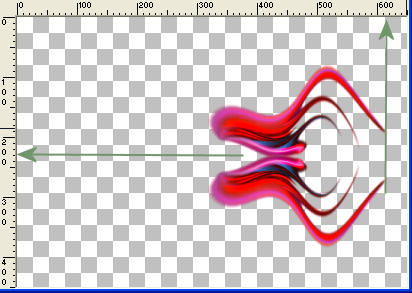
LAYERS >>> DUPLICATE
IMAGE >>> MIRROR
LAYERS >>> MERGE >>> MERGE DOWN
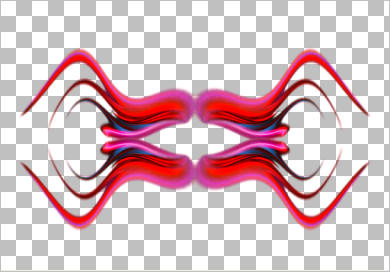
EFFECTS>>> GEOMETRIC EFFECTS >>> PERSPECTIVE HORIZONTAL
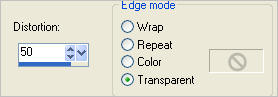
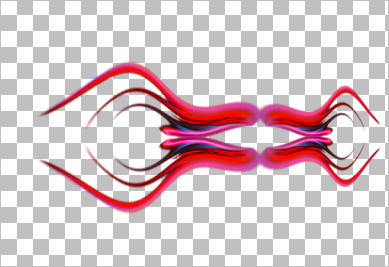
Save your image
OK... last one....
ACTIVATE the Shape3.pspimage
EFFECTS >>> ARTISTIC EFFECTS >>> HALF TONE
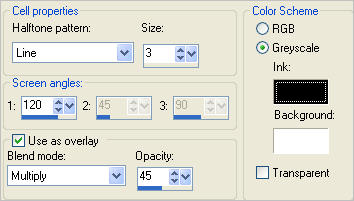
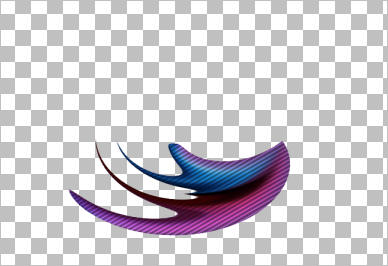
LAYERS >>> DUPLICATE
IMAGE >>> FLIP
Reposition with your MOVER tool by moving the top image down to meet the lower image
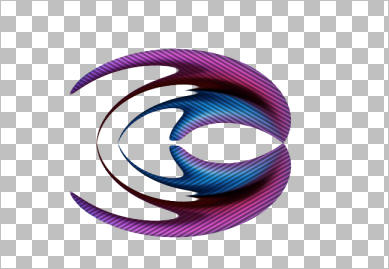
LAYERS >>> MERGE >>> MERGE DOWN
IMAGE >>> RESIZE = 85%
Ensure "Resize all layers" is UNCHECKED
Resample using WEIGHTED AVERAGE
ADJUST >>> SHARPNESS >>> SHARPEN
PSP8 - PSP9:IMAGE >>> ROTATE >>> FREE ROTATE = RIGHT 90
Ensure "All layers" is UNCHECKED
PSPX - PSPX3: IMAGE >>> FREE ROTATE = RIGHT 90
Ensure "All layers" is UNCHECKED
Reposition with your MOVER tool
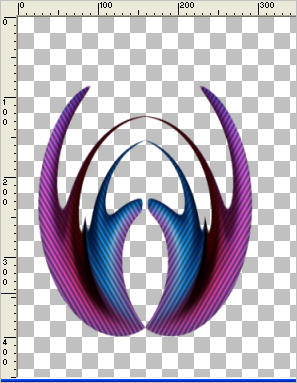
LAYERS >>> DUPLICATE
IMAGE >>> RESIZE = 85%
Ensure "Resize all layers" is UNCHECKED
Resample using WEIGHTED AVERAGE
ADJUST >>> SHARPNESS >>> SHARPEN
Reposition with your MOVER tool
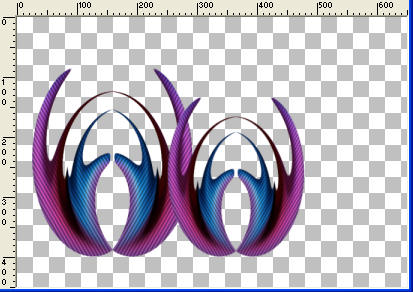
LAYERS >>> DUPLICATE
IMAGE >>> RESIZE = 85%
Ensure "Resize all layers" is UNCHECKED
Resample using WEIGHTED AVERAGE
ADJUST >>> SHARPNESS >>> SHARPEN
Reposition with your MOVER tool
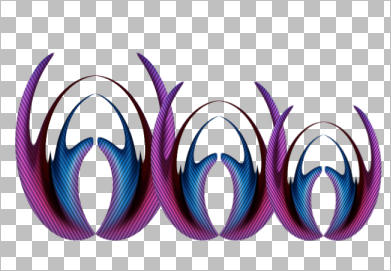
EFFECTS >>> PLUGINS >>> EYE CANDY 3 >>> DROP SHADOW
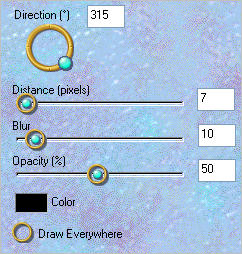
ACTIVATE Copy of Raster 1
EDIT >>> Repeat Drop Shadow..
ACTIVATE Raster 1
EDIT >>> Repeat Drop Shadow..
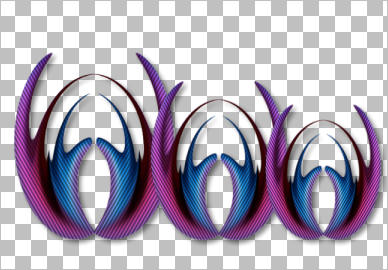
Save your image
Go to the NEXT PAGE to see what I do with the results
Page designed by

for
http://www.artistrypsp.com/
Copyright © 2003-2012 Artistry In PSP / PSP Artistry
All rights reserved.
Unless specifically made available for download,
no graphics or text may be removed from this site for any reason
without written permission from Artistry In PSP / PSP Artistry
|