ST. PAT'S DAY 2012
PSP8 to PSPX3
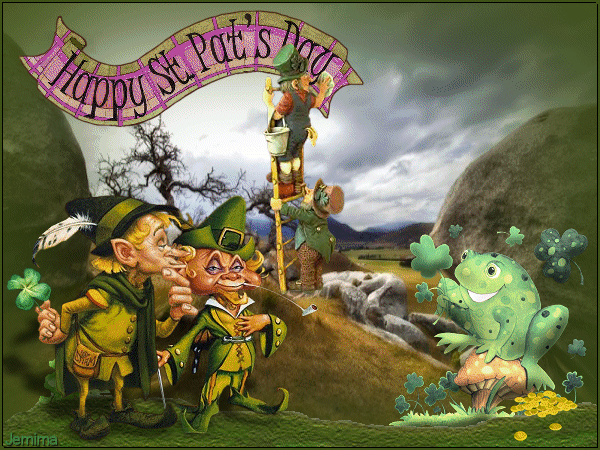
This tutorial was written by Jemima ~ FEBRUARY 2012
Copyright © 2012 ~ Jemima ~ All rights reserved
********************************
This was created using PSP9 but can be adapted for other versions of PSP.
You will need the following to complete this tutorial
Materials
StPatElf_IF.psp
TYA-Lep7.pspimage
goldcoins-design.tub
StPaddyFrogShirl.pspimage
leprechaun cleaners RH.psp
Chouchoucats82's Tubes_Paysages15_Decembre_2010.pspimage
Save to a folder on your computer
grass_tex_small.jpg
Save to your PSP Textures folder
PSP8: C:\Program Files\Jasc Software\Paint Shop Pro 8\Textures
PSP9: C:\Program Files\Jasc Software\Paint Shop Pro 9\Textures
PSPX: C:\Program Files\Corel\Corel Paint Shop Pro X\Textures
PSPXI / X2: C:\Program Files\Corel\Corel Paint Shop Pro Photo X2\Corel_15
PSPX3: C:\Program Files\Corel\X3\PSPClassic\Corel_15
Plugins
** EYE CANDY3 **
http://www.pircnet.com/downloads.html
********************************
Open a new image 600 x 450
Transparent background
PSPX - X2: Colour Depth = 8bits/channel
PSPX3: Colour Depth RGB = 8bits/channel
Flood fill with WHITE
In your LAYER PALETTE change the OPACITY to 0%
LAYERS >>> NEW RASTER LAYER
Flood fill with GREEN #405217
LAYERS >>> NEW RASTER LAYER
SELECTIONS >>> SELECT ALL
Open up the Chouchoucats82's Tubes_Paysages15_Decembre_2010 image in your PSP workspace
Right click on the Title Bar and select COPY from the options
Right click on the Title Bar of your tag image
and select PASTE INTO SELECTION from the options.
DESELECT
ADJUST >>> BRIGHTNESS and CONTRAST >>> BRIGHTNESS/CONTRAST
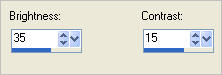
Open up the StPaddyFrogShirl image in your PSP workspace
Right click on the Title Bar and select COPY from the options
Right click on the Title Bar of your tag image
and select PASTE AS NEW LAYER from the options.
IMAGE >>> RESIZE = 50%
Ensure "Resize all layers" is UNCHECKED
Resample using WEIGHTED AVERAGE
ADJUST >>> SHARPNESS >>> SHARPEN
EFFECTS >>> 3D EFFECTS >>> INNER BEVEL
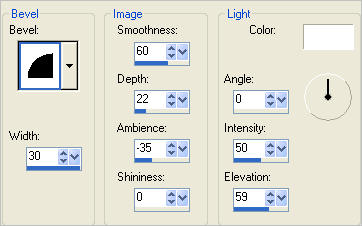
Reposition with your MOVER tool

Open up the StPatElf_IF image in your PSP workspace
Activate the "Grass n Shamrock" layer
Do not close the tube
Right click on the Title Bar and select COPY from the options
Right click in your PSP workspace
and select PASTE AS NEW IMAGE from the options.
IMAGE >>> CANVAS SIZE
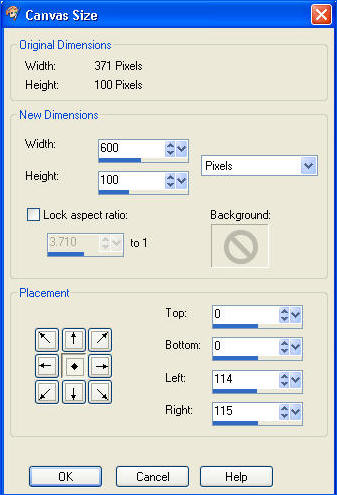
Reposition with your MOVER tool
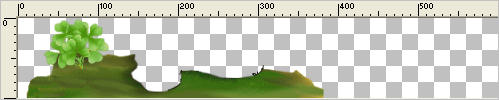
Select your PUSH BRUSH tool
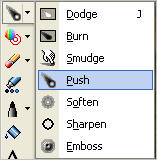
Select the '+Default' brush... 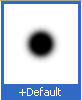
Use these settings
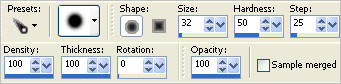
Starting at the position shown below drag your cursor to the right.
No need to be too careful


Place your cursor as shown below and drag to the left in a 'sweeping' motion

To create the 'dip' place your cursor in the transparent area above and push down

Place your cursor as shown below and drag to the right in a 'sweeping' motion

Continue in this manner until you end up with something like this.

Choose your FREEHAND SELECTION TOOL
Selection Type = Point to Point
Mode = Replace
Feather = 0
Antialias = Checked
Select the area shown below

EFFECTS >>> TEXTURE EFFECTS >>> TEXTURE
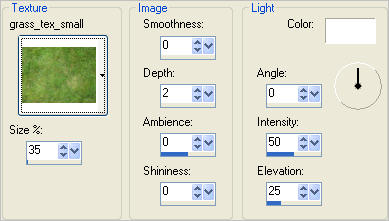
DESELECT

Right click on the Title Bar and select COPY from the options
Right click on the Title Bar of your tag image
and select PASTE AS NEW LAYER from the options.
Reposition with your MOVER tool and reposition the frog if needed

You can add your name to the bottom left corner on top of the textured 'grass' area
if you wish.
ACTIVATE THE TOP LAYER
Open up the StPatElf_IF image in your PSP workspace
Activate the "Elf " layer
Do not close the tube
Right click on the Title Bar and select COPY from the options
Right click on the Title Bar of your tag image
and select PASTE AS NEW LAYER from the options.
IMAGE >>> RESIZE = 65%
Ensure "Resize all layers" is UNCHECKED
Resample using WEIGHTED AVERAGE
ADJUST >>> SHARPNESS >>> SHARPEN
EFFECTS >>> PLUGINS >>> EYE CANDY 3 >>> PERSPECTIVE SHADOW
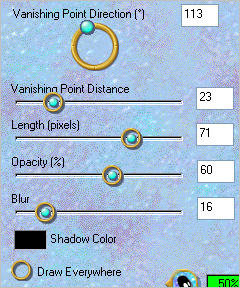
Reposition with your MOVER tool to the bottom left corner

ACTIVATE RASTER 5
Open up the TYA-Lep7 image in your PSP workspace
Right click on the Title Bar and select COPY from the options
Right click on the Title Bar of your tag image
and select PASTE AS NEW LAYER from the options.
IMAGE >>> MIRROR
IMAGE >>> RESIZE = 60%
Ensure "Resize all layers" is UNCHECKED
Resample using WEIGHTED AVERAGE
ADJUST >>> SHARPNESS >>> SHARPEN
EFFECTS >>> PLUGINS >>> EYE CANDY 3 >>> PERSPECTIVE SHADOW
Same settings
Reposition with your MOVER tool

ACTIVATE RASTER 5
Open up the leprechaun cleaners RH image in your PSP workspace
Right click on the Title Bar and select COPY from the options
Right click on the Title Bar of your tag image
and select PASTE AS NEW LAYER from the options.
IMAGE >>> RESIZE = 75%
Ensure "Resize all layers" is UNCHECKED
Resample using WEIGHTED AVERAGE
ADJUST >>> SHARPNESS >>> SHARPEN
Reposition with your MOVER tool

ACTIVATE RASTER 5
Open up the StPatElf_IF image in your PSP workspace
Activate the " St Pats Banner" layer
Right click on the Title Bar and select COPY from the options
Right click on the Title Bar of your tag image
and select PASTE AS NEW LAYER from the options.
Reposition with your MOVER tool

ACTIVATE THE TOP LAYER
Open up the goldcoins-design image in your PSP workspace
Right click on the Title Bar and select COPY from the options
Right click on the Title Bar of your tag image
and select PASTE AS NEW LAYER from the options.
IMAGE >>> RESIZE = 65%
Ensure "Resize all layers" is UNCHECKED
Resample using WEIGHTED AVERAGE
ADJUST >>> SHARPNESS >>> SHARPEN
Reposition with your MOVER tool

LAYERS >>> NEW RASTER LAYER
Flood fill with GREEN #405217
SELECTIONS >>> SELECT ALL
SELECTIONS >>> MODIFY >>> CONTRACT = 3
EDIT >>> CLEAR
DESELECT
EFFECTS >>> 3D EFFECTS >>> DROP SHADOW
Vertical & Horizontal offsets = 1
Colour = Black
Opacity = 100
Blur = 0
Repeat Drop Shadow effect changing
Vertical & Horizontal Offsets to - ( minus ) 1
Click OK
Save as .psp image
or
.pspimage
You have the option to continue on and animate the tag
OR
You have the option to finish here
LAYERS >>> MERGE >>> MERGE ALL (Flatten)
Save as .jpg image
Page designed by

for
http://www.artistrypsp.com/
Copyright © 2003-2012 Artistry In PSP / PSP Artistry
All rights reserved.
Unless specifically made available for download,
no graphics or text may be removed from this site for any reason
without written permission from Artistry In PSP / PSP Artistry
|