STEP 1
Set up LAYER PALETTE as shown |
|
STEP 2
Right click on Title Bar and select
Copy merged from the options
In ANIMATION SHOP
Right click the workspace and select
'Paste As New Animation' from the options.
|
|
STEP 3
On your keyboard...
hold down your CTRL key and hit the letter 'L' once
Then click inside Frame 1 (F:1) to activate
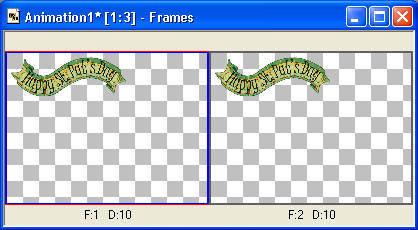
|
STEP 4
On the top menu select "Insert Image Effect"
Use these settings.
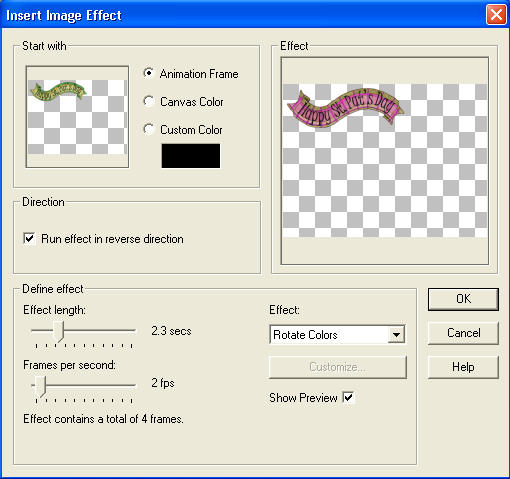
|
These are your 'banner' animation frames
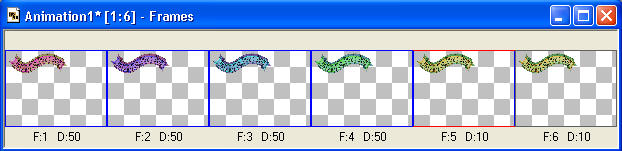
.
|
STEP 5
Back to PSP
Set up LAYER PALETTE as shown
|
|
STEP 6
Right click on Title Bar and select
Copy merged from the options
In ANIMATION SHOP
Right click the workspace and select
'Paste As New Animation' from the options.
|
|
STEP 7
On your keyboard...
hold down your CTRL key and hit the letter 'L' 5 times
You should have 6 frames
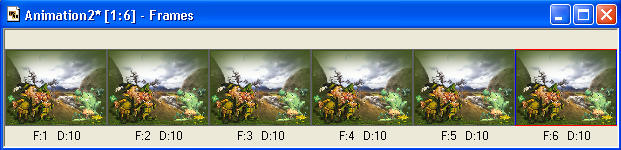
These are your 'main' animation frames
.
|
STEP 8
Back to PSP
Set up LAYER PALETTE as shown |
|
STEP 9
Right click on Title Bar and select
Copy merged from the options
In ANIMATION SHOP
Right click the workspace and select
'Paste As New Animation' from the options.
|
|
STEP 10
On your keyboard...
hold down your CTRL key and hit the letter 'L' 5 times
You should have 6 frames
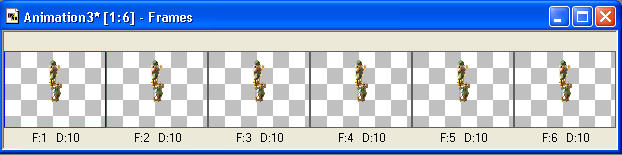
These are your 'cleaners' animation frames
.
|
STEP 11
Click on the Title Bar of the 'banner' animation frames to activate
Edit >> Select All
Edit >> Copy
Edit >> Propagate Paste
Click on the Title Bar of the 'main' animation frames to activate
Edit >> Select All
Zoom in to the first frame (F:1)
Edit >> Paste into selected frame
Carefully position the 'banner' before releasing your mouse button
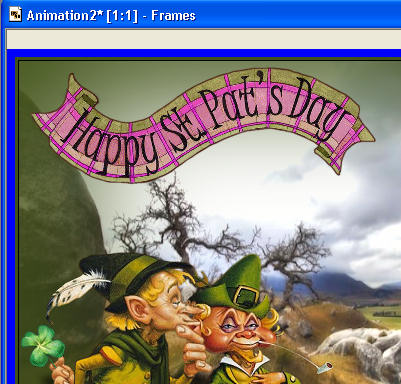
|
STEP 12
Click on the Title Bar of the 'cleaners' animation frames to activate
Edit >> Select All
Edit >> Copy
Edit >> Propagate Paste
Click on the Title Bar of the 'main' animation frames to activate
Edit >> Select All
Zoom in to the first frame (F:1)
Edit >> Paste into selected frame
Carefully position the 'cleaners' before releasing your mouse button
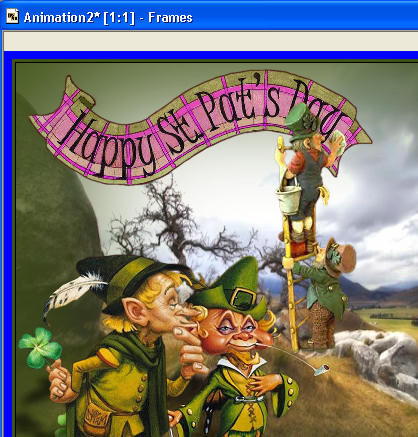
|
STEP 13
Click inside frame 1 (F:1)
Depress your SHIFT KEY and click inside frame 4 (F:4)
to select the first 4 frames
Right click on Title Bar of frames
Select 'Frame Properties' from the options
Display time = 50
.
|
STEP 14
View >> Animation
and while it is still running,
File >> Save As
Locate the folder in which you wish to save it.
Name your animation.
With the Gif Optimiser keep pressing NEXT
until you get to the last one... click FINISH
Close the Animation
Close the frames.
Close Animation Shop |
| |
|