HARBOUR
PSP8 to PSPX3
With Animation option on Page 2

This tutorial was written by Jemima ~ JULY 2011
Copyright © 2011 ~ Jemima ~ All rights reserved
********************************
This was created using PSP9 but can be adapted for other versions of PSP.
You will need the
following to complete this tutorial
Materials
748 - bridge - LB TUBES.pspimage
mou_lonely guy.pspimage
THillfiger.pspimage
whitespark.tub
Save to a folder on your computer
cg-colors-brown.jgd
Save to your PSP Gradients folder
PSP8: C:\Program Files\Jasc Software\Paint Shop Pro 8\Gradients
PSP9: C:\Program Files\Jasc Software\Paint Shop Pro 9\Gradients
PSPX: C:\Program Files\Corel\Corel Paint Shop Pro X\Gradients
PSPXI / X2: C:\Program Files\Corel\Corel Paint Shop Pro Photo X2\Corel_06
PSPX3: C:\Program Files\Corel\X3\PSPClassic\Corel_06
Plugins
** NONE**
********************************
REMEMBER TO SAVE YOUR WORK OFTEN
********************************
VIEW >>> RULERS
In your MATERIALS PALETTE
Load the ' cg-colors-brown ' gradient in your foreground
using the settings below.
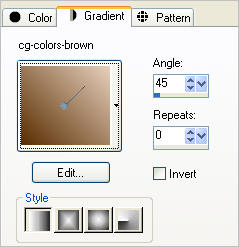
Open a new image 600 x 450
Transparent background
PSPX - X2: Colour Depth = 8bits/channel
PSPX3: Colour Depth RGB = 8bits/channel
Flood fill with the gradient
EFFECTS >>> ARTISTIC EFFECTS >>> CONTOURS
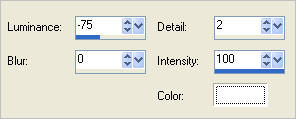
With your MAGIC WAND
Mode = Replace
Match Mode = RGB Value
Tolerance = 0
Feather = 0
Antialias = UNchecked
Sample Merged = UNCHECKED
PSP9 - X3: Check CONTIGUOUS
PSPX - X3: There is no " Sample Merged"
PSPX - X3: Use all layers = UNChecked
Select the black area
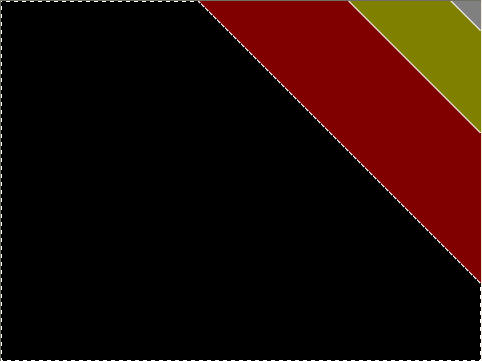
Right click on the Title Bar and select COPY from the options
DESELECT
Right click on the Title Bar of your tag image
and select PASTE AS NEW LAYER from the options.
SELECTIONS >>> SELECT ALL
SELECTIONS >>> FLOAT
SELECTIONS >>> DEFLOAT
Flood fill with the gradient
EFFECTS >>> ARTISTIC EFFECTS >>> HALF TONE
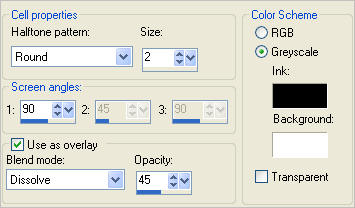
DESELECT
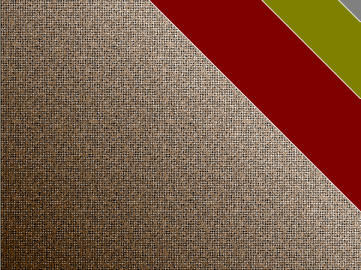
IMAGE >>> RESIZE = 75%
Ensure "Resize all layers" is UNCHECKED
Resample using WEIGHTED AVERAGE
Reposition with your MOVER tool to the left side of your image.
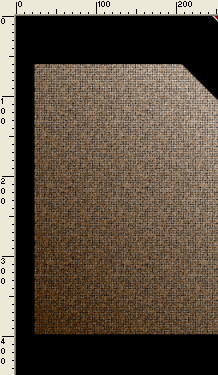
EFFECTS >>> DISTORTION EFFECTS >>> POLAR COORDINATES
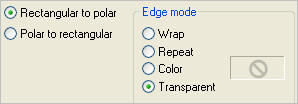
IMAGE >>> RESIZE = 75%
Ensure "Resize all layers" is UNCHECKED
Resample using WEIGHTED AVERAGE
ADJUST >>> SHARPNESS >>> SHARPEN MORE
Select your DEFORMATION tool
Mode = SCALE
use default settings
PSPX-X3:Select your PICK tool
Drag the Rotating Arm down
....
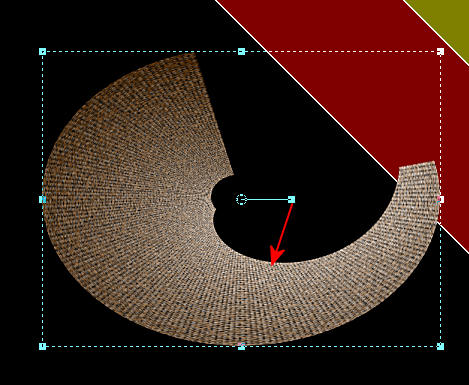
until it looks like the image below.
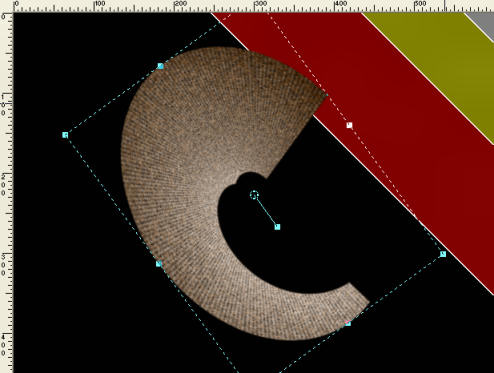
Click the RESET RECTANGLE arrow
ADJUST >>> SHARPNESS >>> SHARPEN MORE
IMAGE >>> RESIZE = 95 %
Ensure "Resize all layers" is UNCHECKED
Resample using WEIGHTED AVERAGE
ADJUST >>> SHARPNESS >>> SHARPEN MORE
Reposition with your MOVER tool
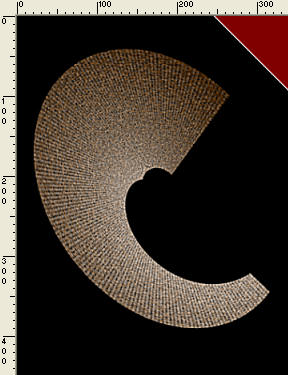
ACTIVATE RASTER 1
With your MAGIC WAND.... Same settings
Select the black area.
Right click on the Title Bar and select COPY from the options
Right click on the Title Bar of your tag image
and select PASTE AS NEW LAYER from the options.
EFFECTS >>> TEXTURE EFFECTS >>> BLINDS
COLOUR = #c1b4a1
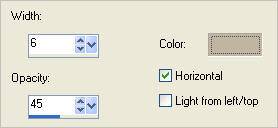
EFFECTS >>> 3D EFFECTS >>> DROP SHADOW
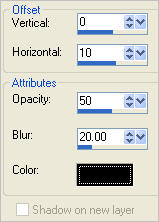
DESELECT
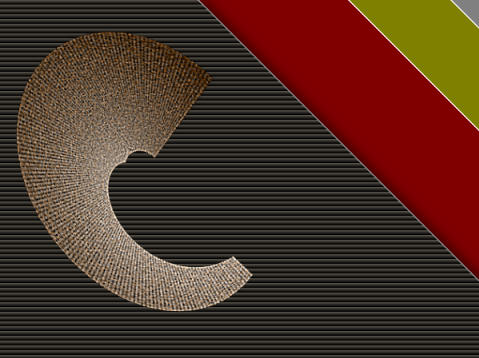
ACTIVATE RASTER 1
With your MAGIC WAND.... Same settings
Select the GREEN area.
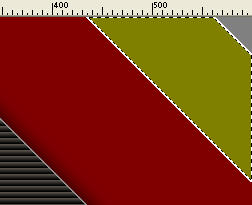
EFFECTS >>> TEXTURE EFFECTS >>> BLINDS
COLOUR = BLACK
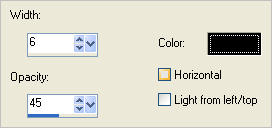
DESELECT
With your MAGIC WAND.... Same settings
Select the GREY area.
EFFECTS >>> TEXTURE EFFECTS >>> BLINDS
Same settings
BUT... Check HORIZONTAL.
DESELECT

ACTIVATE RASTER 2
LAYERS >>> DUPLICATE
IMAGE >>> FLIP
IMAGE >>> MIRROR
IMAGE >>> RESIZE = 90 %
Ensure "Resize all layers" is UNCHECKED
Resample using WEIGHTED AVERAGE
Select your DEFORMATION tool
Mode = SCALE
use default settings
PSPX-X3:Select your PICK tool
Drag the Rotating Arm down .... and move up to top of image
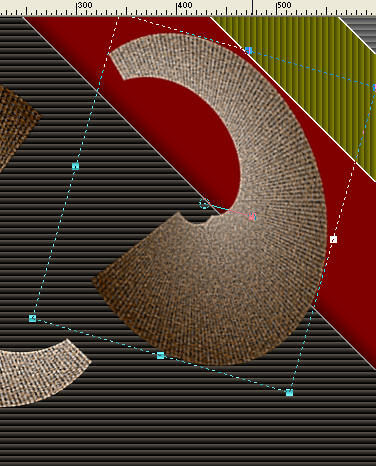
Click the RESET RECTANGLE arrow
ADJUST >>> SHARPNESS >>> SHARPEN MORE
Reposition with your MOVER tool
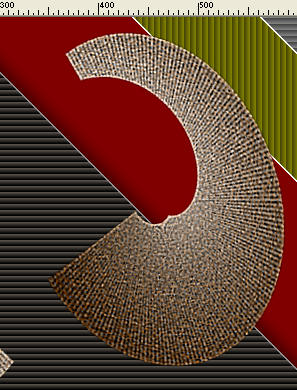
LAYERS >>> ARRANGE >>> MOVE DOWN
EDIT >>> Repeat Move layer down.
EFFECTS >>> 3D EFFECTS >>> DROP SHADOW
Use the same settings
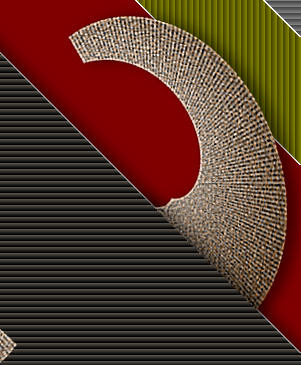
ACTIVATE RASTER 3
Open up the 748 - bridge - LB TUBES image in your PSP workspace
Right click on the Title Bar and select COPY from the options
Right click on the Title Bar of your tag image
and select PASTE AS NEW LAYER from the options.
IMAGE >>> RESIZE = 75 %
Ensure "Resize all layers" is UNCHECKED
Resample using WEIGHTED AVERAGE
In your LAYER PALETTE change the OPACITY to 65%
ADJUST >>> SHARPNESS >>> SHARPEN
Reposition with your MOVER tool

ACTIVATE THE TOP LAYER
Open up the THillfiger image in your PSP workspace
Right click on the Title Bar and select COPY from the options
Right click on the Title Bar of your tag image
and select PASTE AS NEW LAYER from the options.
IMAGE >>> MIRROR
IMAGE >>> RESIZE = 80 %
Ensure "Resize all layers" is UNCHECKED
Resample using WEIGHTED AVERAGE
ADJUST >>> SHARPNESS >>> SHARPEN
EFFECTS >>> 3D EFFECTS >>> DROP SHADOW
Use the same settings
Reposition with your MOVER tool

Open up the mou_lonely guy image in your PSP workspace
Right click on the Title Bar and select COPY from the options
Right click on the Title Bar of your tag image
and select PASTE AS NEW LAYER from the options.
IMAGE >>> RESIZE = 70 %
Ensure "Resize all layers" is UNCHECKED
Resample using WEIGHTED AVERAGE
ADJUST >>> SHARPNESS >>> SHARPEN
EFFECTS >>> 3D EFFECTS >>> DROP SHADOW
Use the same settings
Reposition with your MOVER tool

If you wish to add the animation go to PAGE 2
If not...
LAYERS >>> MERGE >>> MERGE ALL (Flatten)
IMAGE >>> ADD BORDERS = SYMMETRIC 2
COLOUR = BLACK
Save as .jpg image
Page designed by

for
http://www.artistrypsp.com/
Copyright ©
2000-2012 Artistry In PSP / PSP Artistry
All rights reserved.
Unless specifically made available for
download,
no graphics or text may be removed from
this site for any reason
without written permission from Artistry
In PSP / PSP Artistry
|