HARBOUR
PSP8 to PSPX3
Animation option
This tutorial was written by Jemima ~ JULY 2011
Copyright © 2011 ~ Jemima ~ All rights reserved
********************************
This was created using PSP9 but can be adapted for other versions of PSP.
********************************
You will need ANIMATION SHOP.
********************************
CLOSE RASTER 2
ACTIVATE RASTER 4
Open up the whitespark image in your PSP workspace
Right click on the Title Bar and select COPY from the options
Right click on the Title Bar of your tag image
and select PASTE AS NEW LAYER from the options.
RENAME THIS LAYER 'light 1'
IMAGE >>> RESIZE = 25%
Ensure "Resize all layers" is UNCHECKED
Resample using WEIGHTED AVERAGE
Reposition with your MOVER tool
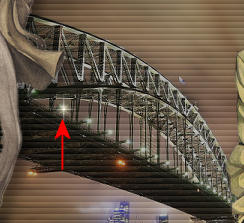
LAYERS >>> DUPLICATE
RENAME THIS LAYER 'light 2'
Reposition with your MOVER tool
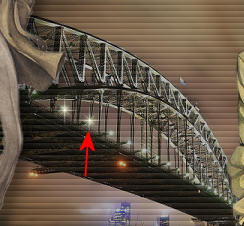
LAYERS >>> DUPLICATE
RENAME THIS LAYER 'light 3'
Reposition with your MOVER tool
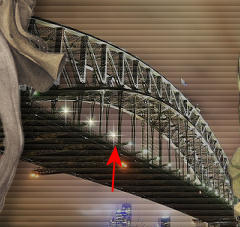
Continue in this manner until you have 9 lights

OPEN RASTER 2
Set up your layer palette as shown below
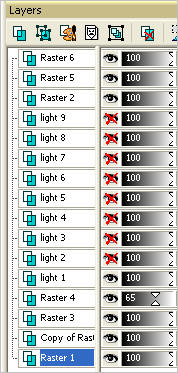
Right click on Title Bar and select
Copy merged from the options
In ANIMATION SHOP
Right click the workspace and select
'Paste As New Animation' from the options.
Back to PSP.
CLOSE layer ' light 1 '
OPEN layer ' light 2 '
Right click on Title Bar and select Copy merged from the options
In ANIMATION SHOP
Right click top of frame image and select
'Paste After Current Frame' from the options.
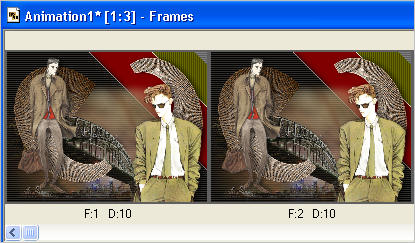
Back to PSP.
CLOSE layer ' light 2 '
OPEN layer ' light 3 '
Right click on Title Bar and select Copy merged from the options
In ANIMATION SHOP
Right click top of frame image and select
'Paste After Current Frame' from the options.
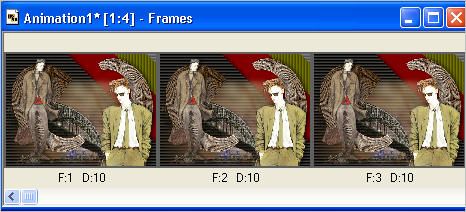
Back to PSP.
CLOSE layer ' light 3 '
OPEN layer ' light 4 '
Right click on Title Bar and select Copy merged from the options
In ANIMATION SHOP
Right click top of frame image and select
'Paste After Current Frame' from the options.
Back to PSP.
CLOSE layer ' light 4 '
OPEN layer ' light 5 '
Right click on Title Bar and select Copy merged from the options
In ANIMATION SHOP
Right click top of frame image and select
'Paste After Current Frame' from the options.
Continue in this manner until you have 9 frames
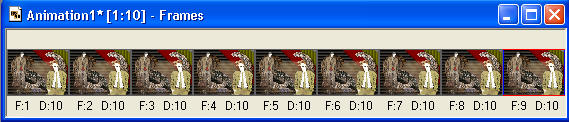
View >> Animation
and while it is still running,
File >> Save As
Locate the folder in which you wish to save it.
Name your animation.
With the Gif Optimiser keep pressing NEXT
until you get to the last one... click FINISH
Close the Animation
Close the frames.
Close Animation Shop

That was easy... wasn't it *S*
TESTERS RESULTS
Page designed by

for
http://www.artistrypsp.com/
Copyright ©
2000-2012 Artistry In PSP / PSP Artistry
All rights reserved.
Unless specifically made available for
download,
no graphics or text may be removed from
this site for any reason
without written permission from Artistry
In PSP / PSP Artistry
|