BRAG BOOK
Page 2
This tutorial was
created by Jemima using PSP9 ~ November 2009
BUT should be creatable using all versions of PSP
Copyright © 2010 ~ Jemima
~ All rights reserved
********************************
ACTIVATE RASTER 4
LAYERS >>> NEW RASTER LAYER
In your MATERIALS PALETTE
Load SOLID BROWN' #3d2f21 ' in your background
and with your foreground still NULLED
Now we'll create the HOLES in the book for the Spiral Edge
Select your PAINT BRUSH tool
Use these settings
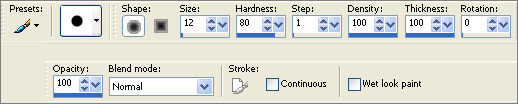
ZOOM IN and
Line your Paintbrush tip next to the edge of the " U " and RIGHT click your mouse
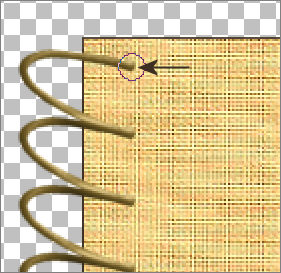
Continue in this manner until all parts of the Spiral has a HOLE beneath it.
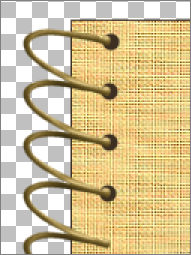 ... ... 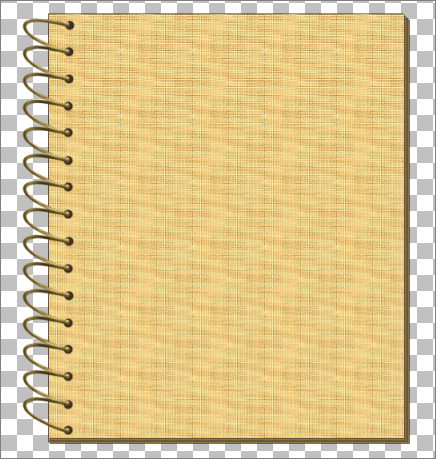
CLOSE Raster 5
LAYERS >>> MERGE >>> MERGE VISIBLE
OPEN Raster 5 and with the MERGED LAYER active
Choose your SELECTION TOOL then click on the CUSTOM SELECTION symbol
and enter these coordinates.
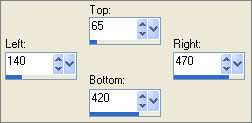 ... ...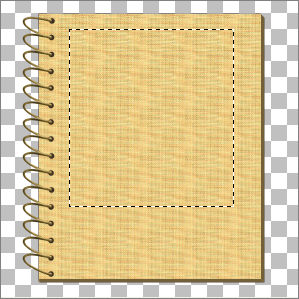
EDIT >>> CLEAR
In your MATERIALS PALETTE
Load SOLID CREAM ' #9b854b ' in your background
LAYERS >>> NEW RASTER LAYER
Flood fill with CREAM
SELECTIONS >>> MODIFY >>> CONTRACT = 7
EDIT >>> CLEAR
DESELECT
EFFECTS >>> 3D EFFECTS >>> INNER BEVEL
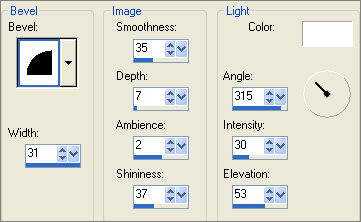
EFFECTS >>> 3D EFFECTS >>> DROP SHADOW
Vertical & Horizontal offsets = 1
Colour = BROWN #3d2f21
Opacity = 60
Blur = 0
Repeat Drop Shadow effect changing
Vertical & Horizontal Offsets to - ( minus ) 1
Click OK
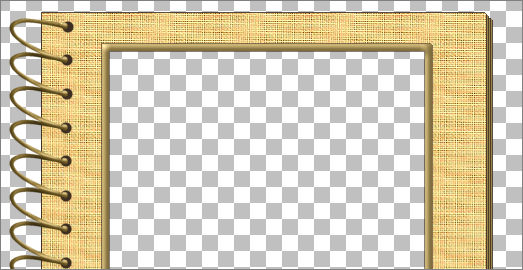
LAYERS >>> DUPLICATE
IMAGE >>> RESIZE = 97%
Ensure "Resize all layers" is UNCHECKED
Resample using WEIGHTED AVERAGE
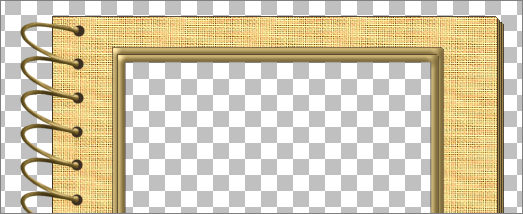
CLOSE Raster 5
LAYERS >>> MERGE >>> MERGE VISIBLE
Select your MAGIC WAND
Mode = Replace
Match Mode = RGB Value
Tolerance = 0
Feather = 0
Antialias = UNchecked
Sample Merged = UNCHECKED
PSP9 - X2: Check CONTIGUOUS
PSPX - X2: There is no " Sample Merged"
PSPX - X2: Use all layers = UNChecked
Select the CENTRE transparent area
SELECTIONS >>> MODIFY >>> EXPAND = 2
SELECTIONS >>> INVERT
LAYERS >>> NEW RASTER LAYER
LAYERS >>> ARRANGE >>> MOVE DOWN
EFFECTS >>> PLUGINS >>> EYE CANDY 3 >>> DROP SHADOW
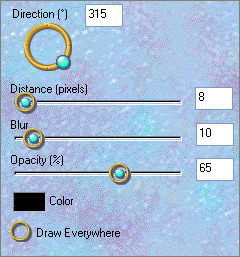
DESELECT
LAYERS >>> MERGE >>> MERGE VISIBLE
In your MATERIALS PALETTE
Load SOLID PINK ' #f0cab1 ' in your background
Choose your SELECTION TOOL
Selection Type = Rectangle
Mode = Replace
Feather = 0
Antialias = UNChecked
Select the area shown below
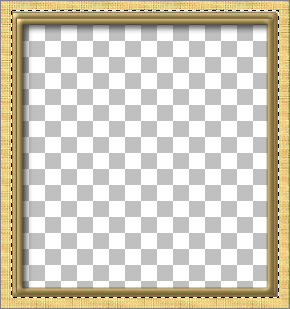
NEXT
Page designed by

for

http://www.artistrypsp.com/
Copyright ©
2000-2010 Artistry In PSP / PSP Artistry
All rights reserved.
Unless specifically made available for
download,
no graphics or text may be removed from
this site for any reason
without written permission from Artistry
In PSP / PSP Artistry
|