WINDOW FRAME
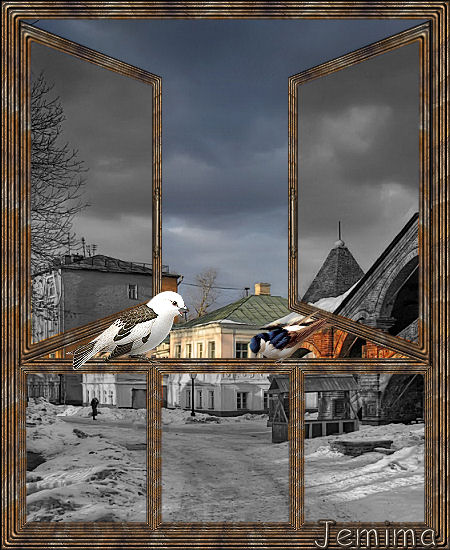
This tutorial was
created by Jemima using PSP9 ~ January 2009
BUT should be creatable using all versions of PSP
Copyright © 2009 ~ Jemima
~ All rights reserved
********************************
You will need the
following to complete this tutorial
Materials
WindowMaterials.zip
YWN-Bkgd-006.jpg
Save to your PSP Patterns folder
winter.jpg
YWN-Bkgd-006.jpg
littlebirds.pspimage
JF-Handle.pspimage
Save to a folder on your computer
********************************
In your MATERIALS PALETTE
Load the ' YWN-Bkgd-006.jpg ' pattern in your foreground.
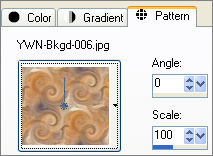
Open a new image 450 x 550
Transparent background
PSPX: Colour Depth = 8bits/channel
Flood fill with pattern
SELECTIONS >>> SELECT ALL
SELECTIONS >>> MODIFY >>> CONTRACT = 12
EDIT >>> CLEAR
SELECTIONS >>> INVERT
EFFECTS >>> 3D EFFECTS >>> INNER BEVEL
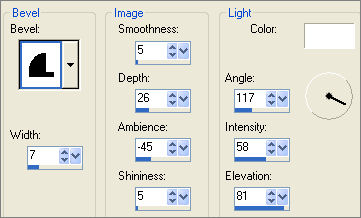
DESELECT
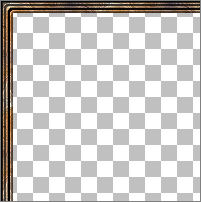
LAYERS >>> DUPLICATE
IMAGE >>> RESIZE = 97%
Ensure "Resize all layers" is UNCHECKED
Resample using WEIGHTED AVERAGE
LAYERS >>> MERGE >>> MERGE VISIBLE
Rename this layer "Merged 1"
LAYERS >>> DUPLICATE
IMAGE >>> RESIZE = 30%
Ensure "Resize all layers" is UNCHECKED
Resample using WEIGHTED AVERAGE
LAYERS >>> DUPLICATE
IMAGE >>> RESIZE = 97%
Ensure "Resize all layers" is UNCHECKED
Resample using WEIGHTED AVERAGE
Close Merged 1
LAYERS >>> MERGE >>> MERGE VISIBLE
Rename this layer "Merged 2 "
ADJUST >>> SHARPNESS >>> SHARPEN MORE
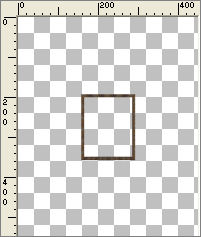 . . 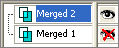
Open Merged 1
Reposition small frame with your MOVER tool to the bottom left corner.
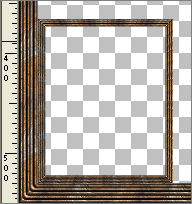
LAYERS >>> DUPLICATE
Reposition small frame with your MOVER tool to the bottom right corner.
LAYERS >>> DUPLICATE
Reposition small frame with your MOVER tool to the bottom centre.
Select your DEFORMATION tool
Mode = SCALE
use default settings
PSPX/XI/XII:Select your PICK tool
Drag the side centre nodes to meet the left and right small frames.
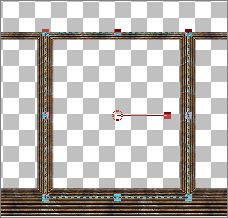
Click the RESET RECTANGLE arrow
LAYERS >>> MERGE >>> MERGE VISIBLE
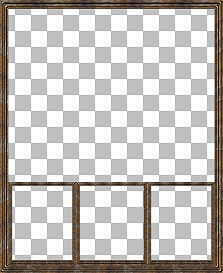
LAYERS >>> NEW RASTER LAYER
Choose your SELECTION TOOL then click on the CUSTOM SELECTION symbol
and enter these coordinates.
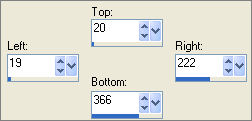
Flood fill with the pattern
SELECTIONS >>> MODIFY >>> CONTRACT = 12
EDIT >>> CLEAR
DESELECT
EFFECTS >>> 3D EFFECTS >>> INNER BEVEL
Same settings
Select your DEFORMATION tool
Mode = SCALE
use default settings
PSPX/XI/XII:Select your PICK tool
While depressing the CTRL key drag the top right node down
level with the 100 pixel mark on the left ruler.
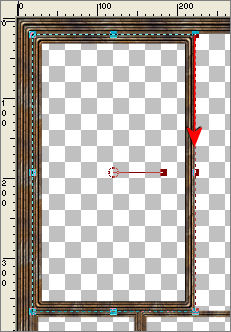 . . 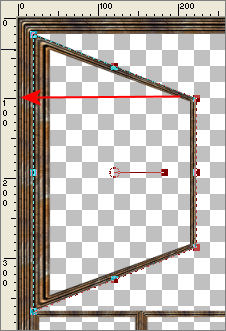
Drag the centre right node to the left level with the 160 pixel mark
on the top ruler
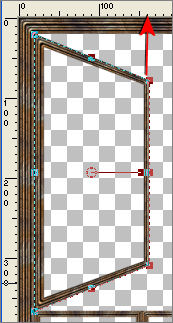
Click the RESET RECTANGLE arrow
LAYERS >>> DUPLICATE
IMAGE >>> RESIZE = 97%
Ensure "Resize all layers" is UNCHECKED
Resample using WEIGHTED AVERAGE
Reposition with your MOVER tool
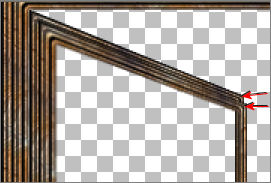 BEFORE BEFORE
 AFTER AFTER
Close the MERGED LAYER
LAYERS >>> MERGE >>> MERGE VISIBLE
LAYERS >>> DUPLICATE
IMAGE >>> MIRROR
Open the bottom Merged layer
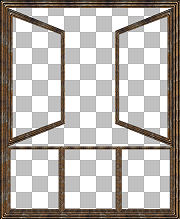
Activate the bottom MERGED layer
Choose your SELECTION TOOL then click on the CUSTOM SELECTION
symbol
and enter these coordinates.
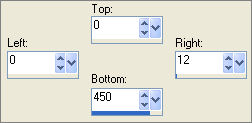
Right click on the Title Bar of your frame image and select COPY from the options
Right click on the Title Bar of your frame image
and select PASTE AS NEW LAYER from the options.
LAYERS >>> ARRANGE >>> MOVE DOWN
DESELECT
IMAGE >>> ROTATE >>> FREE ROTATE = RIGHT 90
Ensure "All layers" is UNCHECKED
Reposition with your MOVER tool
BEFORE
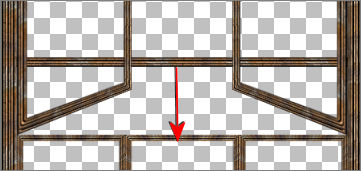
AFTER
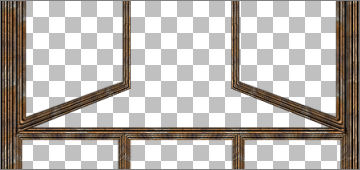
LAYERS >>> MERGE >>> MERGE VISIBLE
Save as .psp image
*******
If you are gong to use my 'scene' image...
Open up the winter.jpg image in your PSP workspace
Right click on the Title Bar and select COPY from the options
Right click on the Title Bar of your frame image
and select PASTE AS NEW LAYER from the options.
LAYERS >>> ARRANGE >>> MOVE DOWN
ACTIVATE THE MERGED LAYER
With your MAGIC WAND
Mode = Replace
Match Mode = RGB Value
Tolerance = 0
Feather = 0
Antialias = UNchecked
Sample Merged = UNCHECKED
PSP9/X: Check CONTIGUOUS
PSPX: There is no " Sample Merged"
PSPX: Use all layers = UNChecked
Select the window frames
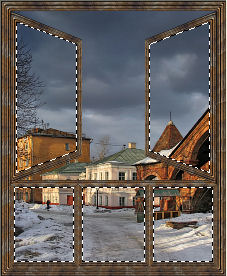
ACTIVATE RASTER 1
ADJUST >>> HUE & SATURATION >>> Hue/Saturation/Lightness

DESELECT
ACTIVATE THE MERGED LAYER
Open up the JF-Handle.pspimage image in your PSP workspace
Right click on the Title Bar and select COPY from the options
Right click on the Title Bar of your frame image
and select PASTE AS NEW LAYER from the options.
IMAGE >>> RESIZE = 40%
Ensure "Resize all layers" is UNCHECKED
Resample using WEIGHTED AVERAGE
ADJUST >>> SHARPNESS >>> SHARPEN
EFFECTS >>> 3D EFFECTS >>> DROP SHADOW
Vertical & Horizontal offsets = 1
Colour = Black
Opacity = 85
Blur = 0
Repeat Drop Shadow effect changing
Vertical & Horizontal Offsets to - ( minus ) 1
Click OK
Reposition with your MOVER tool
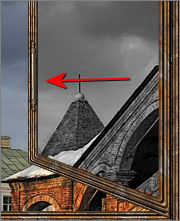
LAYERS >>> DUPLICATE
IMAGE >>> MIRROR
LAYERS >>> MERGE >>> MERGE VISIBLE
Open up the littlebirds.pspimage image in your PSP workspace
Copy and paste the little bird on to the sill if you wish *S*
LAYERS >>> MERGE >>> MERGE ALL (Flatten)
Save as .jpg image
Testers Results
Page designed by

for

http://www.artistrypsp.com/
Copyright ©
2000-2009 Artistry In PSP / PSP Artistry
All rights reserved.
Unless specifically made available for
download,
no graphics or text may be removed from
this site for any reason
without written permission from Artistry
In PSP / PSP Artistry
TUTORIAL
INDEX
|