Special Gold Frame

This tutorial was
created by Jemima using PSP9 ~ March 2009
BUT should be creatable using all versions of PSP
Copyright © 2009 ~ Jemima
~ All rights reserved
********************************
You will need the
following to complete this tutorial
Materials
SPG_Materials ZIP
Tubed by Monique42_F414.psp
fairytubeles2.pspimage
nel's_creation_Gold_corner_01a.psp
Save to a folder on your computer
goldpattern.bmp
Save to your PSP Patterns folder
Plugins
** EYE CANDY3 **
http://www.pircnet.com/downloads.html
** SIMPLE FILTERS
**
Simple Filters
********************************
In your MATERIALS PALETTE
Load SOLID BLACK in your foreground
Load the ' goldpattern ' pattern in your background
using the settings below.
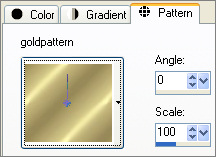
Open a new image 430 x 430
Transparent background
PSPX: Colour Depth = 8bits/channel
Flood fill with BLACK
LAYERS >>> NEW RASTER LAYER
Choose your SELECTION TOOL then click on the CUSTOM SELECTION symbol
and enter these coordinates.
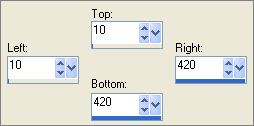
Flood fill with the goldpattern
SELECTIONS >>> MODIFY >>> CONTRACT = 6
EDIT >>> CLEAR
DESELECT
LAYERS >>> NEW RASTER LAYER
Choose your SELECTION TOOL then click on the CUSTOM SELECTION symbol
and enter these coordinates
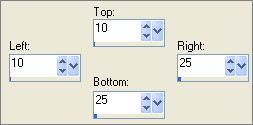
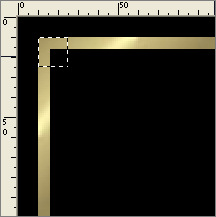
Flood fill with the goldpattern
DESELECT
Open up the fairytubeles2 image in your PSP workspace
Right click on the Title Bar and select COPY from the options
Minimize the image
Right click on the Title Bar of your frame image
and select PASTE AS NEW SELECTION from the options.
Reposition with your MOVER tool in the top left corner
DESELECT
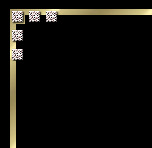
EFFECTS >>> PLUGINS >>> SIMPLE >>> TOP LEFT MIRROR
Click OK
LAYERS >>> NEW RASTER LAYER
Choose your SELECTION TOOL then click on the CUSTOM SELECTION symbol
and enter these coordinates

Flood fill with the goldpattern
SELECTIONS >>> MODIFY >>> CONTRACT = 6
EDIT >>> CLEAR
DESELECT
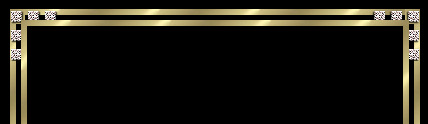
LAYERS >>> NEW RASTER LAYER
Choose your SELECTION TOOL then click on the CUSTOM SELECTION symbol
and enter these coordinates
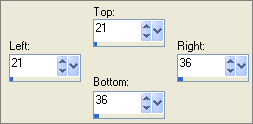
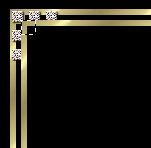
Flood fill with the goldpattern
DESELECT
The fairytubeles2 image should still be in your clipboard.
Right click on the Title Bar of your frame image
and select PASTE AS NEW SELECTION from the options.
Reposition with your MOVER tool in the top left corner of the second gold border
DESELECT
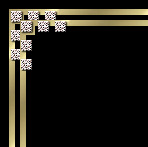
EFFECTS >>> PLUGINS >>> SIMPLE >>> TOP LEFT MIRROR
Click OK
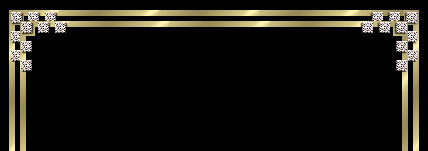
LAYERS >>> NEW RASTER LAYER
Choose your SELECTION TOOL then click on the CUSTOM SELECTION symbol
and enter these coordinates
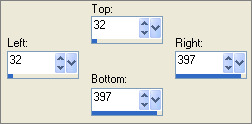
Flood fill with the goldpattern
SELECTIONS >>> MODIFY >>> CONTRACT = 6
EDIT >>> CLEAR
DESELECT

In your LAYER PALETTE close Raster 1
LAYERS >>> MERGE >>> MERGE VISIBLE
LAYERS >>> DUPLICATE
EFFECTS>>> GEOMETRIC EFFECTS >>> CIRCLE
Edge Mode = Transparent
IMAGE >>> RESIZE = 90%
Ensure "Resize all layers" is UNCHECKED
Resample using WEIGHTED AVERAGE
ADJUST >>> SHARPNESS >>> SHARPEN
LAYERS >>> MERGE >>> MERGE VISIBLE
Open Raster 1

LAYERS >>> NEW RASTER LAYER
Maximize the nel's_creation_Gold_corner_01a.psp image in your PSP workspace
Right click on the Title Bar and select COPY from the options
Minimize the image
Right click on the Title Bar of your frame image
and select PASTE AS NEW SELECTION from the options.
Reposition with your MOVER tool as shown below
DESELECT

EFFECTS >>> 3D EFFECTS >>> DROP SHADOW
Vertical & Horizontal offsets = 1
Colour = Black
Opacity = 70
Blur = 0
Repeat Drop Shadow effect changing
Vertical & Horizontal Offsets to - ( minus ) 1
Click OK
EFFECTS >>> PLUGINS >>> SIMPLE >>> TOP LEFT MIRROR
Click OK

CLOSE Raster 1
LAYERS >>> MERGE >>> MERGE VISIBLE
OPEN Raster 1
Save as a .psp image so you can use it again
**********
Open up the Tubed by Monique42_F414.psp image in your PSP workspace
Make sure the Laag 1 layer is activated
Right click on the Title Bar and select COPY from the options
Go to your frame image and ACTIVATE RASTER 1
Right click on the Title Bar of your frame image
and select PASTE AS NEW LAYER from the options.
IMAGE >>> RESIZE = 75%
Ensure "Resize all layers" is UNCHECKED
Resample using WEIGHTED AVERAGE
LAYERS >>> MERGE >>> MERGE ALL (Flatten)
Save as .jpg image
That's all folks!! *S*
TESTERS RESULTS
Page designed by

for

http://www.artistrypsp.com/
Copyright © 2000-2009 Artistry In PSP / PSP Artistry
All rights reserved.
Unless specifically made available for
download,
no graphics or text may be removed from
this site for any reason
without written permission from Artistry
In PSP / PSP Artistry
TUTORIAL
INDEX
|