PURPLE PASSION
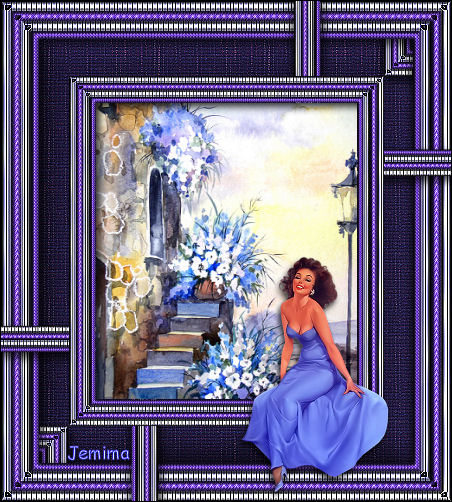
This tutorial was
created by Jemima using PSP9 ~ December 2008
BUT should be creatable using all versions of PSP
Copyright © 2008/9 ~ Jemima
~ All rights reserved
********************************
You will need the
following to complete this tutorial
Materials
RIGHT CLICK >>> SAVE TARGET AS
PPassion_Materials ZIP
Save to a folder on your computer
Plugins
** EYE CANDY3 **
Download and extract to your PSP Plugins Folder
http://www.pircnet.com/downloads.html
********************************
Open up the downloaded images in your PSP workspace
and minimize.
In your MATERIALS PALETTE
Load the ' KaraBGColorStrip1-5 ' pattern in your foreground
Load the ' Winni.Designs.cs.22g ' pattern in your background
using the settings below.
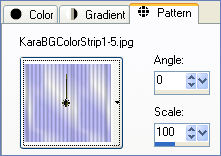 . . 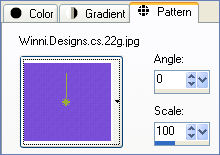
Open a new image 450 x 500
Transparent background
PSPX: Colour Depth = 8bits/channel
Flood fill with foreground pattern
SELECTIONS >>> SELECT ALL
SELECTIONS >>> MODIFY >>> CONTRACT = 10
EDIT >>> CLEAR
SELECTIONS >>> INVERT
EFFECTS >>> EDGE EFFECTS >>> ENHANCE
EFFECTS >>> 3D EFFECTS >>> INNER BEVEL

SELECTIONS >>> INVERT
LAYERS >>> NEW RASTER LAYER
Flood fill with background pattern
EFFECTS >>> EDGE EFFECTS >>> ENHANCE
SELECTIONS >>> MODIFY >>> CONTRACT = 10
EDIT >>> CLEAR
DESELECT
EFFECTS >>> 3D EFFECTS >>> INNER BEVEL
Same settings
With your MAGIC WAND
Mode = Replace
Match Mode = RGB Value
Tolerance = 0
Feather = 0
Antialias = UNchecked
Sample Merged = UNCHECKED
PSP9/X: Check CONTIGUOUS
PSPX: There is no " Sample Merged"
PSPX: Use all layers = UNChecked
Select the CENTRE transparent area
LAYERS >>> NEW RASTER LAYER
Flood fill with foreground pattern
SELECTIONS >>> MODIFY >>> CONTRACT = 10
EDIT >>> CLEAR
DESELECT
EFFECTS >>> EDGE EFFECTS >>> ENHANCE
EFFECTS >>> 3D EFFECTS >>> INNER BEVEL
Same settings
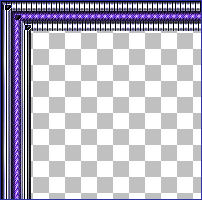
With your MAGIC WAND
Select the CENTRE transparent area
LAYERS >>> NEW RASTER LAYER
Change the SCALE on your background pattern
to 50%
Flood fill with background pattern
EFFECTS >>> EDGE EFFECTS >>> ENHANCE
SELECTIONS >>> MODIFY >>> CONTRACT = 8
EDIT >>> CLEAR
DESELECT
EFFECTS >>> 3D EFFECTS >>> INNER BEVEL
Same settings
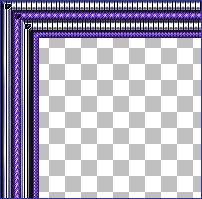
LAYERS >>> MERGE >>> MERGE VISIBLE
LAYERS >>> DUPLICATE
IMAGE >>> RESIZE = 70%
Ensure "Resize all layers" is UNCHECKED
Resample using WEIGHTED AVERAGE
ADJUST >>> SHARPNESS >>> SHARPEN
LAYERS >>> DUPLICATE (Twice)
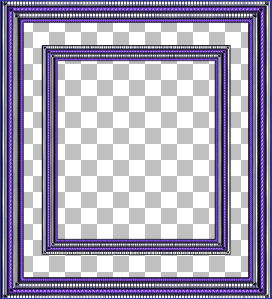
EFFECTS >>> IMAGE EFFECTS >>> OFFSET
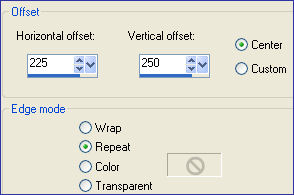
LAYERS >>> ARRANGE >>> MOVE DOWN
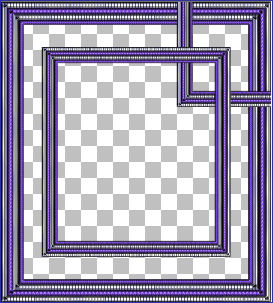
LAYERS >>> DUPLICATE
IMAGE >>> FLIP
IMAGE >>> MIRROR
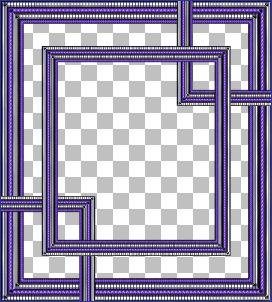
ACTIVATE the Copy of Merged layer
With your MAGIC WAND
Select the CENTRE transparent area
ACTIVATE the Copy (3) of Merged layer
EDIT >>> CLEAR
ACTIVATE the Copy (4) of Merged layer
EDIT >>> CLEAR
DESELECT
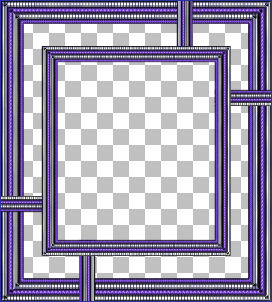
ACTIVATE the Copy (2) of Merged layer
EFFECTS >>> IMAGE EFFECTS >>> OFFSET
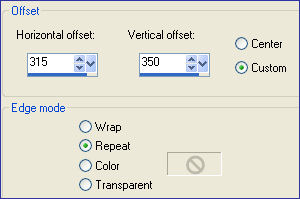
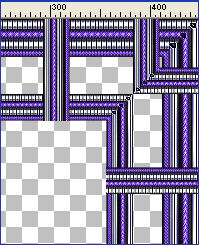
LAYERS >>> DUPLICATE
IMAGE >>> FLIP
IMAGE >>> MIRROR
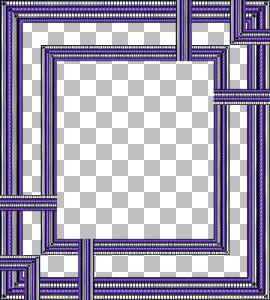
Close the layers shown below and ACTIVATE Copy (4) of Merged
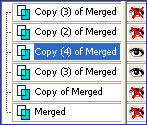
LAYERS >>> MERGE >>> MERGE VISIBLE
Rename this layer Merged 2
Close this layer and open the top 2 layers
Activate
Copy (2) of Merged
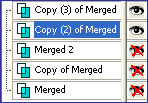
LAYERS >>> MERGE >>> MERGE VISIBLE
Rename this layer Merged 3
OPEN ALL LAYERS
Still on MERGED 3
LAYERS >>> ARRANGE >>> SEND TO BOTTOM
Activate MERGED 2
LAYERS >>> ARRANGE >>> MOVE DOWN
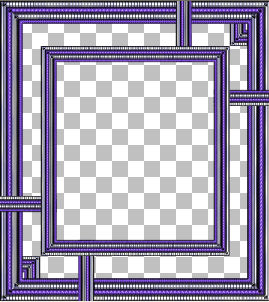
Activate MERGED 3
LAYERS >>> NEW RASTER LAYER
LAYERS >>> ARRANGE >>> MOVE DOWN
Flood fill with WHITE
EFFECTS >>> TEXTURE EFFECTS >>> SCULPTURE
Locate the 'cloth006' texture
COLOUR = #e2c5ff
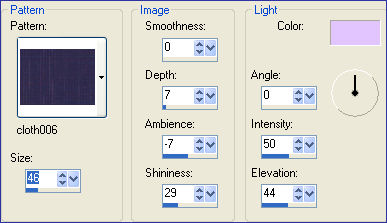
EFFECTS >>> EDGE EFFECTS >>> ENHANCE
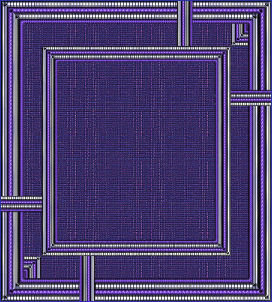
Activate Copy of Merged layer
With your MAGIC WAND
Select the CENTRE of the image
Activate Raster 1
EDIT >>> CLEAR
DESELECT
SELECTIONS >>> SELECT ALL
SELECTIONS >>> MODIFY >>> CONTRACT = 33
SELECTIONS >>> INVERT
EDIT >>> CLEAR
DESELECT
EFFECTS >>> 3D EFFECTS >>> INNER BEVEL
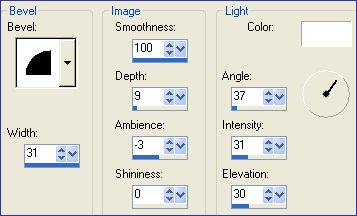

Activate MERGED 3
EFFECTS >>> PLUGINS >>> EYE CANDY 3 >>> DROP SHADOW
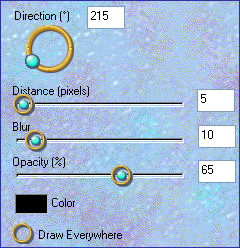
Repeat DROP SHADOW changing DIRECTION to 315
Activate MERGED 2
EFFECTS >>> PLUGINS >>> EYE CANDY 3 >>> DROP SHADOW
Same settings
Repeat DROP SHADOW changing DIRECTION to 215
Activate the MERGED layer
EFFECTS >>> PLUGINS >>> EYE CANDY 3 >>> DROP SHADOW
Same settings
Repeat DROP SHADOW changing DIRECTION to 315
LAYERS >>> MERGE >>> MERGE VISIBLE
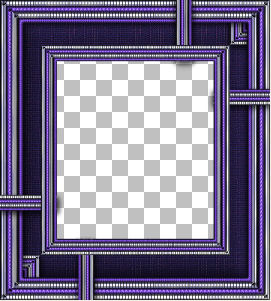
With your MAGIC WAND
Same settings..
Select the CENTRE transparent area
EDIT >>> CLEAR
SELECTIONS >>> MODIFY >>> EXPAND = 3
SELECTIONS >>> INVERT
LAYERS >>> NEW RASTER LAYER
LAYERS >>> ARRANGE >>> MOVE DOWN
EFFECTS >>> PLUGINS >>> EYE CANDY 3 >>> DROP SHADOW
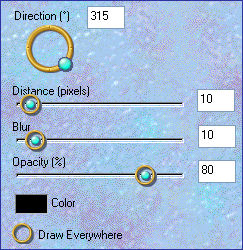
DESELECT
Save as .psp image
Open up the Olga_Kaesling_Treppe6060 image in your PSP workspace
Right click on the Title Bar and select COPY from the options
Right click on the Title Bar of your frame image
and select PASTE AS NEW LAYER from the options.
LAYERS >>> ARRANGE >>> MOVE DOWN
IMAGE >>> RESIZE = 80%
Ensure "Resize all layers" is UNCHECKED
Resample using WEIGHTED AVERAGE
Select your DEFORMATION tool
Mode = SCALE
use default settings
Drag the side centre nodes inwards to almost meet the inner
part of the frame

Click the RESET RECTANGLE arrow
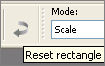
ADJUST >>> SHARPNESS >>> SHARPEN

ACTIVATE THE MERGED LAYER
Open up the Gerry-Lady87-8 maart 2008 image in your PSP workspace
Right click on the Title Bar and select COPY from the options
Right click on the Title Bar of your frame image
and select PASTE AS NEW LAYER from the options.
IMAGE >>> RESIZE = 50%
Ensure "Resize all layers" is UNCHECKED
Resample using WEIGHTED AVERAGE
ADJUST >>> SHARPNESS >>> SHARPEN
Reposition with your MOVER tool

EFFECTS >>> PLUGINS >>> EYE CANDY 3 >>> DROP SHADOW
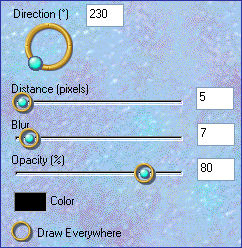
LAYERS >>> MERGE >>> MERGE ALL (Flatten)
IMAGE >>> ADD BORDERS = 1 BLACK
Save as .jpg image
Testers Results
Page designed by

for

http://www.artistrypsp.com/
Copyright ©
2000-2009 Artistry In PSP / PSP Artistry
All rights reserved.
Unless specifically made available for
download,
no graphics or text may be removed from
this site for any reason
without written permission from Artistry
In PSP / PSP Artistry
TUTORIAL
INDEX
|