HANNA2

This tutorial was
written by Jemima ~ December 2008
Copyright © 2008/9 ~ Jemima
~ All rights reserved
********************************
You will need the
following to complete this tutorial
Materials
Right click and SAVE TARGET AS
Hanna_Materials ZIP
Save all images to a folder on your computer
(You can also use the papers for your scrap tags)
Plugins
** EYE CANDY3 **
Download and extract to your PSP Plugins Folder
http://www.pircnet.com/downloads.html
********************************
Open all the images in PSP and minimise
In your MATERIALS PALETTE
Load the
JF_Black_paper7.jpg in your foreground
Load the
JF_Black_paper5.jpg in your background
Using the settings below
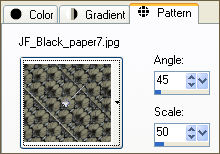 . . 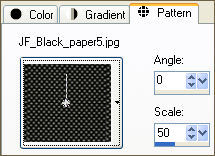
Open a new image 600 x 600
Transparent background
PSPX: Colour Depth = 8bits/channel
Flood fill with the foreground pattern
SELECTIONS >>> SELECT ALL
SELECTIONS >>> MODIFY >>> CONTRACT = 20
EDIT >>> CLEAR
Flood fill with the background pattern
SELECTIONS >>> MODIFY >>> CONTRACT = 20
EDIT >>> CLEAR
SELECTIONS >>> INVERT
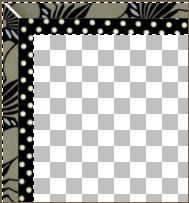
EFFECTS >>> 3D EFFECTS >>> INNER BEVEL
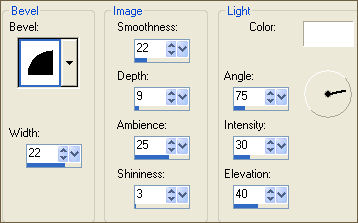
EDIT >>> Repeat Inner Bevel
SELECTIONS >>> INVERT
LAYERS >>> NEW RASTER LAYER
Load TAUPE #757761 in your foreground
Flood fill with the solid Taupe
SELECTIONS >>> MODIFY >>> CONTRACT = 10
EDIT >>> CLEAR
Load DARK TAUPE #434337 in your background
Flood fill with the solid Taupe
SELECTIONS >>> MODIFY >>> CONTRACT = 10
EDIT >>> CLEAR
DESELECT
EFFECTS >>> 3D EFFECTS >>> INNER BEVEL
Same settings
EDIT >>> Repeat Inner Bevel
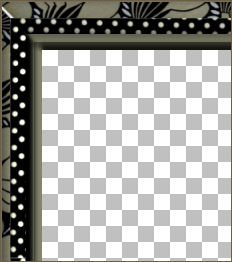
LAYERS >>> DUPLICATE
IMAGE >>> RESIZE = 75%
Ensure "Resize all layers" is UNCHECKED
LAYERS >>> DUPLICATE
Close
Copy (2) of Raster 2 layer
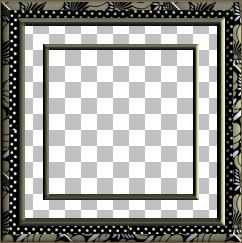 . . 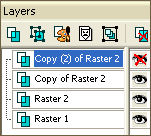
Close Raster 1
Activate Raster 2
LAYERS >>> MERGE >>> MERGE VISIBLE
With your MAGIC WAND
Mode = Replace
Match Mode = RGB Value
Tolerance = 0
Feather = 0
Antialias = UNchecked
Sample Merged = UNCHECKED
PSP9/X: Check CONTIGUOUS
PSPX: There is no " Sample Merged"
PSPX: Use all layers = UNChecked
Select the transparent area between the 2 borders
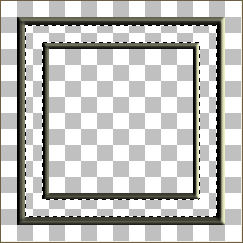
SELECTIONS >>> MODIFY >>> EXPAND = 4
LAYERS >>> NEW RASTER LAYER
LAYERS >>> ARRANGE >>> MOVE DOWN
Load the
JF_BflyBgd.jpg in your background
Using the settings below
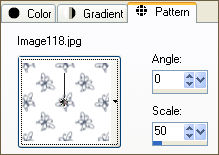
Flood fill the selected area with the above pattern
PSP8/9:- ADJUST >>> Brightness & Contrast >>> Gamma Correction
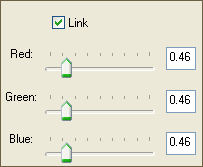
PSPX:- ADJUST >>> Brightness & Contrast >>> Histogram Adjustment
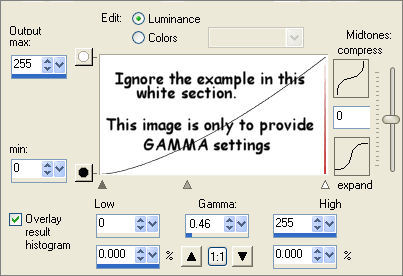
DESELECT
LAYERS >>> MERGE >>> MERGE VISIBLE
*************************************************************************
NOTE: With the next instructions for the WARP effect....
If the result is not the same as the example after doing the effect,
you may have to save your image
as a .psp image,
close PSP and close all open pages/folders etc
and REBOOT your computer.
Then reopen PSP and your saved image and try the effect once more.
I don't know if it's peculiar to my version (PSP9) but when retesting this tut
I had the problem mentioned above.
Rebooting solved the problem.
Open all layers
ACTIVATE Copy (2) of Raster 2
EFFECTS >>> DISTORTION EFFECTS >>> WARP
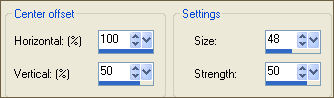
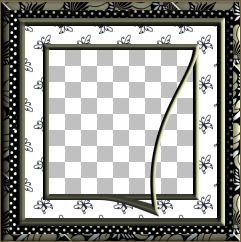
LAYERS >>> DUPLICATE
IMAGE >>> FLIP
IMAGE >>> MIRROR
Close Raster 1 and the MERGED layer
LAYERS >>> MERGE >>> MERGE VISIBLE
With your MAGIC WAND
Same settings
Select the transparent areas shown below
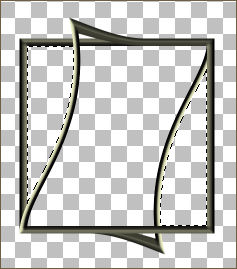
SELECTIONS >>> MODIFY >>> EXPAND = 4
LAYERS >>> NEW RASTER LAYER
LAYERS >>> ARRANGE >>> MOVE DOWN
Flood fill with solid #757761
EFFECTS >>> TEXTURE EFFECTS >>> WEAVE
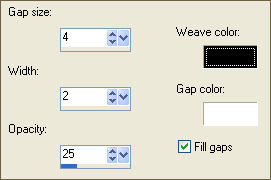
DESELECT
On your LAYER PALETTE reduce the OPACITY to 40
EFFECTS >>> EDGE EFFECTS >>> ENHANCE
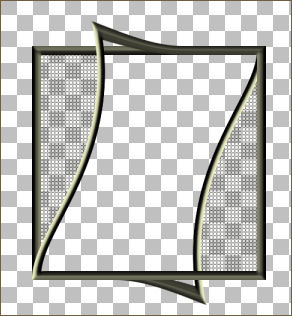
Save as .psp image
ACTIVATE the open MERGED layer
With your MAGIC WAND
Same settings
Select the CENTRE of the image
SELECTIONS >>> MODIFY >>> EXPAND = 4
SELECTIONS >>> INVERT
LAYERS >>> NEW RASTER LAYER
LAYERS >>> ARRANGE >>> MOVE DOWN
EFFECTS >>> PLUGINS >>> EYE CANDY 3 >>> DROP SHADOW
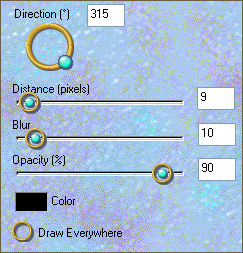
Repeat DROP SHADOW changing DIRECTION to 135
DESELECT
ACTIVATE the open MERGED layer
With your MAGIC WAND
Same settings
and using your SHIFT KEY select the areas shown
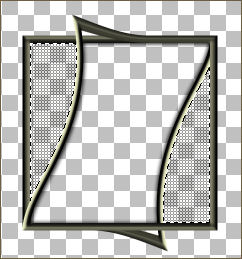
SELECTIONS >>> MODIFY >>> EXPAND = 4
SELECTIONS >>> INVERT
LAYERS >>> NEW RASTER LAYER
LAYERS >>> ARRANGE >>> MOVE DOWN
EFFECTS >>> PLUGINS >>> EYE CANDY 3 >>> DROP SHADOW
Same settings
Repeat DROP SHADOW changing DIRECTION to 315
DESELECT
Open all layers
LAYERS >>> MERGE >>> MERGE VISIBLE
Save as .psp image
************
Now we'll add the image.
Maximise the Image162.pspimage
Right click on the Title Bar and select COPY from the options
Right click on the Title Bar of your frame
and select PASTE AS NEW LAYER from the options.
IMAGE >>> RESIZE = 75%
Ensure "Resize all layers" is UNCHECKED
LAYERS >>> ARRANGE >>> MOVE DOWN
Maximise the JHanna_107 misted tube.pspimage
ACTIVATE Raster 2 on the tube
Right click on the Title Bar and select COPY from the options
Right click in your PSP workspace
and select PASTE AS NEW IMAGE from the options.
IMAGE >>> GREYSCALE
IMAGE >>> Increase Color Depth >>> 16 Million Colors
Right click on the Title Bar and select COPY from the options
Right click on the Title Bar of your frame
and select PASTE AS NEW LAYER from the options.
LAYERS >>> ARRANGE >>> MOVE DOWN
IMAGE >>> RESIZE = 75%
Ensure "Resize all layers" is UNCHECKED
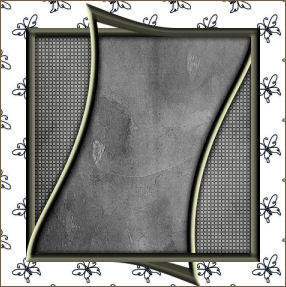
Go back to the JHanna_107 misted tube.pspimage
ACTIVATE Raster 1 on the tube
Right click on the Title Bar and select COPY from the options
Right click in your PSP workspace
and select PASTE AS NEW IMAGE from the options.
IMAGE >>> GREYSCALE
IMAGE >>> Increase Color Depth >>> 16 Million Colors
Right click on the Title Bar and select COPY from the options
Right click on the Title Bar of your frame
and select PASTE AS NEW LAYER from the options.
IMAGE >>> RESIZE = 65%
Ensure "Resize all layers" is UNCHECKED
Reposition with your MOVER tool
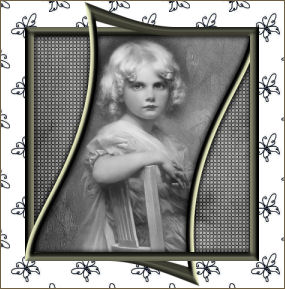
ADJUST >>> SHARPNESS >>> SHARPEN
LAYERS >>> MERGE >>> MERGE ALL (Flatten)
Save as .jpg image
WHEN RESIZING THIS IMAGE DON'T FORGET TO USE THE
"WEIGHTED AVERAGE"
RESAMPLE OPTION
My result above is 504 x 504 including a 2 pixel border
added after resizing.
TESTERS RESULTS
Page designed by

for

http://www.artistrypsp.com/
Copyright ©
2000-2009 Artistry In PSP / PSP Artistry
All rights reserved.
Unless specifically made available for
download,
no graphics or text may be removed from
this site for any reason
without written permission from Artistry
In PSP / PSP Artistry
TUTORIAL
INDEX
|