AIR SPIRIT
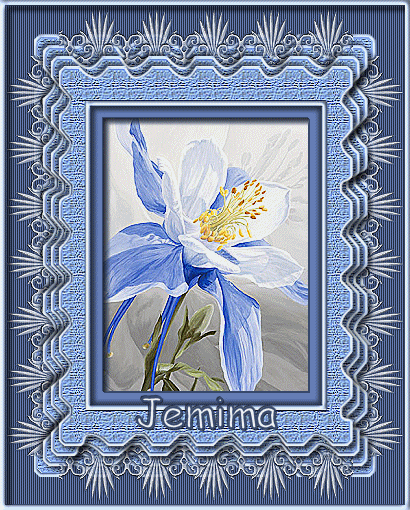
This tutorial was
created by Jemima using PSP9 ~ December 2008
BUT should be creatable using all versions of PSP
Copyright © 2008/9 ~ Jemima
~ All rights reserved
********************************
You will need the
following to complete this tutorial
Materials
Air-Spirit_Materials.zip
Save SK Random 114.PspShape to your PSP Shapes folder
Save Canvas simple .bmp to your PSP Textures folder
Save GH Lace 012006.pspimage to a folder on your computer
Save Air-Spirit-lg.jpg to a folder on your computer
Plugins
** EYE CANDY3 **
Download and extract to your PSP Plugins Folder
http://www.pircnet.com/downloads.html
********************************
In your MATERIALS PALETTE
Load SOLID GREY #aebcda in your foreground
Load SOLID LIGHT BLUE' #667fb7 ' in your background
Open a new image 400 x 500
Transparent background
PSPX: Colour Depth = 8bits/channel
LAYERS >>> NEW RASTER LAYER
Select your PRESET SHAPES tool
Locate the SK Random 114 shape
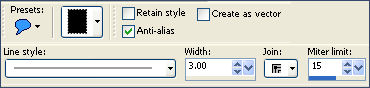
Starting at 30 pixels across and 30 pixels down drag your cursor
to 370
pixels across and 470 pixels down.
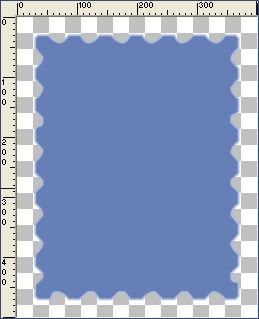
With your MAGIC WAND
Mode = Replace
Match Mode = RGB Value
Tolerance = 0
Feather = 0
Antialias = Checked
Sample Merged = UNCHECKED
PSP9/X: Check CONTIGUOUS
PSPX: There is no " Sample Merged"
PSPX: Use all layers = UNChecked
PSP9/X: ANTIALIAS = Inside
Select the grey border
SELECTIONS >>> MODIFY >>> EXPAND = 1
EFFECTS >>> 3D EFFECTS >>> INNER BEVEL
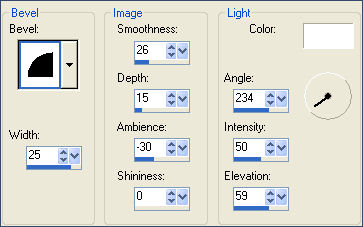
DESELECT
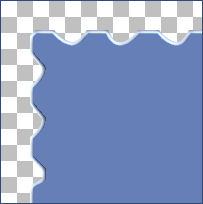
With your MAGIC WAND
Same settings
Select the Blue area
EFFECTS >>> TEXTURE EFFECTS >>> TEXTURE
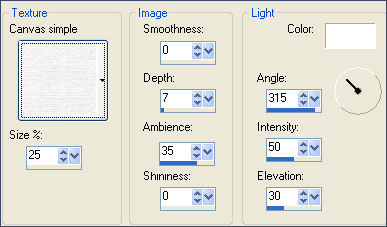
EFFECTS >>> EDGE EFFECTS >>> ENHANCE
DESELECT
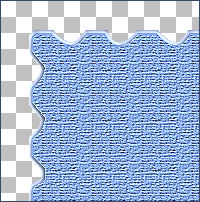
Choose your SELECTION TOOL then click on the CUSTOM SELECTION
symbol
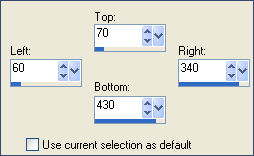
EDIT >>> CLEAR
Flood fill with GREY
SELECTIONS >>> MODIFY >>> CONTRACT = 5
EDIT >>> CLEAR
DESELECT
With your MAGIC WAND
Same settings
Select the GREY border
EFFECTS >>> 3D EFFECTS >>> INNER BEVEL
Same settings
EFFECTS >>> 3D EFFECTS >>> DROP SHADOW
Vertical & Horizontal offsets = 1
Colour = #36486c
Opacity = 100
Blur = 0
Repeat Drop Shadow effect changing
Vertical & Horizontal Offsets to - ( minus ) 1
Click OK
DESELECT
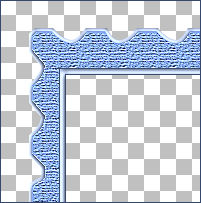
LAYERS >>> DUPLICATE
IMAGE >>> RESIZE = 95%
Ensure "Resize all layers" is UNCHECKED
ADJUST >>> SHARPNESS >>> SHARPEN
LAYERS >>> DUPLICATE
IMAGE >>> RESIZE = 95%
Ensure "Resize all layers" is UNCHECKED
ADJUST >>> SHARPNESS >>> SHARPEN
LAYERS >>> DUPLICATE
IMAGE >>> RESIZE = 95%
Ensure "Resize all layers" is UNCHECKED
ADJUST >>> SHARPNESS >>> SHARPEN
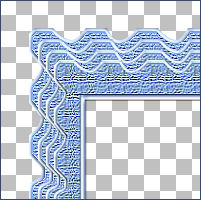
SHADOW 1
EFFECTS >>> PLUGINS >>> EYE CANDY 3 >>> DROP SHADOW
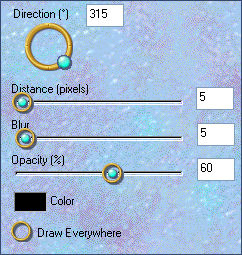
SHADOW 2
ACTIVATE Copy (2) of Raster 2
EFFECTS >>> PLUGINS >>> EYE CANDY 3 >>> DROP SHADOW
Same settings
SHADOW 3
ACTIVATE Copy of Raster 2
EFFECTS >>> PLUGINS >>> EYE CANDY 3 >>> DROP SHADOW
Same settings
SHADOW 4
Still on
Copy of Raster 2
REPEAT DROP SHADOW
Change DIRECTION to 135
SHADOW 5
ACTIVATE Copy (2) of Raster 2
EFFECTS >>> PLUGINS >>> EYE CANDY 3 >>> DROP SHADOW
Same settings
SHADOW 6
ACTIVATE Copy (3) of Raster 2
EFFECTS >>> PLUGINS >>> EYE CANDY 3 >>> DROP SHADOW
Same settings
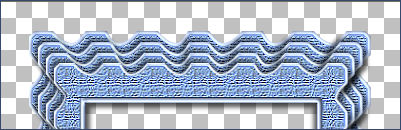
Load SOLID DARK BLUE' #36486c ' in your foreground
ACTIVATE Raster 1
LAYERS >>> NEW RASTER LAYER
LAYERS >>> ARRANGE >>> MOVE DOWN
Flood fill with DARK BLUE
EFFECTS >>> TEXTURE EFFECTS >>> BLINDS
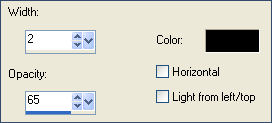
Choose your SELECTION TOOL then click on the CUSTOM SELECTION symbol
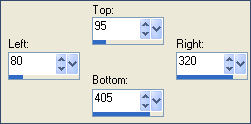
EDIT >>> CLEAR
DESELECT
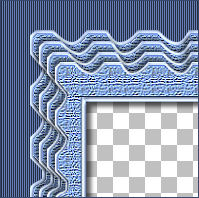
ACTIVATE Raster 2
Open up the GH Lace 012006.pspimage image in your PSP workspace
Right click on the Title Bar and select COPY from the options
Right click on the Title Bar of your frame image
and select PASTE AS NEW LAYER from the options.
EFFECTS >>> 3D EFFECTS >>> DROP SHADOW
Vertical & Horizontal offsets = 1
Colour = #36486c
Opacity = 100
Blur = 0
Repeat Drop Shadow effect changing
Vertical & Horizontal Offsets to - ( minus ) 1
Click OK
ADJUST >>> SHARPNESS >>> SHARPEN
Reposition with your MOVER tool
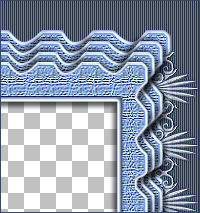
LAYERS >>> DUPLICATE
IMAGE >>> MIRROR
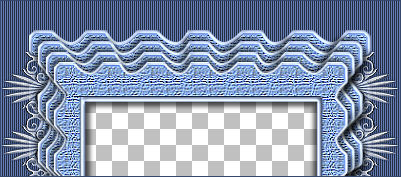
ACTIVATE Copy of Raster 2
Open up the GH Lace 012006.pspimage image in your PSP workspace
Right click on the Title Bar of GH Lace 012006.pspimage
and select COPY from the options
Right click on the Title Bar of your frame image
and select PASTE AS NEW LAYER from the options.
IMAGE >>> ROTATE >>> FREE ROTATE = LEFT 90
Ensure "All layers" is UNCHECKED
EFFECTS >>> 3D EFFECTS >>> DROP SHADOW
Vertical & Horizontal offsets = 1
Colour = #36486c
Opacity = 100
Blur = 0
Repeat Drop Shadow effect changing
Vertical & Horizontal Offsets to - ( minus ) 1
Click OK
ADJUST >>> SHARPNESS >>> SHARPEN
Reposition with your MOVER tool

LAYERS >>> DUPLICATE
IMAGE >>> FLIP
Choose your SELECTION TOOL then click on the CUSTOM SELECTION
symbol
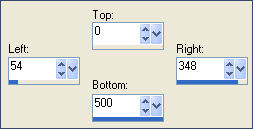
SELECTIONS >>> INVERT
EDIT >>> CLEAR
ACTIVATE RASTER 5
EDIT >>> CLEAR
DESELECT
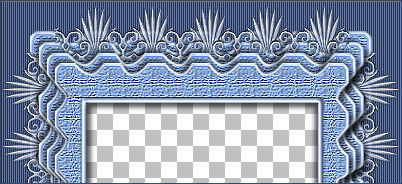
ACTIVATE Copy (3) of Raster 2
With your MAGIC WAND
Same settings.. and while depressing your SHIFT KEY...
to pick up the shadow
Select the CENTRE transparent area
SELECTIONS >>> MODIFY >>> EXPAND = 3

LAYERS >>> NEW RASTER LAYER
LAYERS >>> ARRANGE >>> MOVE DOWN
Flood fill with DARK BLUE
SELECTIONS >>> MODIFY >>> CONTRACT = 15
EDIT >>> CLEAR
EFFECTS >>> 3D EFFECTS >>> DROP SHADOW
Vertical & Horizontal offsets = 1
Colour = #36486c
Opacity = 100
Blur = 0
Repeat Drop Shadow effect changing
Vertical & Horizontal Offsets to - ( minus ) 1
Click OK
SELECTIONS >>> MODIFY >>> EXPAND = 3
SELECTIONS >>> INVERT
LAYERS >>> NEW RASTER LAYER
LAYERS >>> ARRANGE >>> MOVE DOWN
EFFECTS >>> PLUGINS >>> EYE CANDY 3 >>> DROP SHADOW
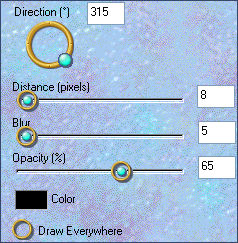
Repeat DROP SHADOW... same settings
DESELECT
LAYERS >>> MERGE >>> MERGE VISIBLE
IMAGE >>> CANVAS SIZE
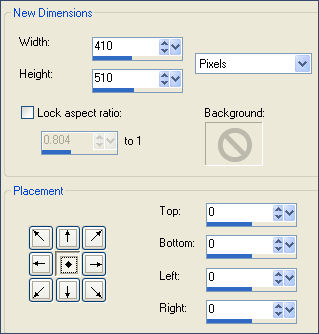
With your MAGIC WAND
Same settings..
Select the OUTER transparent area
Flood fill with GREY #aebcda
EFFECTS >>> 3D EFFECTS >>> INNER BEVEL
Same settings
EFFECTS >>> 3D EFFECTS >>> DROP SHADOW
Vertical & Horizontal offsets = 1
Colour = #36486c
Opacity = 100
Blur = 0
Repeat Drop Shadow effect changing
Vertical & Horizontal Offsets to - ( minus ) 1
Click OK
EFFECTS >>> PLUGINS >>> EYE CANDY 3 >>> DROP SHADOW
Same settings
DESELECT
EFFECTS >>> 3D EFFECTS >>> DROP SHADOW
Vertical & Horizontal offsets = 1
Colour = #36486c
Opacity = 100
Blur = 0
Repeat Drop Shadow effect changing
Vertical & Horizontal Offsets to - ( minus ) 1
Click OK
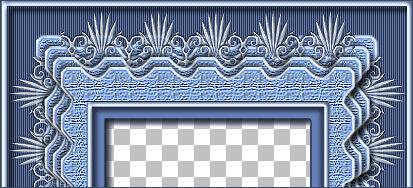
Save as .psp image
Now you can add an image of your choice or use the one supplied
Make a duplicate of your frame image.
WINDOW >>> DUPLICATE
Close the original image.
Open up the Air-Spirit-lg image in your PSP workspace
Right click on the Title Bar and select COPY from the options
Right click on the Title Bar of your frame image
and select PASTE AS NEW LAYER from the options.
LAYERS >>> ARRANGE >>> MOVE DOWN
IMAGE >>> RESIZE = 65%
Ensure "Resize all layers" is UNCHECKED
Resample using WEIGHTED AVERAGE
EFFECTS >>> EDGE EFFECTS >>> ENHANCE
LAYERS >>> MERGE >>> MERGE ALL (Flatten)
Save as .jpg image
Testers Results
Page designed by

for

http://www.artistrypsp.com/
Copyright ©
2000-2009 Artistry In PSP / PSP Artistry
All rights reserved.
Unless specifically made available for
download,
no graphics or text may be removed from
this site for any reason
without written permission from Artistry
In PSP / PSP Artistry
TUTORIAL
INDEX
|