PRONGS AND CLIPS
PSP8/9/X

This tutorial was
written by Jemima ~ 2008
Copyright © 2008 ~ Jemima
~ All rights reserved
********************************
This was created using PSP9 but can be adapted for other versions of PSP.
You will need the
following to complete this tutorial
Materials
RIGHT CLICK >>> SAVE TARGET AS
goldfill1.bmp
Gold_glitter.bmp
Wood tile 02.pspimage
Save to your PSP Patterns folder
********************************
Some of these we'll create from scratch and others... we'll use templates.
********************************
SIMPLE PRONG
Open a new image 250 x 250
Transparent background
PSPX: Colour Depth = 8bits/channel
In your MATERIALS PALETTE
Load SOLID BLACK' in your foreground and
in your background
Select your PRESET SHAPES tool (ELLIPSE)
and use these settings
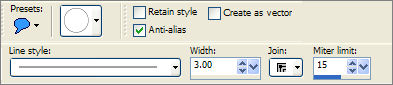
Draw an ellipse
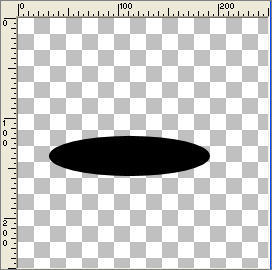
LAYERS >>> NEW RASTER LAYER
Draw a circle
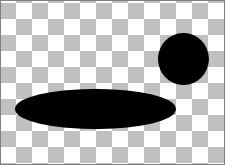
Reduce the amount of transparent area surrounding your shapes and
Save as simple_prong_template.psp image
Open a new image 250 x 250
Transparent background
PSPX: Colour Depth = 8bits/channel
Activate RASTER 1 on the simple_prong_template.psp
Right click on the Title Bar and select COPY from the options
Activate your NEW BLANK IMAGE
Right click on the Title Bar
and select PASTE AS NEW LAYER from the options.
Activate RASTER 2 on the simple_prong_template.psp
Right click on the Title Bar and select COPY from the options
Activate your NEW BLANK IMAGE
Right click on the Title Bar and select PASTE AS NEW LAYER from the options.
Reposition with your MOVER tool
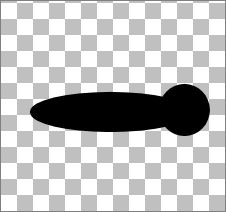
OK now we can give it some life.... we'll start with the circle
Choose your SELECTION TOOL
Selection Type = Rectangle
Mode = Replace
Feather = 0
Antialias = Checked
Draw a rectangle around the circle.
Click inside the rectangle to select the circle.
In your MATERIALS PALETTE
Load the ' goldfill1 ' pattern in your foreground
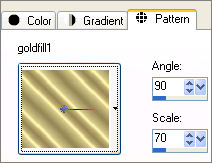
Flood fill with ' goldfill1 ' pattern
SELECTIONS >>> DEFLOAT
SELECTIONS >>> MODIFY >>> CONTRACT = 3
EDIT >>> CLEAR
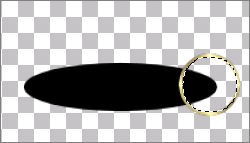
In your MATERIALS PALETTE
Load the ' gold_glitter ' pattern in your background
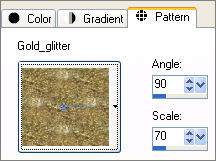
Flood fill with ' gold_glitter ' pattern
EFFECTS >>> EDGE >>> ENHANCE MORE
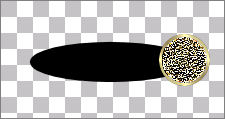
ACTIVATE RASTER 2
With your SELECTION TOOL
Selection Type = Rectangle
Mode = Replace
Feather = 0
Antialias = Checked
Draw a rectangle around the ellipse.
Click inside the rectangle to select the ellipse.
Flood fill with ' goldfill1 ' pattern
SELECTIONS >>> DEFLOAT
SELECTIONS >>> MODIFY >>> CONTRACT = 3
EDIT >>> CLEAR
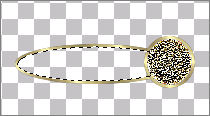
SELECTIONS >>> MODIFY >>> EXPAND = 2
LAYERS >>> NEW RASTER LAYER
LAYERS >>> ARRANGE >>> MOVE DOWN
In your MATERIALS PALETTE
Load the ' Wood tile 02 ' pattern in your background
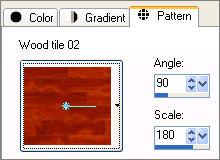
Flood fill with ' Wood pattern
EFFECTS >>> 3D EFFECTS >>> INNER BEVEL
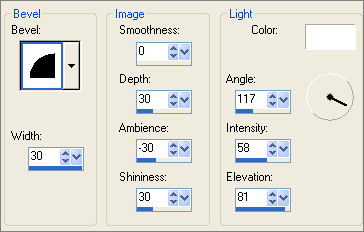
DESELECT

LAYERS >>> MERGE >>> MERGE VISIBLE
Save as .psp image
*******************
HEART CLIP
Page designed by

for
http://www.artistrypsp.com/
Copyright ©
2000-2008 Artistry In PSP / PSP Artistry
All rights reserved.
Unless specifically made available for
download,
no graphics or text may be removed from
this site for any reason
without written permission from Artistry
In PSP / PSP Artistry
|