PRONGS AND CLIPS
PSP8/9/X
HEART CLIP

This tutorial was
written by Jemima ~ 2008
Copyright © 2008 ~ Jemima
~ All rights reserved
********************************
This was created using PSP9 but can be adapted for other versions of PSP.
You will need the
following to complete this tutorial
Materials
RIGHT CLICK >>> SAVE TARGET AS
PatternL~00_GxChic!.bmp
Save to your PSP Patterns folder
lace61.bmp
Save to your PSP Textures folder
heartclip_template.psp
Save to a folder on your computer
********************************
Some of these we'll create from scratch and others... we'll use templates.
*******************************
In your MATERIALS PALETTE
Load the ' PatternL~00_GxChic!.bmp ' pattern in your foreground
using the settings below.
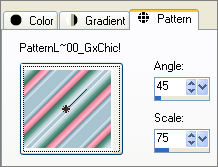
Open a new image 300 x 300
Transparent background
PSPX: Colour Depth = 8bits/channel
Open up the heartclip_template.psp image in your PSP workspace
Activate RASTER 1 on the heartclip_template.psp
Right click on the Title Bar and select COPY from the options
Activate your NEW BLANK IMAGE
Right click on the Title Bar and select PASTE AS NEW LAYER from the options.
With your SELECTION TOOL
Selection Type = Rectangle
Mode = Replace
Feather = 0
Antialias = Checked
Draw a rectangle around the heart.
Click inside the rectangle to select the heart.
Flood fill with the ' PatternL~00_GxChic!.bmp ' pattern
EFFECTS >>> 3D EFFECTS >>> INNER BEVEL
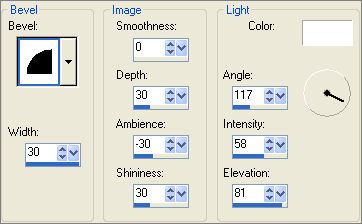
DESELECT
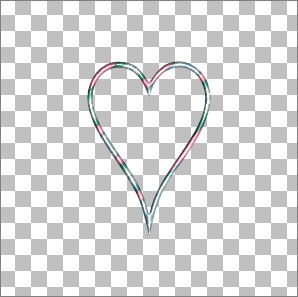
Activate RASTER 2 on the heartclip_template.psp
Right click on the Title Bar and select COPY from the options
Activate your NEW IMAGE
Right click on the Title Bar and select PASTE AS NEW LAYER from the options.
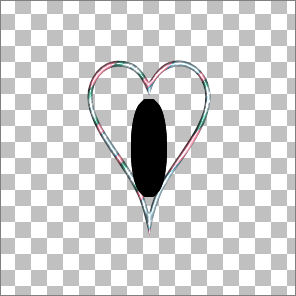
With your SELECTION TOOL
Selection Type = Rectangle
Mode = Replace
Feather = 0
Antialias = Checked
Draw a rectangle around the shape.
Click inside the rectangle to select the shape.
Flood fill with the ' PatternL~00_GxChic!.bmp ' pattern
EFFECTS >>> 3D EFFECTS >>> INNER BEVEL
Same settings
DESELECT
LAYERS >>> ARRANGE >>> MOVE DOWN
Reposition with your MOVER tool
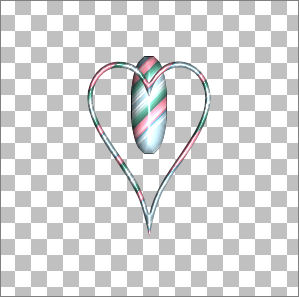
Activate RASTER 2
Activate RASTER 3 on the heartclip_template.psp
Right click on the Title Bar and select COPY from the options
Activate your NEW IMAGE
Right click on the Title Bar and select PASTE AS NEW LAYER from the options.
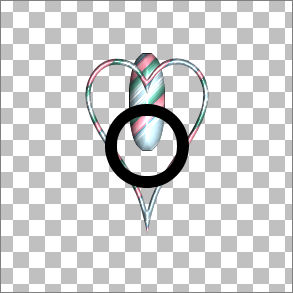
With your SELECTION TOOL
Selection Type = Rectangle
Mode = Replace
Feather = 0
Antialias = Checked
Draw a rectangle around the circle.
Click inside the rectangle to select the circle.
In your MATERIALS PALETTE
For the ' PatternL~00_GxChic!.bmp ' pattern in your foreground
using the settings below.

Flood fill the selection with the ' PatternL~00_GxChic!.bmp ' pattern
EFFECTS >>> 3D EFFECTS >>> INNER BEVEL
Same settings
DESELECT
With your MAGIC WAND
Mode = Replace
Match Mode = RGB Value
Tolerance = 0
Feather = 0
Antialias = UNchecked
Sample Merged = UNCHECKED
PSP9/X: Check CONTIGUOUS
PSPX: There is no " Sample Merged"
PSPX: Use all layers = UNChecked
Select the CENTRE transparent area of the circle.
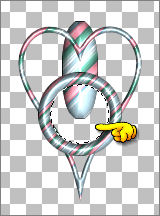
SELECTIONS >>> MODIFY >>> EXPAND = 2
LAYERS >>> NEW RASTER LAYER
LAYERS >>> ARRANGE >>> MOVE DOWN
Flood fill with " #98b2bd "
EFFECTS >>> TEXTURE EFFECTS >>> TEXTURE
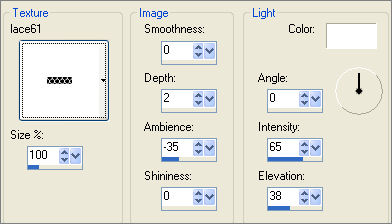
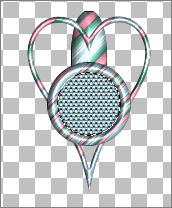
EFFECTS >>> 3D EFFECTS >>> INNER BEVEL
Same settings
ADJUST >>> SHARPNESS >>> SHARPEN MORE
DESELECT
In your LAYER PALETTE close RASTER LAYERS 1, 2 AND 3
LAYERS >>> MERGE >>> MERGE VISIBLE
OPEN ALL LAYERS
Reposition the MERGED layer with your MOVER tool
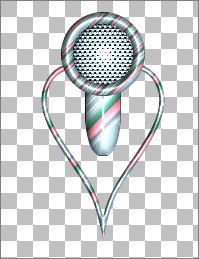
LAYERS >>> MERGE >>> MERGE VISIBLE
Reduce the amount of transparent area surrounding your "clip".
Save as .psp image
***********************************
PRONG 2
Page designed by

for
http://www.artistrypsp.com/
Copyright ©
2000-2008 Artistry In PSP / PSP Artistry
All rights reserved.
Unless specifically made available for
download,
no graphics or text may be removed from
this site for any reason
without written permission from Artistry
In PSP / PSP Artistry
|