POPPY
PSP8/9/X

This tutorial was
written by Jemima ~ 2008
Copyright © 2008 ~ Jemima
~ All rights reserved
********************************
This was created using PSP9 but can be adapted for other versions of PSP.
You will need the
following to complete this tutorial
Materials
RIGHT CLICK >>> SAVE TARGET AS
In my garden.ttf
Save to your WINDOWS >>> FONTS folder
or
to a folder where you store your extra fonts.
********************************
In your MATERIALS PALETTE
Load SOLID BLACK in your foreground
Load SOLID GREY ' #808080 ' in your background
Open a new image 600 x 600
Transparent background
PSPX: Colour Depth = 8bits/channel
Select your TEXT tool
Locate the In my garden font
Line Style = + Solid
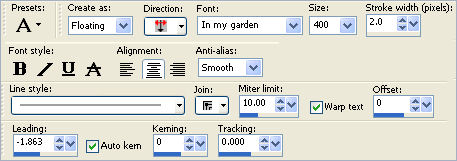
Type in the lower case " m "
DESELECT
With your MAGIC WAND
Mode = Replace
Match Mode = RGB Value
Tolerance = 0
Feather = 0
Antialias = UNchecked
Sample Merged = UNCHECKED
PSP9/X: Check CONTIGUOUS
PSPX: There is no " Sample Merged"
PSPX: Use all layers = UNChecked
and holding down your SHIFT key...
Select the areas shown below
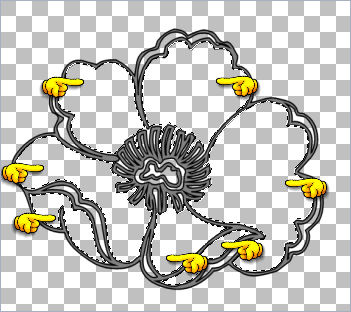
SELECTIONS >>> MODIFY >>> EXPAND = 2
LAYERS >>> NEW RASTER LAYER
LAYERS >>> ARRANGE >>> MOVE DOWN
In your MATERIALS PALETTE load
" #e11717 " RED in the foreground and
" #9c1212 "MAROON in the background
Flood fill with the RED foreground colour
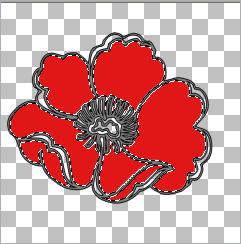
SELECTIONS >>> INVERT
EFFECTS >>> 3D EFFECTS >>> OUTER BEVEL
COLOUR = GREY " #c0c0c0 "
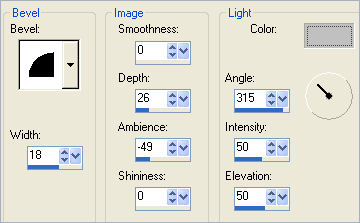

DESELECT
Select your SOFTEN tool
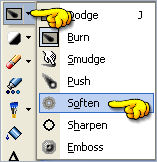
Use these settings
PRESET = + Default
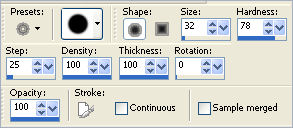
Drag the cursor over the dark areas on all of the petals
to soften the lines that are visible.

(AFTER)
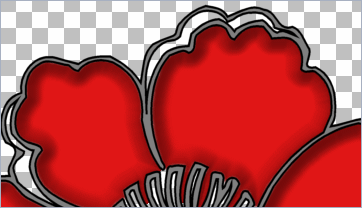
Activate Raster 1
With your MAGIC WAND
Same settings..
Select the OUTER transparent area
SELECTIONS >>> INVERT
SELECTIONS >>> MODIFY >>> CONTRACT = 2
LAYERS >>> NEW RASTER LAYER
LAYERS >>> ARRANGE >>> SEND TO BOTTOM
Flood fill the selected area with the MAROON background colour

EFFECTS >>> TEXTURE EFFECTS >>> BLINDS
COLOUR = #800000
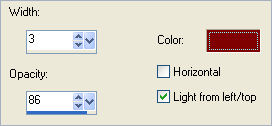
EFFECTS >>> EDGE EFFECTS >>> ENHANCE
BEFORE YOU MERGE THE LAYERS....
WINDOW >>> DUPLICATE
Minimize the duplicated image
OK.. back to your original creation....
LAYERS >>> MERGE >>> MERGE VISIBLE
Save as .psp image
*/*/*/*/*/*/*/*/*/*/*/*
OK now maximize the duplicated image
Activate Raster 1
ADJUST >>> COLOUR BALANCE >>> NEGATIVE IMAGE
Woo Hoo!! a different result!!
LAYERS >>> MERGE >>> MERGE VISIBLE
Save as .psp image
FLOWER 2
Page designed by

for
http://www.artistrypsp.com/
Copyright ©
2000-2008 Artistry In PSP / PSP Artistry
All rights reserved.
Unless specifically made available for
download,
no graphics or text may be removed from
this site for any reason
without written permission from Artistry
In PSP / PSP Artistry
|