POPPY ~ 2
PSP8/9/X
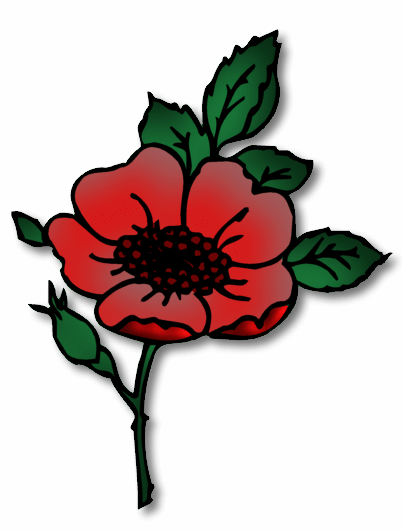
This tutorial was
written by Jemima ~ 2008
Copyright © 2008 ~ Jemima
~ All rights reserved
********************************
This was created using PSP9 but can be adapted for other versions of PSP.
You will need the
following to complete this tutorial
Materials
In my garden.ttf
That you saved for the previous flower
********************************
In your MATERIALS PALETTE
NULL your foreground
Load BLACK in your background
Open a new image 600 x 600
Transparent background
PSPX: Colour Depth = 8bits/channel
Select your TEXT tool
Locate the In my garden font
Line Style = + Solid
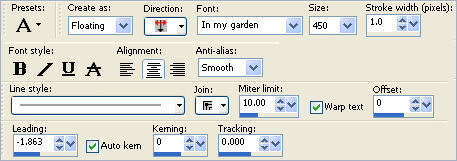
Type in the lower case " g "
DESELECT
With your MAGIC WAND
Mode = Replace
Match Mode = RGB Value
Tolerance = 0
Feather = 0
Antialias = UNchecked
Sample Merged = UNCHECKED
PSP9/X: Check CONTIGUOUS
PSPX: There is no " Sample Merged"
PSPX: Use all layers = UNChecked
and holding down your SHIFT key...
Select the areas shown below
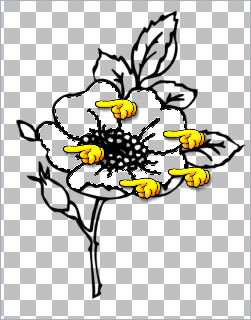
SELECTIONS >>> MODIFY >>> EXPAND = 2
LAYERS >>> NEW RASTER LAYER
LAYERS >>> ARRANGE >>> MOVE DOWN
In your MATERIALS PALETTE
Load RED " #da1616 " in your foreground
Load REDDISH BROWN " #880e0e " in your background
Flood fill with the RED foreground colour
LAYERS >>> NEW RASTER LAYER
EFFECTS >>> 3D EFFECTS >>> CUTOUT
SHADOW COLOUR = #808080
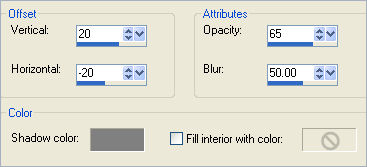
DESELECT
Activate Raster 1
With your MAGIC WAND
Same settings
and holding down your SHIFT key...
Select the areas shown below

SELECTIONS >>> MODIFY >>> EXPAND = 2
LAYERS >>> NEW RASTER LAYER
LAYERS >>> ARRANGE >>> MOVE DOWN
Flood fill with the REDDISH BROWN background colour
EFFECTS >>> 3D EFFECTS >>> INNER BEVEL
COLOUR = #a81212
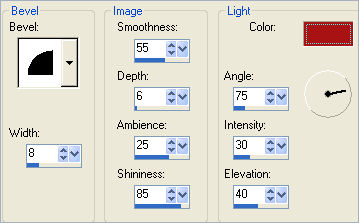
DESELECT

Activate Raster 1
Load GREEN" #197839" in your background
With your MAGIC WAND
Same settings
Select the OUTER transparent area
SELECTIONS >>> INVERT
SELECTIONS >>> MODIFY >>> CONTRACT = 1
LAYERS >>> NEW RASTER LAYER
LAYERS >>> ARRANGE >>> SEND TO BOTTOM
Flood fill with the GREEN
LAYERS >>> NEW RASTER LAYER
EFFECTS >>> 3D EFFECTS >>> CUTOUT
SHADOW COLOUR = BLACK
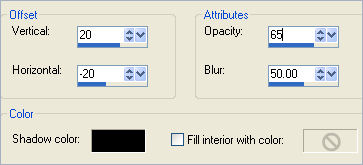
DESELECT

Choose your SELECTION TOOL
Selection Type = Rectangle
Mode = Replace
Feather = 0
Antialias = Checked
Draw a rectangle as shown
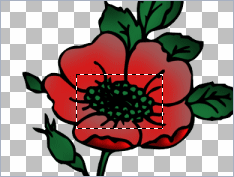
LAYERS >>> NEW RASTER LAYER
LAYERS >>> ARRANGE >>> MOVE DOWN
Flood fill with BROWN #6d0505
DESELECT
LAYERS >>> MERGE >>> MERGE VISIBLE
Save as .psp image
Page designed by

for
http://www.artistrypsp.com/
Copyright ©
2000-2008 Artistry In PSP / PSP Artistry
All rights reserved.
Unless specifically made available for
download,
no graphics or text may be removed from
this site for any reason
without written permission from Artistry
In PSP / PSP Artistry
|