Crane
PSP8/9/X
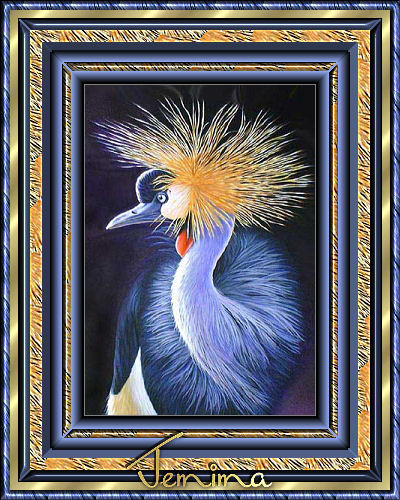
This tutorial was written by Jemima ~ April 2007
Copyright © 2007/8 ~ Jemima ~ All rights reserved
********************************
You will need the
following to complete this tutorial
Materials
Right click and SAVE TARGET AS
bluetexture.jpg
orangetexture.jpg
goldfill1.bmp
crane.jpg
Save all to a folder on your computer
Plugins
NONE
********************************
Open the 'bluetexture' pattern in your PSP workspace and minimize.
Load the 'bluetexture' pattern in your background
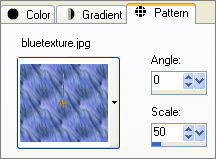
Open a new image 400 x 500
Transparent background
PSPX: Colour Depth = 8bits/channel
Flood fill with ' bluetexture '
SELECTIONS >>> SELECT ALL
SELECTIONS >>> MODIFY >>> CONTRACT = 10
EDIT >>> CLEAR
SELECTIONS >>> INVERT
EFFECTS >>> 3D EFFECTS >>> INNER BEVEL
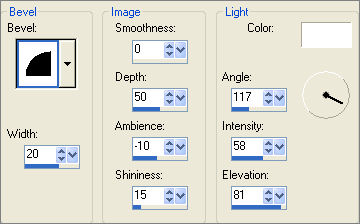
SELECTIONS >>> INVERT
Load the '
goldfill1 ' pattern in your foreground
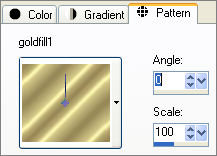
Flood fill with ' goldfill1 '
SELECTIONS >>> MODIFY >>> CONTRACT = 8
EDIT >>> CLEAR
SELECTIONS >>> INVERT
EFFECTS >>> 3D EFFECTS >>> DROP SHADOW
Vertical & Horizontal offsets = 1
Colour = Black
Opacity = 100
Blur = 0
Repeat Drop Shadow effect changing
Vertical & Horizontal Offsets to - ( minus ) 1
Click OK
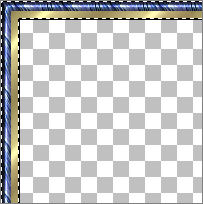
SELECTIONS >>> INVERT
LAYERS >>> NEW RASTER LAYER
LAYERS >>> ARRANGE >>> MOVE DOWN
Flood fill with ' #9bb5ff '
SELECTIONS >>> MODIFY >>> CONTRACT = 12
EDIT >>> CLEAR
EFFECTS >>> 3D EFFECTS >>> DROP SHADOW
Use the same settings
Repeat Drop Shadow effect changing
Vertical & Horizontal Offsets to - ( minus ) 1
Click OK
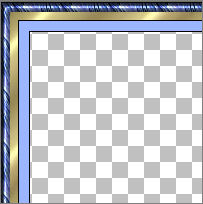
LAYERS >>> NEW RASTER LAYER
LAYERS >>> ARRANGE >>> MOVE DOWN
Load the '
orangetexture ' pattern in your background
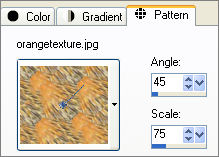
Flood fill with ' orangetexture '
ADJUST >>> SHARPNESS >>> SHARPEN MORE
SELECTIONS >>> MODIFY >>> CONTRACT = 12
EDIT >>> CLEAR
DESELECT
EFFECTS >>> 3D EFFECTS >>> CHISEL
COLOUR = #9bb5ff
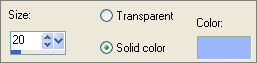
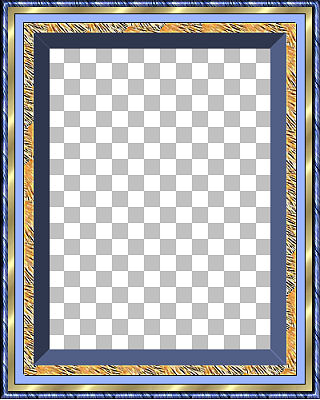
Close Raster 2
EFFECTS >>> 3D EFFECTS >>> CHISEL
COLOUR = #9bb5ff
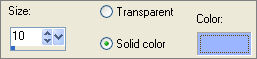
With your MAGIC WAND
Mode = Replace
Match Mode = RGB Value
Tolerance = 0
Feather = 0
Antialias = UNchecked
Sample Merged = UNCHECKED
PSP9/X: Check CONTIGUOUS
PSPX: There is no " Sample Merged"
PSPX: Use all layers = UNChecked
While holding gown your SHIFT key...
Select the areas shown nelow
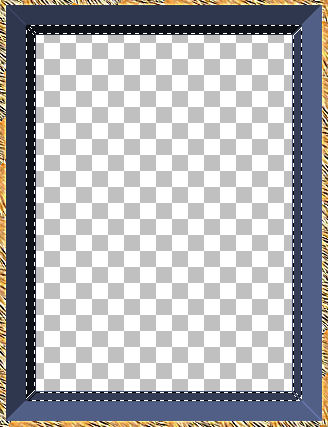
Flood fill with ' orangetexture '
ADJUST >>> SHARPNESS >>> SHARPEN MORE
EFFECTS >>> 3D EFFECTS >>> CHISEL
COLOUR = #9bb5ff
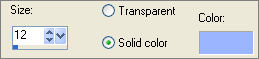
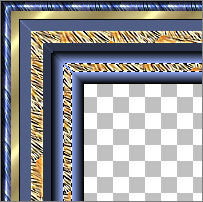
EFFECTS >>> 3D EFFECTS >>> INNER BEVEL
Same settings
DESELECT
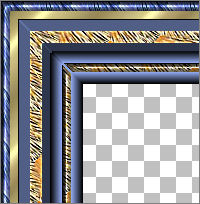
LAYERS >>> MERGE >>> MERGE VISIBLE
With the Merged Layer active
With your MAGIC WAND ... same settings
and using your SHIFT KEY
Select the blue 'chisel' areas as shown below
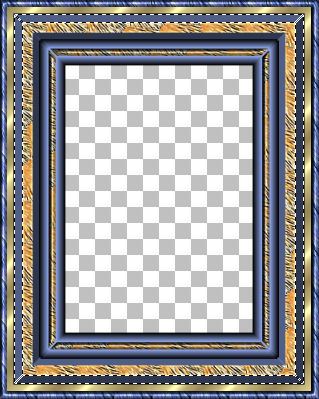
EFFECTS >>> 3D EFFECTS >>> INNER BEVEL
Same settings
DESELECT
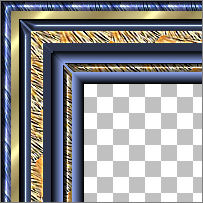
In your LAYER PALETTE .. right click on Raster 2... DELETE
With your MAGIC WAND ... same settings
Select the CENTRE transparent area
SELECTIONS >>> INVERT
EFFECTS >>> 3D EFFECTS >>> DROP SHADOW
Use the same settings
Colour = GREY ( #808080 )
Click OK
Repeat Drop Shadow effect changing
Vertical & Horizontal Offsets to 1
Click OK
DESELECT
Save as .psp image
*/*/*/*/*/*/*/*/*/*/*/*/*/*/*/*/*/*/*/*/*/*/*/*/*/*/*/*
LAYERS >>> NEW RASTER LAYER
LAYERS >>> ARRANGE >>> MOVE DOWN
SELECTIONS >>> SELECT ALL
Open up the " crane.jpg " image
Right click on the Title Bar and select COPY from the options
Go to your frame image,
Right click on the Title Bar and select PASTE INTO SELECTION from the options.
DESELECT
You can leave it as is.... or resize it ..
If you wish to resize..
IMAGE >>> RESIZE = 75%
Ensure "Resize all layers" is UNCHECKED
ADJUST >>> SHARPNESS >>> SHARPEN
LAYERS >>> MERGE >>> MERGE ALL (Flatten)
Save as .jpg image
FINIT!!
TESTERS RESULTS
Page designed by

for

http://www.artistrypsp.com/
Copyright ©
2000-2008 Artistry In PSP / PSP Artistry
All rights reserved.
Unless specifically made available for
download,
no graphics or text may be removed from
this site for any reason
without written permission from Artistry
In PSP / PSP Artistry
TUTORIAL
INDEX
|