CLASSIC FRAME
PSP8/9/X

This tutorial was written by Jemima ~ July 2007
Copyright © 2007/8 ~ Jemima ~ All rights reserved
********************************
You will need the
following to complete this tutorial
Materials
Right click and SAVE TARGET AS
UTC1_F_211_P.jpg
Save to your PSP Patterns folder
fxx4.psp
fxx5.psp
JF_fxx2b.psp
Save to a folder on your computer
Plugins
** EYE CANDY3 **
http://www.pircnet.com/downloads.html
OR
http://www.fleursauvage.be/utilitaire/filtres/filtres.htm
** SIMPLE FILTERS **
download
Download and extract to your PSP Plugins Folder.
********************************
REMEMBER TO SAVE YOUR WORK OFTEN
********************************
In your MATERIALS PALETTE
Load the ' UTC1_F_211_P.jpg ' pattern in your foreground
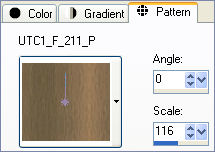
Open a new image 400 x 500
Transparent background
PSPX: Colour Depth = 8bits/channel
SELECTIONS >>> SELECT ALL
SELECTIONS >>> MODIFY >>> CONTRACT = 20
SELECTIONS >>> INVERT
Flood fill with pattern
DESELECT
IMAGE >>> RESIZE = 75%
Ensure "Resize all layers" is UNCHECKED
EFFECTS >>> 3D EFFECTS >>> INNER BEVEL
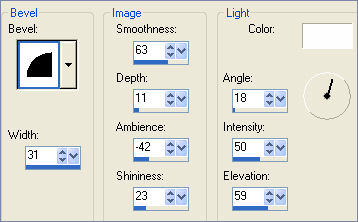
EFFECTS >>> EDGE >>> ENHANCE
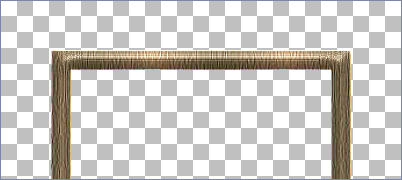
LAYERS >>> DUPLICATE
IMAGE >>> RESIZE = 95%
Ensure "Resize all layers" is UNCHECKED
LAYERS >>> DUPLICATE
IMAGE >>> RESIZE = 95%
Ensure "Resize all layers" is UNCHECKED
Activate " Copy of Raster 1 "
IMAGE >>> MIRROR
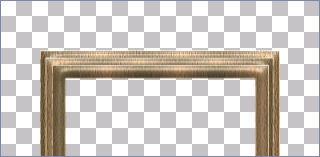
Activate " Copy 2 of Raster 1 "
Open up the " fxx4.psp " image in your PSP workspace
Right click on the Title Bar and select COPY from the options
Go to your frame image ..
Right click on the Title Bar
and select PASTE AS NEW LAYER from the options.
Reposition using your MOVER TOOL

Open up the " fxx5.psp " image in your PSP workspace
Right click on the Title Bar and select COPY from the options
Go to your frame image .. Right click on the Title Bar
and select PASTE AS NEW LAYER from the options.
Reposition using your MOVER TOOL

In your MATERIALS PALETTE change the ANGLE of the
foreground pattern to 45
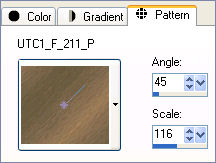
Activate " Raster 1 "
With your MAGIC WAND
Mode = Replace
Match Mode = RGB Value
Tolerance = 0
Feather = 0
Antialias = UNchecked
Sample Merged = UNCHECKED
PSP9/X: Check CONTIGUOUS
PSPX: There is no " Sample Merged"
PSPX: Use all layers = UNChecked
Select the OUTER transparent area
LAYERS >>> NEW RASTER LAYER
LAYERS >>> ARRANGE >>> MOVE DOWN
Flood fill with pattern
EFFECTS >>> 3D EFFECTS >>> INNER BEVEL
Same settings
SELECTIONS >>> INVERT
Activate " Raster 1 "
EFFECTS >>> PLUGINS >>> EYE CANDY 3 >>> DROP SHADOW
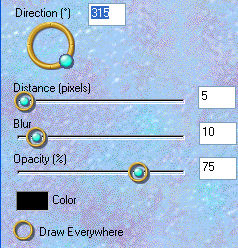
DESELECT
Activate " Raster 3 "
EFFECTS >>> PLUGINS >>> EYE CANDY 3 >>> DROP SHADOW
Same settings

Activate " Raster 2 "
EFFECTS >>> PLUGINS >>> EYE CANDY 3 >>> DROP SHADOW
Same settings BUT change DIRECTION to 125
Activate " Raster 1 "
CLOSE Raster 2, 3 and 4
LAYERS >>> MERGE >>> MERGE VISIBLE
ADJUST >>> SHARPNESS >>> SHARPEN MORE
OPEN Raster 2, 3 and 4
Activate " Raster 4 "
SELECTIONS >>> SELECT ALL
SELECTIONS >>> MODIFY >>> CONTRACT = 20
SELECTIONS >>> INVERT
EFFECTS >>> EDGE EFFECTS >>> ENHANCE
EFFECTS >>> 3D EFFECTS >>> INNER BEVEL
Same settings
EFFECTS >>> PLUGINS >>> EYE CANDY 3 >>> DROP SHADOW
Same settings
Repeat Drop Shadow effect changing DIRECTION to 315
DESELECT
Activate the MERGED layer
ADJUST >>> SHARPNESS >>> SHARPEN MORE
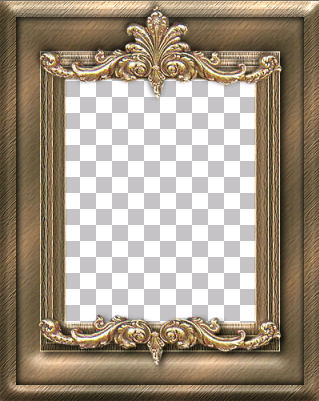
LAYERS >>> MERGE >>> MERGE VISIBLE
Open up the " JF_fxx2b.psp " image in your PSP workspace
Right click on the Title Bar and select COPY from the options
Go to your frame image
Right click on the Title Bar
and select PASTE AS NEW LAYER from the options.
IMAGE >>> RESIZE = 75%
Ensure "Resize all layers" is UNCHECKED
ADJUST >>> SHARPNESS >>> SHARPEN
Reposition using your MOVER TOOL to the top left corner of the frame

EFFECTS >>> PLUGINS >>> SIMPLE >>> TOP LEFT MIRROR
EFFECTS >>> PLUGINS >>> EYE CANDY 3 >>> DROP SHADOW
Same settings
LAYERS >>> MERGE >>> MERGE VISIBLE
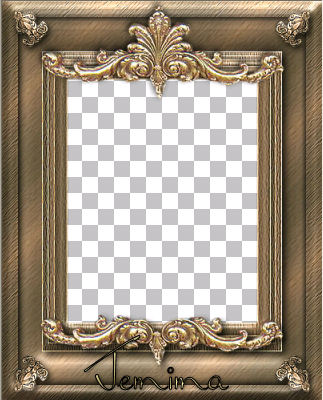
Choose your SELECTION TOOL then click on the CUSTOM SELECTION
symbol
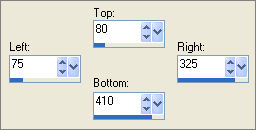
LAYERS >>> NEW RASTER LAYER
LAYERS >>> ARRANGE >>> MOVE DOWN
SELECTIONS >>> INVERT
EFFECTS >>> PLUGINS >>> EYE CANDY 3 >>> DROP SHADOW
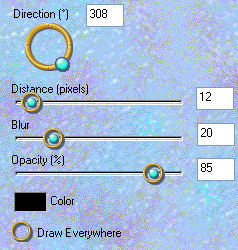
DESELECT
LAYERS >>> MERGE >>> MERGE VISIBLE
Save as .psp image
Your frame is now ready for an image of your choice
TESTERS RESULTS
Page designed by

for

http://www.artistrypsp.com/
Copyright ©
2000-2008 Artistry In PSP / PSP Artistry
All rights reserved.
Unless specifically made available for
download,
no graphics or text may be removed from
this site for any reason
without written permission from Artistry
In PSP / PSP Artistry
TUTORIAL
INDEX
|