Portrait of a Woman
PSP8/9/X

This tutorial was
written by Jemima ~ April 2007
Copyright © 2007/8 ~ Jemima
~ All rights reserved
********************************
You will need the
following to complete this tutorial
Materials
BladePro_ETimages:- Download
(amr glass swirl.bmp,
WHITE.BMP,
SNTwist03.q9q)
If you don't already have these....
Extract into your BladePro "Environments & Textures" folder
RIGHT CLICK >>> SAVE TARGET AS
PSP8:- Canvas coarse.bmp
Save to your PSP Textures folder
PSP9/X:- Canvas coarse.png
Save to:-
C:\Program Files\Jasc Software Inc\Paint Shop Pro 9 or X\Textures\Art Media
RIGHT CLICK >>> SAVE TARGET AS
Portrait of a woman
nel's_creation_Gold_corner_09b.psp
Plugins
** BLADEPRO **
http://www.flamingpear.com
** SIMPLE FILTERS **
download
** EYE CANDY3 **
http://www.chezkiki.com/les_filtres.htm
OR
http://www.pircnet.com/downloads.html
********************************
Open a new image 400 x 500
Transparent background
PSPX: Colour Depth = 8bits/channel
SELECTIONS >>> SELECT ALL
SELECTIONS >>> MODIFY >>> CONTRACT = 15
SELECTIONS >>> INVERT
Flood fill with "
#a87042 " (Tan)
SELECTIONS >>> MODIFY >>> CONTRACT = 3
EFFECTS >>> PLUGINS >>> FLAMING PEAR >>> BLADEPRO
1 = amr glass swirl.bmp
2 = WHITE.BMP
3 = normal
4 = SNTwist03.q9q
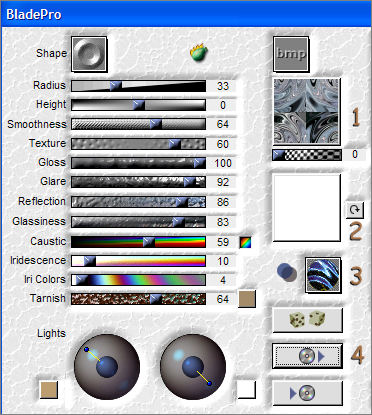
Right click on the Title Bar and select COPY from the options
EFFECTS >>> 3D EFFECTS >>> DROP SHADOW
Vertical & Horizontal offsets = 1
Colour = Black
Opacity = 60
Blur = 0
Repeat Drop Shadow effect changing
Vertical & Horizontal Offsets to - ( minus ) 1
Click OK
EFFECTS >>> EDGE EFFECTS >>> ENHANCE
DESELECT
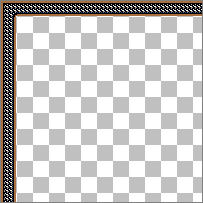
Right click on the Title Bar
and select PASTE AS NEW LAYER from the options.
IMAGE >>> RESIZE = 90%
Ensure "Resize all layers" is UNCHECKED
EFFECTS >>> EDGE EFFECTS >>> ENHANCE
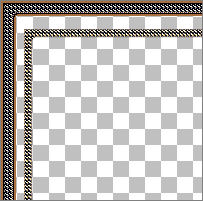
Activate Raster 1 on your Layer Palette
With your MAGIC WAND
Mode = Replace
Match Mode = RGB Value
Tolerance = 0
Feather = 0
Antialias = UNchecked
Sample Merged = UNCHECKED
PSP9/X: Check CONTIGUOUS
PSPX: There is no " Sample Merged"
PSPX: Use all layers = UNChecked
Select the CENTRE transparent area
Flood fill with " #a87042 " (Tan)
SELECTIONS >>> MODIFY >>> CONTRACT = 2
EDIT >>> CLEAR
DESELECT
With your MAGIC WAND
Same settings
Select the inner Tan border
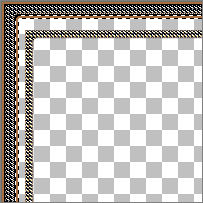
EFFECTS >>> 3D EFFECTS >>> INNER BEVEL
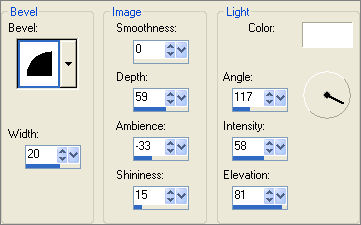
DESELECT
Activate Raster 2 on your Layer Palette
EFFECTS >>> 3D EFFECTS >>> DROP SHADOW
Vertical & Horizontal offsets = 1
Colour = Black
Opacity = 60
Blur = 0
Repeat Drop Shadow effect changing
Vertical & Horizontal Offsets to - ( minus ) 1
Click OK
LAYERS >>> MERGE >>> MERGE VISIBLE
With your MAGIC WAND
Same settings
Select the OUTER transparent area
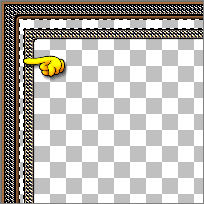
Flood fill with " #a87042 " (Tan)
EFFECTS >>> 3D EFFECTS >>> INNER BEVEL
Same settings
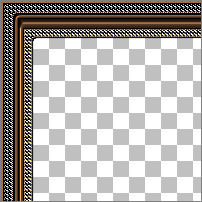
DESELECT
With your MAGIC WAND
Same settings
Select the CENTRE transparent area
SELECTIONS >>> MODIFY >>> EXPAND = 3
LAYERS >>> NEW RASTER LAYER
LAYERS >>> ARRANGE >>> MOVE DOWN
Flood fill with " #a87042 " (Tan)
SELECTIONS >>> MODIFY >>> CONTRACT = 6
EDIT >>> CLEAR
DESELECT
EFFECTS >>> 3D EFFECTS >>> INNER BEVEL
Same settings EXCEPT change AMBIENCE to - (minus) 10
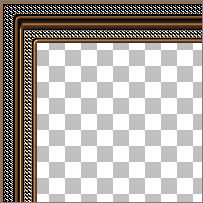
LAYERS >>> DUPLICATE
IMAGE >>> RESIZE = 98%
Ensure "Resize all layers" is UNCHECKED
ADJUST >>> SHARPNESS >>> SHARPEN
Open up the " nel's_creation_Gold_corner_09b.psp " tube
Right click on the Title Bar and select COPY from the options
On your FRAME image activate the MERGED layer
Right click on the Title Bar
and select PASTE AS NEW LAYER from the options.
IMAGE >>> MIRROR
ADJUST >>> Hue & Saturation >>> Colorize
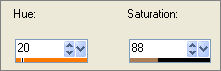
With your MOVER tool reposition the corner as shown below
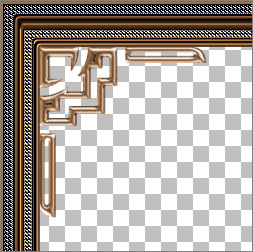
PSP8/9:- ADJUST >>> Brightness & Contrast >>> Gamma Correction
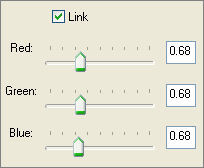
PSPX:- ADJUST >>> Brightness & Contrast >>> Histogram Adjustment
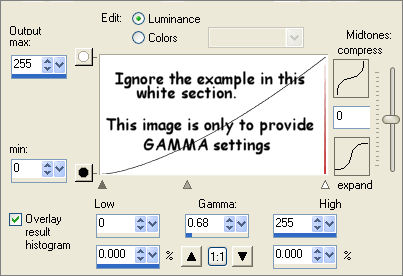
EFFECTS >>> PLUGINS >>> SIMPLE >>> TOP LEFT MIRROR
Click OK
EFFECTS >>> PLUGINS >>> EYE CANDY 3 >>> DROP SHADOW
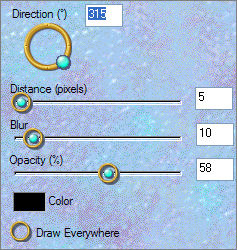
ADJUST >>> SHARPNESS >>> SHARPEN
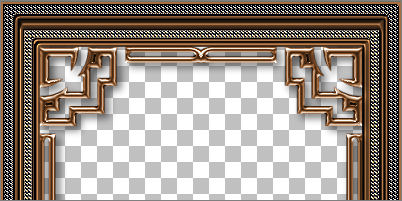
LAYERS >>> MERGE >>> MERGE VISIBLE
LAYERS >>> NEW RASTER LAYER
LAYERS >>> ARRANGE >>> MOVE DOWN
SELECTIONS >>> SELECT ALL
Open the " Portrait_of_a_Woman " image
Right click on the Title Bar and select COPY from the options
Go to your frame image
Right click on the Title Bar
and select PASTE INTO SELECTION from the options.
DESELECT
IMAGE >>> RESIZE = 85%
Ensure "Resize all layers" is UNCHECKED
EFFECTS >>> TEXTURE EFFECTS >>> TEXTURE
Texture = 'Canvas coarse'
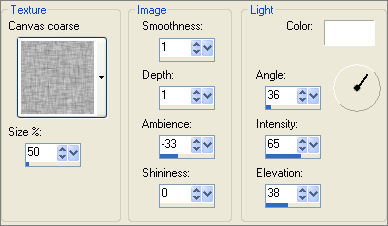
ADJUST >>> SHARPNESS >>> SHARPEN
LAYERS >>> MERGE >>> MERGE ALL (Flatten)
Save as .jpg image
TESTERS RESULTS
Page designed by

for
http://www.artistrypsp.com/
Copyright ©
2000-2008 Artistry In PSP / PSP Artistry
All rights reserved.
Unless specifically made available for
download,
no graphics or text may be removed from
this site for any reason
without written permission from Artistry
In PSP / PSP Artistry
TUTORIAL
INDEX
|