GRADIENT & MATTE FRAME
PSP8/9/X
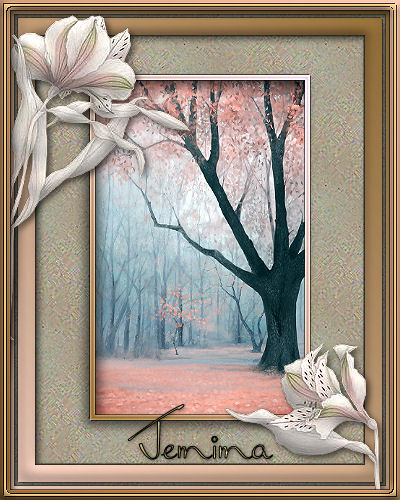
This tutorial was written by Jemima ~ July 2007
Copyright © 2007/8 ~ Jemima ~ All rights reserved
********************************
You will need the
following to complete this tutorial
Materials
Right click and SAVE TARGET AS
Light Streaks.bmp
Save to your PSP Patterns folder
soul059.PspGradient
Save to your PSP Gradients folder
Mtm_Bloemen 143-21 Maart 2006.psp
Dreamscape_Forest_by_jezebel.jpg
Save to a folder on your computer
Plugins
** EYE CANDY3 **
http://www.pircnet.com/downloads.html
********************************
REMEMBER TO SAVE YOUR WORK OFTEN
********************************
In your MATERIALS PALETTE
Load the ' soul059.PspGradient ' gradient in your foreground
Load the ' Light Streaks ' pattern in your background
using the settings below.
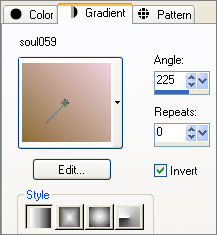 . . 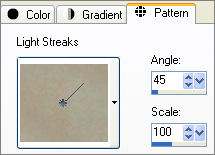
Open a new image 400 x 500
Transparent background
PSPX: Colour Depth = 8bits/channel
Flood fill with " Light Streaks " pattern
EFFECTS >>> EDGE EFFECTS >>> ENHANCE
Choose your SELECTION TOOL then click on the CUSTOM SELECTION
symbol
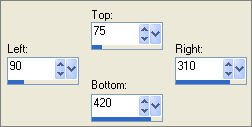
EFFECTS >>> PLUGINS >>> EYE CANDY 3 >>> DROP SHADOW
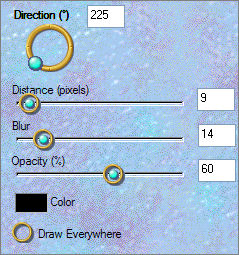 . . 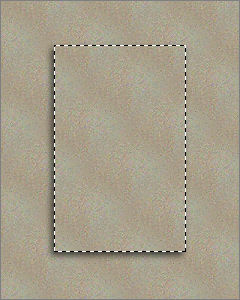
LAYERS >>> NEW RASTER LAYER
Flood fill with " soul059.PspGradient "
SELECTIONS >>> MODIFY >>> CONTRACT = 5
EDIT >>> CLEAR
ACTIVATE RASTER 1
EDIT >>> CLEAR
DESELECT
ACTIVATE RASTER 2
EFFECTS >>> 3D EFFECTS >>> DROP SHADOW
Vertical & Horizontal offsets = 1
Colour = Black
Opacity = 60
Blur = 0
Repeat Drop Shadow effect changing
Vertical & Horizontal Offsets to - ( minus ) 1
Click OK
ADJUST >>> SHARPNESS >>> SHARPEN MORE
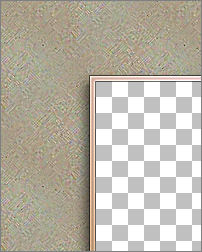
LAYERS >>> NEW RASTER LAYER
SELECTIONS >>> SELECT ALL
SELECTIONS >>> MODIFY >>> CONTRACT = 35
SELECTIONS >>> INVERT
In your MATERIALS PALETTE ...GRADIENT
UNcheck the "INVERT" option.
Flood fill with the gradient
EFFECTS >>> 3D EFFECTS >>> DROP SHADOW
Vertical & Horizontal offsets = 1
Colour = Black
Opacity = 60
Blur = 0
Repeat Drop Shadow effect changing
Vertical & Horizontal Offsets to - ( minus ) 1
Click OK
DESELECT
SELECTIONS >>> SELECT ALL
SELECTIONS >>> MODIFY >>> CONTRACT = 18
SELECTIONS >>> INVERT
EDIT >>> CLEAR
DESELECT
SELECTIONS >>> SELECT ALL
SELECTIONS >>> MODIFY >>> CONTRACT = 14
SELECTIONS >>> INVERT
Flood fill with the gradient
DESELECT
EFFECTS >>> 3D EFFECTS >>> DROP SHADOW
Use the same settings
Click OK
Repeat Drop Shadow effect changing
Vertical & Horizontal Offsets to 1
Click OK
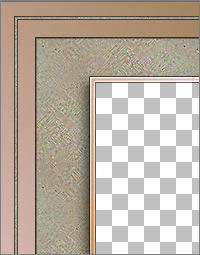
EFFECTS >>> 3D EFFECTS >>> INNER BEVEL
COLOUR = " #fbf3d5 "
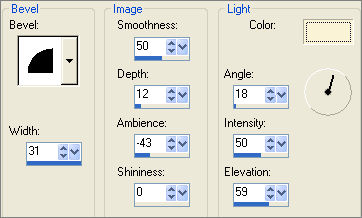
EFFECTS >>> PLUGINS >>> EYE CANDY 3 >>> DROP SHADOW
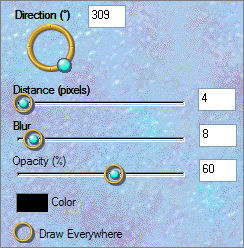 . . 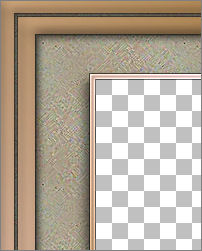
LAYERS >>> NEW RASTER LAYER
SELECTIONS >>> SELECT ALL
SELECTIONS >>> MODIFY >>> CONTRACT = 10
SELECTIONS >>> INVERT
In your MATERIALS PALETTE ...GRADIENT
CHECK the "INVERT" option.
Flood fill with the gradient
SELECTIONS >>> MODIFY >>> CONTRACT = 4
Flood fill with " #f6dcb4 "
EFFECTS >>> 3D EFFECTS >>> DROP SHADOW
Use the same settings
Click OK
Repeat Drop Shadow effect changing
Vertical & Horizontal Offsets to 1
Click OK
DESELECT
With your MAGIC WAND
Mode = Replace
Match Mode = RGB Value
Tolerance = 0
Feather = 0
Antialias = UNchecked
Sample Merged = UNCHECKED
PSP9/X: Check CONTIGUOUS
PSPX: There is no " Sample Merged"
PSPX: Use all layers = UNChecked
Select the CENTRE transparent area
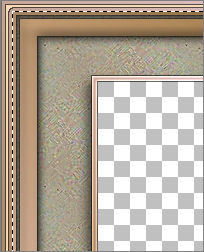
SELECTIONS >>> INVERT
EFFECTS >>> 3D EFFECTS >>> DROP SHADOW
Use the same settings
Click OK
Repeat Drop Shadow effect changing
Vertical & Horizontal Offsets to 1
Click OK
ADJUST >>> SHARPNESS >>> SHARPEN
EFFECTS >>> 3D EFFECTS >>> INNER BEVEL
Same settings
COLOUR = " #f6dcb4 "
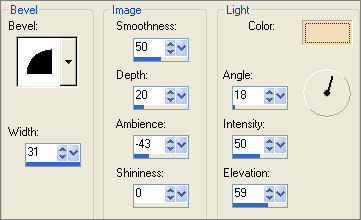
EFFECTS >>> PLUGINS >>> EYE CANDY 3 >>> DROP SHADOW
Same settings
DESELECT
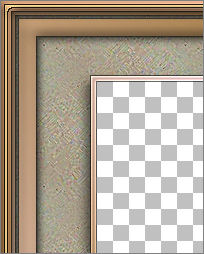
Open up the " Mtm_Bloemen 143-21 Maart 2006.psp " Tube in your PSP workspace
Using your FREEHAND SELECTION tool

section off the right hand side part of the flowers

Click inside the 'marching ants' to select the flower.
Right click on the Title Bar and select COPY from the options
Minimise the tube.
Go to your frame image ... ACTIVATE RASTER 4 ....
Right click on the Title Bar
and select PASTE AS NEW LAYER from the options.
IMAGE >>> RESIZE = 75%
Ensure "Resize all layers" is UNCHECKED
ADJUST >>> SHARPNESS >>> SHARPEN
EFFECTS >>> 3D EFFECTS >>> INNER BEVEL
COLOUR = WHITE
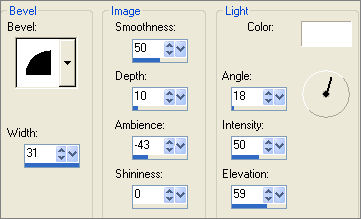
EFFECTS >>> PLUGINS >>> EYE CANDY 3 >>> DROP SHADOW
Same settings
LAYERS >>> ARRANGE >>> MOVE DOWN
Reposition using your MOVER tool
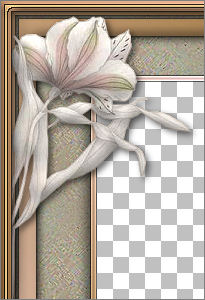
ADJUST >>> SHARPNESS >>> SHARPEN
Maximise the " Mtm_Bloemen 143-21 Maart 2006.psp " Tube in your PSP workspace
EDIT >>> UNDO MOVE SELECTION
SELECTIONS >>> INVERT
Click inside the 'marching ants' to select the left side of the flower.
Right click on the Title Bar and select COPY from the options.
Go to your frame image
Right click on the Title Bar
and select PASTE AS NEW LAYER from the options.
IMAGE >>> RESIZE = 75%
Ensure "Resize all layers" is UNCHECKED
ADJUST >>> SHARPNESS >>> SHARPEN
EFFECTS >>> 3D EFFECTS >>> INNER BEVEL
Same settings
EFFECTS >>> PLUGINS >>> EYE CANDY 3 >>> DROP SHADOW
Same settings
Reposition using your MOVER tool

ACTIVATE RASTER 2
With your MAGIC WAND
Same settings
Select the CENTRE transparent area
SELECTIONS >>> MODIFY >>> EXPAND = 4
SELECTIONS >>> INVERT
LAYERS >>> NEW RASTER LAYER
LAYERS >>> ARRANGE >>> SEND TO BOTTOM
EFFECTS >>> PLUGINS >>> EYE CANDY 3 >>> DROP SHADOW
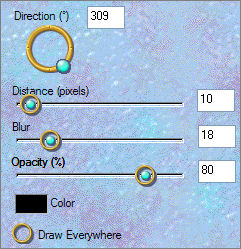
DESELECT
LAYERS >>> MERGE >>> MERGE VISIBLE
Save as .psp image
Your frame is now ready for the image of your choice
To use the image supplied...
Open the " Dreamscape_Forest_by_jezebel.jpg " image in your PSP workspace
Right click on the Title Bar and select COPY from the options
Go to your frame image ...
Right click on the Title Bar
and select PASTE AS NEW LAYER from the options.
LAYERS >>> ARRANGE >>> SEND TO BOTTOM
Select your DEFORMATION tool and drag the centre nodes towards the
centre of the frame

ADJUST >>> SHARPNESS >>> SHARPEN
Click the RESET RECTANGLE arrow
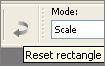
LAYERS >>> MERGE >>> MERGE ALL (Flatten)
Save as .jpg image
TUTORIAL TESTERS RESULTS
Page designed by

for

http://www.artistrypsp.com/
Copyright ©
2000-2008 Artistry In PSP / PSP Artistry
All rights reserved.
Unless specifically made available for
download,
no graphics or text may be removed from
this site for any reason
without written permission from Artistry
In PSP / PSP Artistry
TUTORIAL
INDEX
|