OUT OF AFRICA
PSP8/9/X

This tutorial was
written by Jemima ~ January 2007
Copyright © 2007 ~ Jemima
~ All rights reserved
********************************
This was created using PSP9 but can be adapted for other versions of PSP.
You will need the
following to complete this tutorial
Materials
Left click and SAVE
Texture_54.jpg
Save to your PSP Textures folder
img_1216.jpg
1508dwtubes.psp
KJB_ACHILLEOS_MAASAI_SMALLER.PSP
Save to a folder on your computer
GF Fuffiger Trial.ttf
Save to your WINDOWS >>> FONTS folder.
or
to a folder where you store your extra fonts.
Plugins
** EYE CANDY3 **
http://www.pircnet.com/downloads.html
OR
http://www.fleursauvage.be/utilitaire/filtres/filtres.htm
********************************
In your MATERIALS PALETTE
Load SOLID ORANGE ' #ff712c ' in your foreground
Load SOLID MAROON ' #6f0000 ' in your background
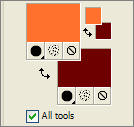
Then select the GRADIENT option in the foreground.
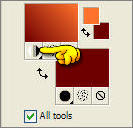 .. ..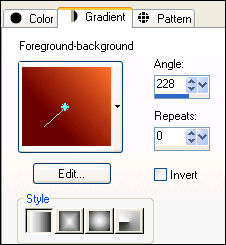
Open a new image 500 x 500
Transparent background
PSPX: Colour Depth = 8bits/channel
Flood fill with SOLID MAROON ' #6f0000 '
EFFECTS >>> TEXTURE EFFECTS >>> TEXTURE
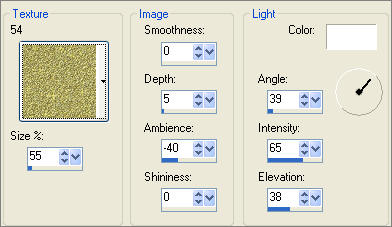
Open up the 1508dwtubes.psp image in your PSP workspace
Right click on the Title Bar and select COPY from the options
then minimise the tube
Right click on the Title Bar of your tag image
and select PASTE AS NEW LAYER from the options.
IMAGE >>> RESIZE = 85%
Ensure "Resize all layers" is UNCHECKED
Reposition with your MOVER tool to the top right of your image

Change the BLEND MODE to "Luminance (Legacy)" and the OPACITY to 28%
LAYERS >>> NEW RASTER LAYER
LAYERS >>> ARRANGE >>> MOVE DOWN
Choose your SELECTION TOOL then click on the CUSTOM SELECTION
symbol
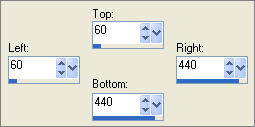
In your MATERIALS PALETTE
Load SOLID PEACH ' #f4c69b ' in your background
Flood fill with SOLID PEACH ' #f4c69b '
EFFECTS >>> 3D EFFECTS >>> DROP SHADOW
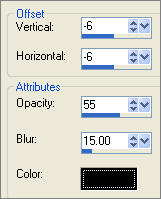
DESELECT

ACTIVATE RASTER 2
Reposition with your MOVER tool so the eyes are just below the top of the 'peach' layer

Change the BLEND MODE on RASTER 3 to MULTIPLY
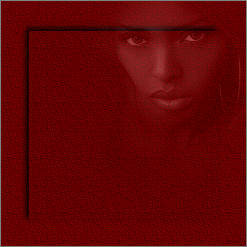
In your MATERIALS PALETTE
Load SOLID MAROON ' #6f0000 ' in your background
With RASTER 2 active
LAYERS >>> NEW RASTER LAYER
Choose your SELECTION TOOL then click on the CUSTOM SELECTION
symbol
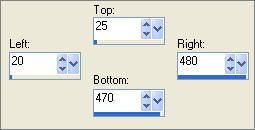
Open up the img_1216.jpg image in your PSP workspace
Right click on the Title Bar and select COPY from the options
Right click on the Title Bar of your tag image
and select PASTE INTO SELECTION from the options.
Change the OPACITY to 54%
DESELECT

Maximise the 1508dwtubes.psp image in your PSP workspace
Right click on the Title Bar and select COPY from the options
Right click on the Title Bar of your tag image
and select PASTE AS NEW LAYER from the options.
IMAGE >>> MIRROR
IMAGE >>> RESIZE = 70%
Ensure "Resize all layers" is UNCHECKED
Reposition with your MOVER tool as shown below

Open up the KJB_ACHILLEOS_MAASAI_SMALLER.psp image in your PSP workspace
Right click on the Title Bar and select COPY from the options
Right click on the Title Bar of your tag image
and select PASTE AS NEW LAYER from the options.
IMAGE >>> RESIZE = 55%
Ensure "Resize all layers" is UNCHECKED
ADJUST >>> SHARPNESS >>> SHARPEN
Reposition with your MOVER tool as shown below

EFFECTS >>> PLUGINS >>> EYE CANDY 3 >>> PERSPECTIVE SHADOW
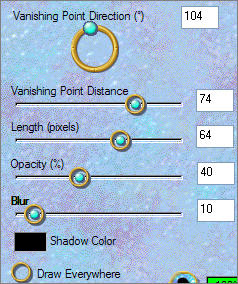
LAYERS >>> NEW RASTER LAYER
Select your TEXT tool and using the GF Fuffiger font and these settings
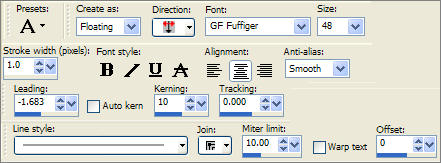
Type in "Out Of Africa" or whatever text you wish.
(You may have to change the font size if you change the wording)
Reposition with your MOVER tool as shown below

EFFECTS >>> 3D EFFECTS >>> DROP SHADOW
Vertical & Horizontal offsets = 1
Colour = Black
Opacity = 60
Blur = 0
Repeat Drop Shadow effect changing
Vertical & Horizontal Offsets to - ( minus ) 1
Click OK
EFFECTS >>> PLUGINS >>> EYE CANDY 3 >>> DROP SHADOW
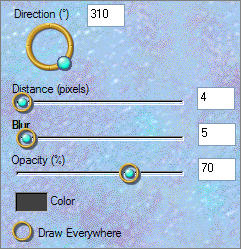
ADJUST >>> SHARPNESS >>> SHARPEN MORE
DESELECT

ACTIVATE RASTER 2
LAYERS >>> DUPLICATE
ACTIVATE RASTER 7
LAYERS >>> NEW RASTER LAYER
SELECTIONS >>> SELECT ALL
SELECTIONS >>> MODIFY >>> CONTRACT = 3
SELECTIONS >>> INVERT
Flood fill with the foreground gradient
EFFECTS >>> 3D EFFECTS >>> DROP SHADOW
Vertical & Horizontal offsets = 1
Colour = Black
Opacity = 60
Blur = 0
Repeat Drop Shadow effect changing
Vertical & Horizontal Offsets to - ( minus ) 1
Click OK
SELECTIONS >>> INVERT

LAYERS >>> NEW RASTER LAYER
SELECTIONS >>> MODIFY >>> CONTRACT = 3
In your MATERIALS PALETTE
Left click on the foreground gradient and change the setting to INVERT
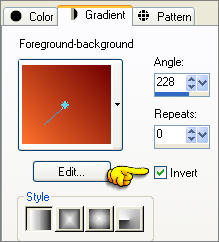
Flood fill the selected area with the gradient
SELECTIONS >>> MODIFY >>> CONTRACT = 3
EDIT >>> CLEAR
DESELECT
EFFECTS >>> 3D EFFECTS >>> DROP SHADOW
Vertical & Horizontal offsets = 1
Colour = Black
Opacity = 60
Blur = 0
Repeat Drop Shadow effect changing
Vertical & Horizontal Offsets to - ( minus ) 1
Click OK
LAYERS >>> MERGE >>> MERGE ALL (Flatten)
Save as .jpg image
TESTERS RESULTS
Page designed by

for
http://www.artistrypsp.com/
Copyright ©
2000-2008 Artistry In PSP / PSP Artistry
All rights reserved.
Unless specifically made available for
download,
no graphics or text may be removed from
this site for any reason
without written permission from Artistry
In PSP / PSP Artistry
TUTORIAL INDEX
|