SPRING
PSP8/9

This tutorial was
written by Jemima ~ January 2007
Copyright © 2007 ~ Jemima
~ All rights reserved
********************************
You will need the
following to complete this tutorial
Materials
" springflowers.jpg "
" SeptSunflowerCorner_KK.tub "
Click link... then....
Right click and Save Image As to a folder on your computer
'goldfill1' pattern
Click link... then....
Right click and Save Image As to your PSP Patterns folder
********************************
** EYE CANDY3 **
http://www.pircnet.com/downloads.html
********************************
In your MATERIALS PALLETTE load the 'goldfill1' pattern' in the foreground.
ANGLE = 0
SCALE = 100
Open the "springflowers.jpg" in your PSP workspace
WINDOW >>> DUPLICATE
Close the original Image
Using your duplicate image
LAYERS >>> PROMOTE BACKGROUND LAYER
LAYERS >>> DUPLICATE (FOUR times)
Close all layers except the last one.
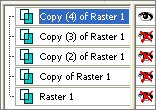
SELECTIONS >>> SELECT ALL
SELECTIONS >>> MODIFY >>> CONTRACT = 10
EDIT >>> CLEAR
SELECTIONS >>> INVERT
EFFECTS >>> 3D EFFECTS >>> INNER BEVEL
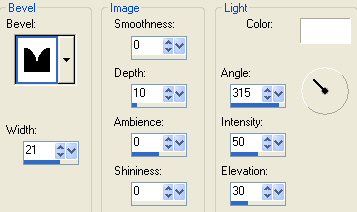
SELECTIONS >>> INVERT
LAYERS >>> NEW RASTER LAYER
Flood fill with GOLD
SELECTIONS >>> MODIFY >>> CONTRACT = 3
EDIT >>> CLEAR
DESELECT
With your MAGIC WAND
Mode = Replace
Match Mode = RGB Value
Tolerance = 120
Feather = 0
Antialias = UNchecked
Sample Merged = UNCHECKED
PSP9 USERS: CHECK CONTIGUOUS
Select the Gold border
EFFECTS >>> 3D Effects >>> Drop Shadow
Vertical & Horizontal offsets = 1
Colour = Black
Opacity = 55
Blur = 0
Repeat Drop Shadow effect changing
Vertical & Horizontal Offsets to - ( minus ) 1
Click OK
DESELECT
LAYERS >>> MERGE >>> MERGE VISIBLE
Rename this layer " MERGED 1"
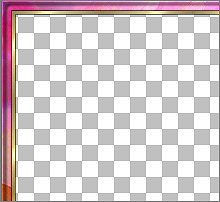
CLOSE "Merged 1"
OPEN and activate "
Copy (3) of Raster 1"
SELECTIONS >>> SELECT ALL
SELECTIONS >>> MODIFY >>> CONTRACT = 40
EDIT >>> CLEAR
SELECTIONS >>> INVERT
EFFECTS >>> 3D EFFECTS >>> INNER BEVEL
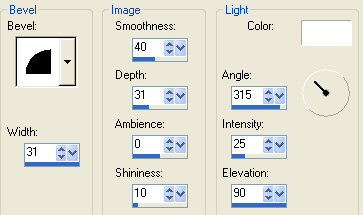
SELECTIONS >>> INVERT
LAYERS >>> NEW RASTER LAYER
Flood fill with GOLD
SELECTIONS >>> MODIFY >>> CONTRACT = 3
EDIT >>> CLEAR
DESELECT
With your MAGIC WAND ... same settings
Select the Gold border
EFFECTS >>> 3D EFFECTS >>> DROP SHADOW
Use the same settings
Click OK
Repeat Drop Shadow effect changing
Vertical & Horizontal Offsets to 1
Click OK
DESELECT
LAYERS >>> MERGE >>> MERGE VISIBLE
Rename this layer " MERGED 2 "
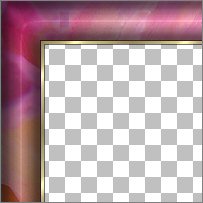
CLOSE "Merged 2 "
OPEN and activate "Copy (2) of Raster 1"
SELECTIONS >>> SELECT ALL
SELECTIONS >>> MODIFY >>> CONTRACT = 55
EDIT >>> CLEAR
SELECTIONS >>> INVERT
EFFECTS >>> 3D EFFECTS >>> INNER BEVEL
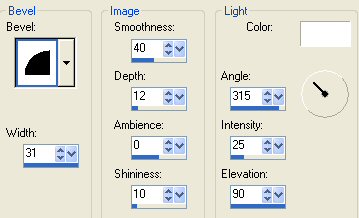
SELECTIONS >>> INVERT
LAYERS >>> NEW RASTER LAYER
Flood fill with GOLD
SELECTIONS >>> MODIFY >>> CONTRACT = 3
EDIT >>> CLEAR
DESELECT
With your MAGIC WAND ... same settings
Select the Gold border
EFFECTS >>> 3D EFFECTS >>> DROP SHADOW
Use the same settings
Click OK
Repeat Drop Shadow effect changing
Vertical & Horizontal Offsets to 1
Click OK
DESELECT
LAYERS >>> MERGE >>> MERGE VISIBLE
Rename this layer " MERGED 3 "
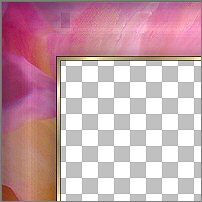
CLOSE "Merged 2 "
OPEN and activate "Copy of Raster 1"
SELECTIONS >>> SELECT ALL
SELECTIONS >>> MODIFY >>> CONTRACT = 55
EDIT >>> CLEAR
SELECTIONS >>> INVERT
EFFECTS >>> PLUGINS >>> EYE CANDY 3 >>> DROP SHADOW
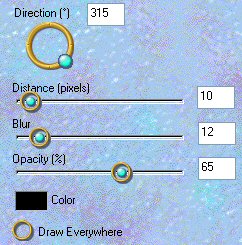
DESELECT
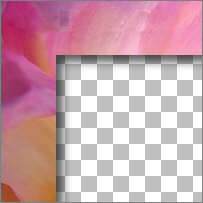
OPEN ALL LAYERS
We are going to create a second frame from this one later...
SO.. save this image as " SPRING1.psp" image now.
WINDOW >>> DUPLICATE
Save the duplicated image as "SPRING2.psp"
then minimise
Go back to the "SPRING1" image
IMAGE >>> CANVAS SIZE
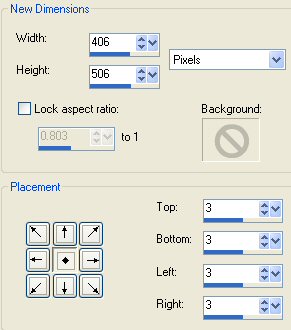
With your MAGIC WAND .. same settings
Select the outer transparent area

LAYERS >>> NEW RASTER LAYER
LAYERS >>> ARRANGE >>> BRING TO TOP
Flood fill with GOLD
EFFECTS >>> 3D EFFECTS >>> DROP SHADOW
Use the same settings
Click OK
Repeat Drop Shadow effect changing
Vertical & Horizontal Offsets to 1
Click OK
DESELECT

Open the " SeptSunflowerCorner_KK.jpg " tube
Right click on the Title Bar and select COPY from the options
Go to your frame image
Activate MERGED 1
LAYERS >>> NEW RASTER LAYER
Right click on the Title Bar of your frame image
and select PASTE AS NEW SELECTION from the options.
IMAGE >>> RESIZE = 50%
Ensure "Resize all layers" is UNCHECKED
Reposition with your MOVER TOOL to the bottom left corner

DESELECT
EFFECTS >>> PLUGINS >>> EYE CANDY 3 >>> PERSPECTIVE SHADOW
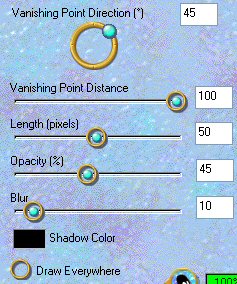
LAYERS >>> MERGE >>> MERGE ALL (Flatten)
Save as a .jpg image
Go to the NEXT page for a variation on this frame.
NEXT
Page designed by

for

http://www.artistrypsp.com/
Copyright ©
2000-2007 Artistry In PSP / PSP Artistry
All rights reserved.
Unless specifically made available for
download,
no graphics or text may be removed from
this site for any reason
without written permission from Artistry
In PSP / PSP Artistry
|