Bouquet
PSP8/9

This tutorial was
written by Jemima ~ January 2007
Copyright © 2007 ~ Jemima
~ All rights reserved
********************************
You will need the
following to complete this tutorial
Materials
" Bouquet_of_Zinnias.jpg "
"
goldfill1.bmp "
Click link... then....
Right click and Save Image As to your PSP Patterns folder..
" as_goldtile.bmp "
Click link... then....
Right click and Save Image As to your PSP Textures folder.
"
shape47.psp "
" Myst~2 j_bukovnik_gary__composition..psp "
Click link... then....
Right click and Save Image As to a folder on your computer
Plugins
** EYE CANDY3 **
http://www.pircnet.com/downloads.html
http://pspdutch.eu/
(Click on ' PSP ' link at top of page >> Filters)
********************************
In your MATERIALS PALETTE load
" Bouquet_of_Zinnias " in the foreground and
" goldfill1 " in the background using these settings
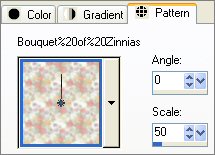 .. .. 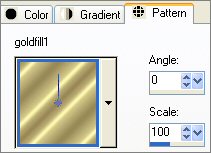
Load SOLID PEACH ( #FFD9C4 ) in the background
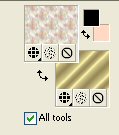
Open a new image 400 x 500
Transparent background
Choose your SELECTION TOOL then click on the CUSTOM SELECTION
symbol
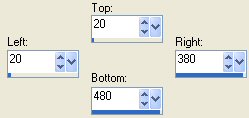
EFFECTS >>> 3D EFFECTS >>> DROP SHADOW
Vertical & Horizontal offsets = 2
Colour = Black
Opacity = 100
Blur = 0
Repeat Drop Shadow effect changing
Vertical & Horizontal Offsets to - ( minus ) 2
Click OK
DESELECT
You will notice the top right and bottom left corners are not joined..
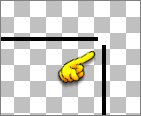
Select your PAINT BRUSH tool
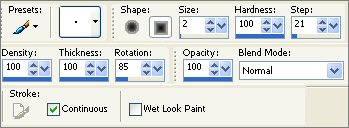
ZOOM IN and fill in the corners
With your MAGIC WAND
Mode = Replace
Match Mode = RGB Value
Tolerance = 0
Feather = 0
Antialias = UNchecked
Sample Merged = UNCHECKED
PSP9 USERS: CHECK CONTIGUOUS
Select the CENTRE transparent area
Open up the " shape47.psp " tube
With your SELECTION TOOL draw a rectangle around the shape
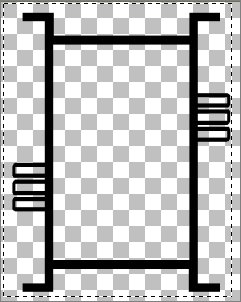
Click INSIDE the rectangle to select the shape
Right click on the Title Bar and select COPY from the options
Go to your frame image
LAYERS >>> NEW RASTER LAYER
Right click on the Title Bar
and select PASTE INTO SELECTION from the options.
DESELECT
With your MAGIC WAND
Same settings
Select the BLACK shape
SELECTION >>> DEFLOAT
SELECTIONS >>> MODIFY >>> CONTRACT = 2
Flood fill with " goldfill1 " pattern
SELECTIONS >>> MODIFY >>> CONTRACT = 3
Flood fill with BLACK
DESELECT
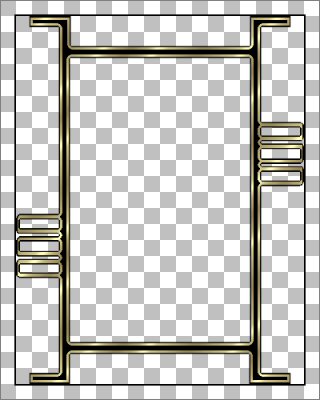
LAYERS >>> MERGE >>> MERGE VISIBLE
With your MAGIC WAND
Same settings... and depressing your SHIFT key..
Select the 4 corner sections shown below
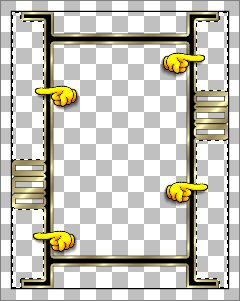
Flood fill with " Bouquet_of_Zinnias " pattern
ADJUST >>> SHARPNESS >>> SHARPEN
EFFECTS >>> 3D EFFECTS >>> INNER BEVEL
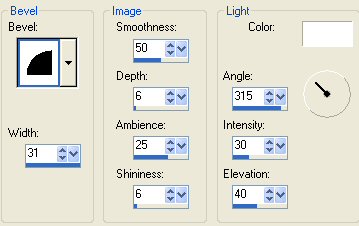
DESELECT
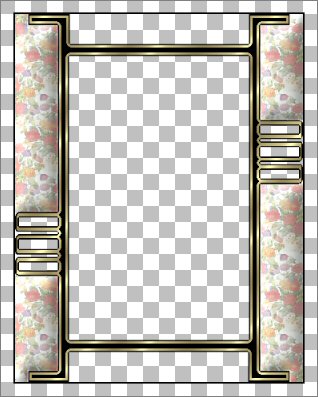
With your MAGIC WAND
Same settings... and depressing your SHIFT key..
Select the sections shown below.. you will have to ZOOM in to select the sma;;er areas.
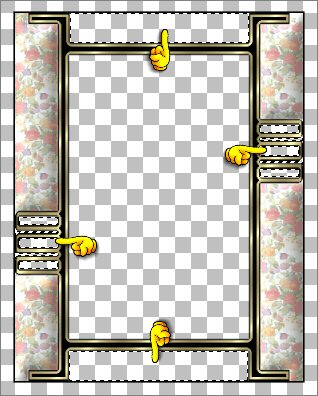 .. .. 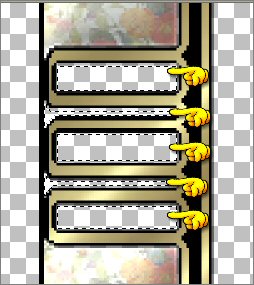
LAYERS >>> NEW RASTER LAYER
LAYERS >>> ARRANGE >>> MOVE DOWN
SELECTIONS >>> MODIFY >>> EXPAND = 2
Flood fill with PEACH ( #FFD9C4 )
EFFECTS >>> TEXTURE EFFECTS >>> BLINDS
COLOUR = (
#E2A086 )
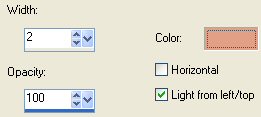
EFFECTS >>> 3D EFFECTS >>> INNER BEVEL
Same settings
DESELECT
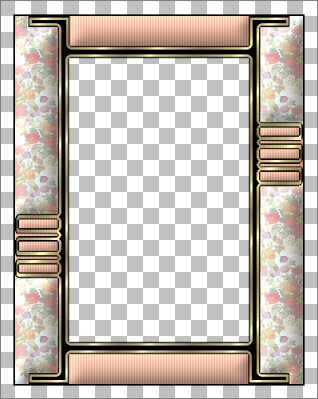
LAYERS >>> MERGE >>> MERGE VISIBLE
With your MAGIC WAND
Select the OUTER transparent area
Flood fill with " goldfill1 " pattern
SELECTIONS >>> MODIFY >>> CONTRACT = 3
EFFECTS >>> 3D EFFECTS >>> DROP SHADOW
Vertical & Horizontal offsets = 1
Colour = Black
Opacity = 80
Blur = 0
Repeat Drop Shadow effect changing
Vertical & Horizontal Offsets to - ( minus ) 1
Click OK
Flood fill selection with " Bouquet_of_Zinnias " pattern
EFFECTS >>> 3D EFFECTS >>> INNER BEVEL
Same settings
DESELECT
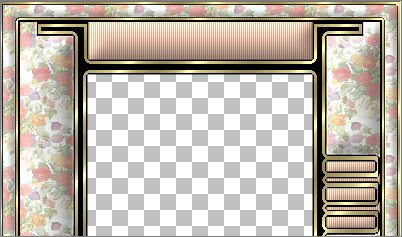
With your MAGIC WAND
Same settings
Select the CENTRE transparent area
LAYERS >>> NEW RASTER LAYER
Flood fill with " Bouquet_of_Zinnias " pattern
ADJUST >>> SHARPNESS >>> SHARPEN
SELECTIONS >>> MODIFY >>> CONTRACT = 8
EDIT >>> CLEAR
DESELECT
EFFECTS >>> 3D EFFECTS >>> INNER BEVEL
Same settings
With your MAGIC WAND
Same settings
Select the CENTRE transparent area
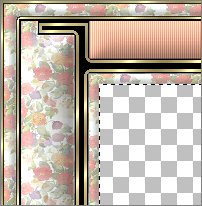
LAYERS >>> NEW RASTER LAYER
Flood fill with " goldfill1 " pattern
SELECTIONS >>> MODIFY >>> CONTRACT = 3
EDIT >>> CLEAR
DESELECT
EFFECTS >>> 3D EFFECTS >>> DROP SHADOW
Vertical & Horizontal offsets = 1
Colour = Black
Opacity = 80
Blur = 0
Repeat Drop Shadow effect changing
Vertical & Horizontal Offsets to - ( minus ) 1
Click OK
With your MAGIC WAND
Same settings
Select the CENTRE transparent area
Flood fill with BLACK
SELECTIONS >>> MODIFY >>> CONTRACT = 3
EDIT >>> CLEAR
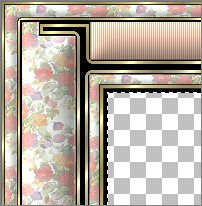
LAYERS >>> NEW RASTER LAYER
Flood fill with " goldfill1 " pattern
SELECTIONS >>> MODIFY >>> CONTRACT = 3
EDIT >>> CLEAR
DESELECT
EFFECTS >>> 3D EFFECTS >>> DROP SHADOW
Vertical & Horizontal offsets = 1
Colour = Black
Opacity = 80
Blur = 0
Repeat Drop Shadow effect changing
Vertical & Horizontal Offsets to - ( minus ) 1
Click OK
LAYERS >>> MERGE >>> MERGE VISIBLE
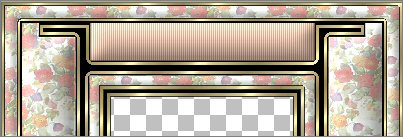
With your MAGIC WAND
Same settings
Select the CENTRE transparent area
SELECTIONS >>> MODIFY >>> EXPAND = 3
SELECTIONS >>> INVERT
LAYERS >>> NEW RASTER LAYER
LAYERS >>> ARRANGE >>> SEND TO BOTTOM
EFFECTS >>> PLUGINS >>> EYE CANDY 3 >>> DROP SHADOW
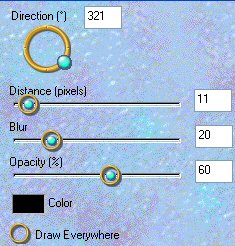
DESELECT
LAYERS >>> MERGE >>> MERGE VISIBLE

Save as .psp image
Your frame is now ready for an image of your choice
Or you can use the one supplied.
LAYERS >>> NEW RASTER LAYER
LAYERS >>> ARRANGE >>> SEND TO BOTTOM
Flood fill with PEACH ( #FFD9C4 )
EFFECTS >>> TEXTURE EFFECTS >>> TEXTURES
COLOUR = ( #F8D8DB )
TEXTURE = " as_goldtile "
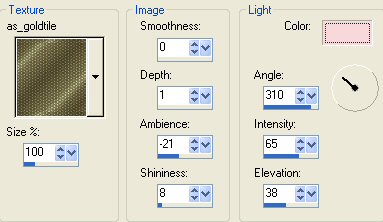

Open up the " Myst~2 j_bukovnik_gary__composition " tube
Right click on the Title Bar and select COPY from the options
Go to your frame image
Right click on the Title Bar
and select PASTE AS NEW LAYER from the options.
IMAGE >>> RESIZE = 50%
Ensure "Resize all layers" is UNCHECKED
LAYERS >>> ARRANGE >>> BRING TO TOP
LAYERS >>> DUPLICATE
EFFECTS >>> 3D EFFECTS >>> INNER BEVEL
Same settings
EFFECTS >>> PLUGINS >>> EYE CANDY 3 >>> PERSPECTIVE SHADOW


On your LAYER PALETTE.. activate Raster 2
EFFECTS >>> PLUGINS >>> EYE CANDY 3 >>> DROP SHADOW
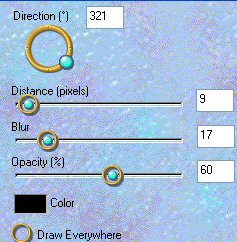

LAYERS >>> MERGE >>> MERGE ALL (Flatten)
Save as .jpg image
Page designed by

for

http://www.artistrypsp.com/
Copyright © 2000-2007 Artistry In PSP / PSP Artistry
All rights reserved.
Unless specifically made available for
download,
no graphics or text may be removed from
this site for any reason
without written permission from Artistry
In PSP / PSP Artistry
TUTORIAL
INDEX
|