Boudoir
PSP8/9

This tutorial was
written by Jemima ~ January 2007
Copyright © 2007 ~ Jemima
~ All rights reserved
********************************
You will need the
following to complete this tutorial
Materials
RIGHT CLICK >>> SAVE LINK AS
" 2b.jpg "
" back_349.jpg "
" KaraT2420.psp "
"
A2Gcornersset3.psp "
Right click and save to a folder on your computer.
********************************
Plugins
** EYE CANDY3 **
http://www.pircnet.com/downloads.html
** SIMPLE FILTERS **
download
********************************
Open up " 2b.jpg " and" back_349.jpg " in your PSP workspace
In your MATERIALS PALETTE load
" back_349.jpg " pattern in the foreground and
" 2b.jpg " pattern in the background using these settings
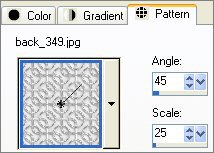 .. .. 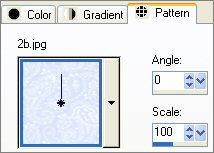
Load SOLID BLUE ( #E2E3FC ) in your foreground
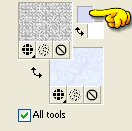
Open a new image 400 x 500
BORDER 1
Flood fill with " 2b.jpg " background pattern
SELECTIONS >>> SELECT ALL
SELECTIONS >>> MODIFY >>> CONTRACT = 25
EDIT >>> CLEAR
DESELECT
EFFECTS >>> EDGE EFFECTS >>> ENHANCE
EFFECTS >>> 3D EFFECTS >>> INNER BEVEL
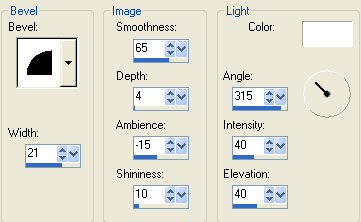
ADJUST >>> SHARPNESS >>> SHARPEN
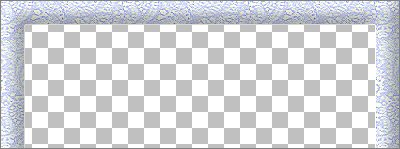
BORDER 2
With your MAGIC WAND
Mode = Replace
Match Mode = RGB Value
Tolerance = 0
Feather = 0
Antialias = UNchecked
Sample Merged = UNCHECKED
PSP9 USERS: CHECK CONTIGUOUS
Select the CENTRE transparent area
LAYERS >>> NEW RASTER LAYER
Flood fill with SOLID BLUE ( #E2E3FC )
SELECTIONS >>> MODIFY >>> CONTRACT = 5
EDIT >>> CLEAR
DESELECT
EFFECTS >>> 3D EFFECTS >>> INNER BEVEL
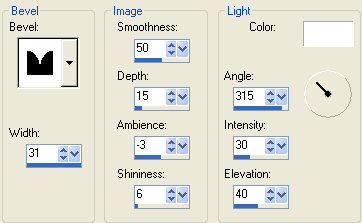
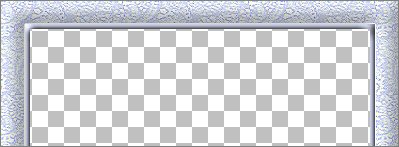
BORDER 3
LAYERS >>> DUPLICATE
IMAGE >>> RESIZE = 98%
Ensure "Resize all layers" is UNCHECKED
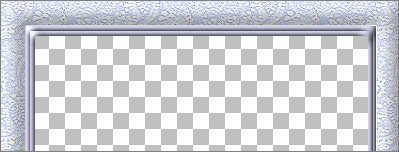
BORDER 4
With your MAGIC WAND
Select the CENTRE transparent area
LAYERS >>> NEW RASTER LAYER
Flood fill with " back_349.jpg " foreground pattern
EFFECTS >>> EDGE EFFECTS >>> ENHANCE
SELECTIONS >>> MODIFY >>> CONTRACT = 10
EDIT >>> CLEAR
DESELECT
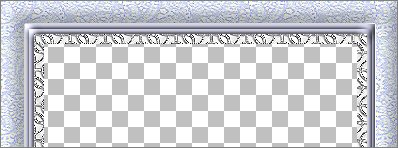
BORDER 5
Activate "Copy of Raster 2" layer
LAYERS >>> DUPLICATE
LAYERS >>> ARRANGE >>> BRING TO TOP
IMAGE >>> RESIZE = 93%
Ensure "Resize all layers" is UNCHECKED
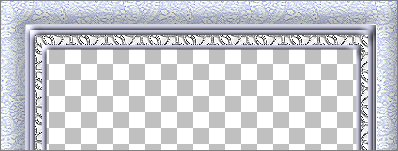
BORDER 6
With your MAGIC WAND
Select the CENTRE transparent area
LAYERS >>> NEW RASTER LAYER
Flood fill with " 2b.jpg " background pattern
SELECTIONS >>> MODIFY >>> CONTRACT = 15
EDIT >>> CLEAR
DESELECT
EFFECTS >>> EDGE EFFECTS >>> ENHANCE
EFFECTS >>> 3D EFFECTS >>> INNER BEVEL
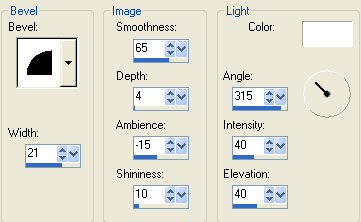
ADJUST >>> SHARPNESS >>> SHARPEN
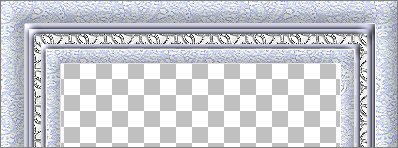
BORDER 7
Activate " Copy (2) of Raster 2"
LAYERS >>> DUPLICATE
LAYERS >>> ARRANGE >>> BRING TO TOP
IMAGE >>> RESIZE = 91%
Ensure "Resize all layers" is UNCHECKED
ADJUST >>> SHARPNESS >>> SHARPEN
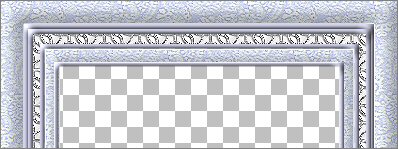
BORDER 8
With your MAGIC WAND
Select the CENTRE transparent area
LAYERS >>> NEW RASTER LAYER
Flood fill with " back_349.jpg " foreground pattern
EFFECTS >>> EDGE EFFECTS >>> ENHANCE
SELECTIONS >>> MODIFY >>> CONTRACT = 10
EDIT >>> CLEAR
DESELECT
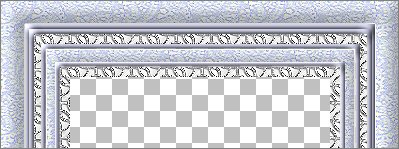
BORDER 9
Activate "Copy (3) of Raster 2"
LAYERS >>> DUPLICATE
LAYERS >>> ARRANGE >>> BRING TO TOP
IMAGE >>> RESIZE = 92%
Ensure "Resize all layers" is UNCHECKED
ADJUST >>> SHARPNESS >>> SHARPEN
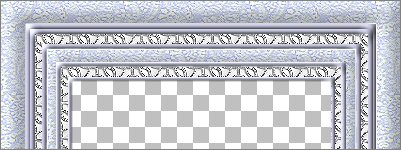
LAYERS >>> MERGE >>> MERGE VISIBLE
With your MAGIC WAND
Select the CENTRE transparent area
LAYERS >>> NEW RASTER LAYER
LAYERS >>> ARRANGE >>> MOVE DOWN
SELECTIONS >>> MODIFY >>> EXPAND = 3
SELECTIONS >>> INVERT
EFFECTS >>> PLUGINS >>> EYE CANDY 3 >>> DROP SHADOW
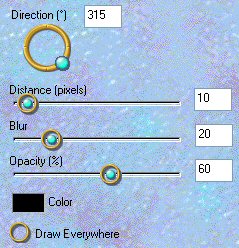
Save as a ,psp image
LAYERS >>> NEW RASTER LAYER
LAYERS >>> ARRANGE >>> MOVE DOWN
SELECTIONS >>> INVERT
SELECTIONS >>> MODIFY >>> EXPAND = 3
Open up the " KaraT2420.psp "
Right click on the Title Bar and select COPY from the options
Go to your frame image
Right click on the Title Bar
and select PASTE INTO SELECTION from the options.
ADJUST >>> SHARPNESS >>> SHARPEN

LAYERS >>> NEW RASTER LAYER
LAYERS >>> ARRANGE >>> MOVE DOWN
Flood fill with SOLID BLUE ( #E2E3FC )
DESELECT
LAYERS >>> MERGE >>> MERGE VISIBLE
LAYERS >>> NEW RASTER LAYER
Open the
" A2Gcornersset3.psp " image
Activate "Corner 10"
layer
Right click on the Title Bar and select COPY from the options
Go to your frame image
Right click on the Title Bar
and select PASTE AS NEW SELECTION from the options.
Position the corner in the top left of your frame image
EFFECTS >>> 3D EFFECTS >>> DROP SHADOW
Vertical = - ( minus ) 1
Horizontal = 1
Colour = Black
Opacity = 55
Blur = 0
DESELECT
EFFECTS >>> PLUGINS >>> SIMPLE >>> TOP LEFT MIRROR
LAYERS >>> MERGE >>> MERGE ALL (Flatten)
IMAGE >>> ADD BORDERS = 1 symmetric
COLOUR = #808080
Save as a .jpg image
Page designed by

for

http://www.artistrypsp.com/
Copyright ©
2000-2007 Artistry In PSP / PSP Artistry
All rights reserved.
Unless specifically made available for
download,
no graphics or text may be removed from
this site for any reason
without written permission from Artistry
In PSP / PSP Artistry
TUTORIAL
INDEX
|