Black and Gold
PSP8/9

This tutorial was
written by Jemima ~ January 2007
Copyright © 2007 ~ Jemima
~ All rights reserved
********************************
You will need the
following to complete this tutorial
Materials
An image of your choice or use mine
ninja.pspimage
Click link... then....
Right click and Save Image As to a folder on your computer
" 54.bmp "
" 007_verloop8a-ca.jpg "
Click link... then....
Right click and Save Image As to your PSP Patterns folder.
Plugins
** EYE CANDY3 **
http://www.pircnet.com/downloads.html
http://pspdutch.eu/
(Click on ''PSP" link at top of page >> Filters)
********************************
In your MATERIALS PALETTE load
" 007_verloop8a-ca.jpg " in the foreground and
" 54.bmp " in the background using these settings
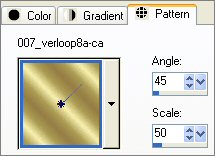 .. .. 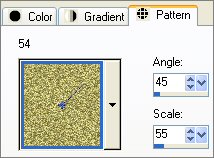
Open a new image 450 x 450
Transparent background
Choose your SELECTION TOOL then click on the CUSTOM SELECTION
symbol

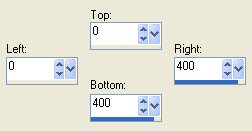
Flood fill with " 007_verloop8a-ca.jpg "
SELECTIONS >>> MODIFY >>> CONTRACT = 5
EDIT >>> CLEAR
DESELECT
EFFECTS >>> 3D EFFECTS >>> DROP SHADOW
Vertical & Horizontal offsets = 1
Colour = Black
Opacity = 80
Blur = 0
Repeat Drop Shadow effect changing
Vertical & Horizontal Offsets to - ( minus ) 1
Click OK
LAYERS >>> DUPLICATE
IMAGE >>> FLIP
IMAGE >>> MIRROR
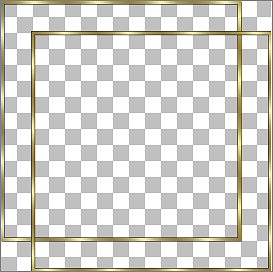
Activate Raster 1
With your MAGIC WAND
Mode = Replace
Match Mode = RGB Value
Tolerance = 0
Feather = 0
Antialias = UNchecked
Sample Merged = UNCHECKED
PSP9 USERS: CHECK CONTIGUOUS
Select the CENTRE transparent area
LAYERS >>> NEW RASTER LAYER
Flood fill with BLACK
SELECTIONS >>> MODIFY >>> CONTRACT = 20
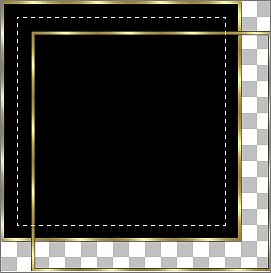
EDIT >>> CLEAR
DESELECT
LAYERS >>> DUPLICATE
IMAGE >>> FLIP
IMAGE >>> MIRROR
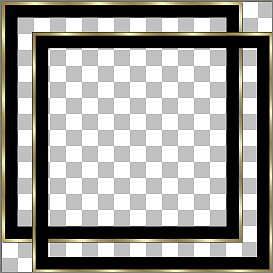
Activate Raster 2
With your MAGIC WAND
Select the CENTRE transparent area
LAYERS >>> NEW RASTER LAYER
Flood fill with " 007_verloop8a-ca.jpg "
SELECTIONS >>> MODIFY >>> CONTRACT = 5
EDIT >>> CLEAR
DESELECT
EFFECTS >>> 3D EFFECTS >>> DROP SHADOW
Vertical & Horizontal offsets = 1
Colour = Black
Opacity = 80
Blur = 0
Repeat Drop Shadow effect changing
Vertical & Horizontal Offsets to - ( minus ) 1
Click OK
LAYERS >>> DUPLICATE
IMAGE >>> FLIP
IMAGE >>> MIRROR
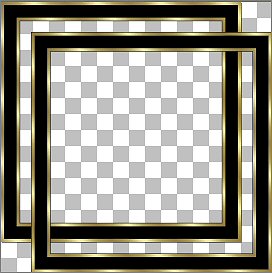 .. ..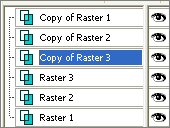
Activate Raster 3
With your MAGIC WAND
Select the CENTRE transparent area
LAYERS >>> NEW RASTER LAYER
Flood fill with " 54.bmp "
EFFECTS >>> EDGE EFFECTS >>> ENHANCE
SELECTIONS >>> MODIFY >>> CONTRACT = 15
EDIT >>> CLEAR
DESELECT
EFFECTS >>> 3D EFFECTS >>> DROP SHADOW
Use the same settings
Click OK
Repeat Drop Shadow effect changing
Vertical & Horizontal Offsets to - ( minus ) 1
Click OK
LAYERS >>> DUPLICATE
IMAGE >>> FLIP
IMAGE >>> MIRROR
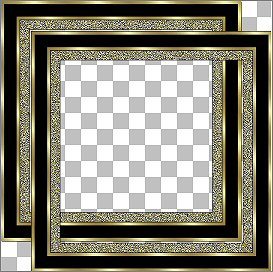 .. .. 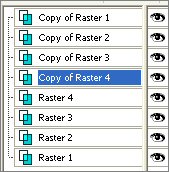
Activate Raster 4
With your MAGIC WAND
Select the CENTRE transparent area
LAYERS >>> NEW RASTER LAYER
Flood fill with " 007_verloop8a-ca.jpg "
SELECTIONS >>> MODIFY >>> CONTRACT = 5
EDIT >>> CLEAR
DESELECT
EFFECTS >>> 3D EFFECTS >>> DROP SHADOW
Use the same settings
Click OK
Repeat Drop Shadow effect changing
Vertical & Horizontal Offsets to - ( minus ) 1
Click OK
LAYERS >>> DUPLICATE
IMAGE >>> FLIP
IMAGE >>> MIRROR
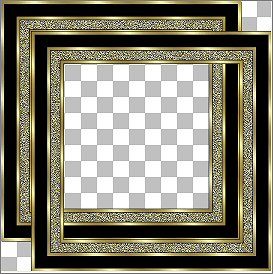 .. .. 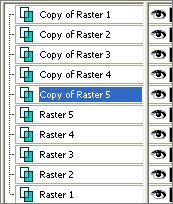
Activate Raster 5
With your MAGIC WAND
Select the CENTRE transparent area
LAYERS >>> NEW RASTER LAYER
Flood fill with BLACK
SELECTIONS >>> MODIFY >>> CONTRACT = 15
EDIT >>> CLEAR
DESELECT
LAYERS >>> DUPLICATE
IMAGE >>> FLIP
IMAGE >>> MIRROR
 .. .. 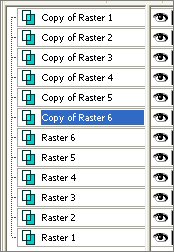
Activate Raster 6
With your MAGIC WAND
Select the CENTRE transparent area
LAYERS >>> NEW RASTER LAYER
Flood fill with " 007_verloop8a-ca.jpg "
SELECTIONS >>> MODIFY >>> CONTRACT = 5
EDIT >>> CLEAR
DESELECT
EFFECTS >>> 3D EFFECTS >>> DROP SHADOW
Use the same settings
Click OK
Repeat Drop Shadow effect changing
Vertical & Horizontal Offsets to - ( minus ) 1
Click OK
LAYERS >>> DUPLICATE
IMAGE >>> FLIP
IMAGE >>> MIRROR
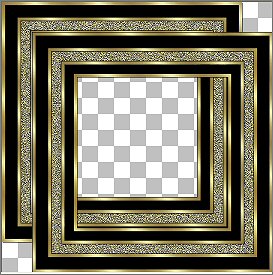 .. .. 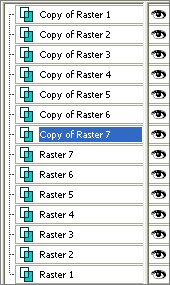
Rearrange the layers as shown below
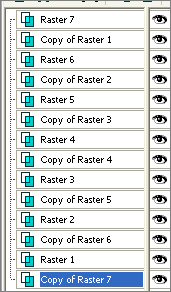
Activate "Copy of Raster 5"
With your MAGIC WAND
Same settings
Select the CENTRE transparent area
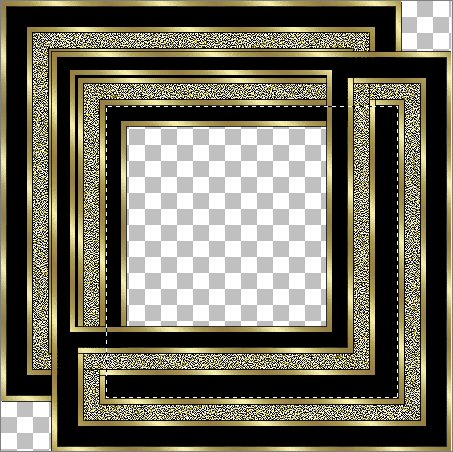
Activate Raster 1
EDIT >>> CLEAR
Activate Raster 2
EDIT >>> CLEAR
Activate Raster 3
EDIT >>> CLEAR
Activate Raster 4
EDIT >>> CLEAR
Activate Raster 5
EDIT >>> CLEAR
Activate Raster 6
EDIT >>> CLEAR
Activate Raster 7
EDIT >>> CLEAR
DESELECT
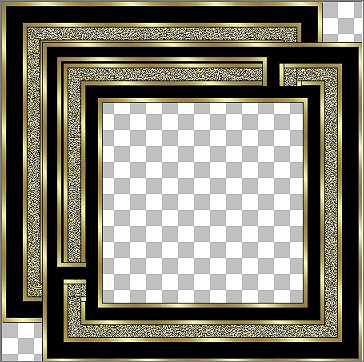
LAYERS >>> MERGE >>> MERGE VISIBLE
With your MAGIC WAND
Same settings
Select the CORNER transparent areas (Hold down your SHIFT key)
Flood fill with " 007_verloop8a-ca.jpg "
SELECTIONS >>> MODIFY >>> CONTRACT = 5
EDIT >>> CLEAR
EFFECTS >>> 3D EFFECTS >>> DROP SHADOW
Use the same settings
Click OK
Repeat Drop Shadow effect changing
Vertical & Horizontal Offsets to - ( minus ) 1
Click OK
Flood fill with " 54.bmp "
EFFECTS >>> EDGE EFFECTS >>> ENHANCE
SELECTIONS >>> MODIFY >>> CONTRACT = 10
EDIT >>> CLEAR
Flood fill with BLACK
DESELECT
With your MAGIC WAND
Same settings
Select the CENTRE transparent area
SELECTIONS >>> MODIFY >>> EXPAND = 3
LAYERS >>> NEW RASTER LAYER
LAYERS >>> ARRANGE >>> MOVE DOWN
SELECTIONS >>> INVERT
EFFECTS >>> PLUGINS >>> EYE CANDY 3 >>> DROP SHADOW
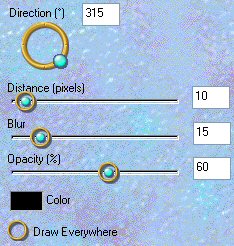
LAYERS >>> MERGE >>> MERGE VISIBLE
Save as a ,psp image
Your frame is ready for an image of your choice

Once you have added your image
Save as a .jpg image
Page designed by

for

http://www.artistrypsp.com/
Copyright ©
2000-2007 Artistry In PSP / PSP Artistry
All rights reserved.
Unless specifically made available for
download,
no graphics or text may be removed from
this site for any reason
without written permission from Artistry
In PSP / PSP Artistry
TUTORIAL
INDEX
|