AQUA
PSP8/9
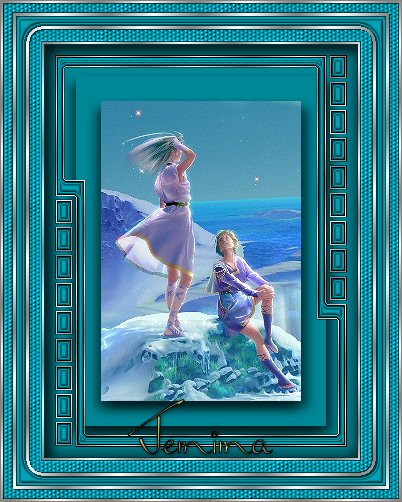
This tutorial was
written by Jemima ~ January 2007
Copyright © 2007 ~ Jemima
~ All rights reserved
********************************
You will need the
following to complete this tutorial
Materials
" gabriel-zilver.jpg "
Click link... then....
Right click and Save Image As to your PSP Patterns folder.
"
as_goldtile.bmp "
Click link... then....
Right click and Save Image As to your PSP Textures folder.
"
SquareTemplate10.psp "
" KAGAYA035.jpg "
Click link... then....
Right click and Save Target to a folder on your computer
Plugins
** EYE CANDY3 **
http://www.pircnet.com/downloads.html
********************************
In your MATERIALS PALETTE load
" gabriel-zilver.jpg " in the foreground using these settings and
Solid AQUA ( #008696 )in the background.
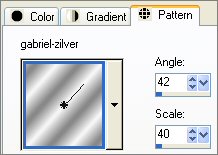 .. .. 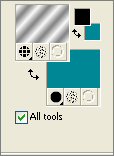
Open a new image 400 x 500
Transparent background
Flood fill with Solid AQUA
Close Raster 1
LAYERS >>> NEW RASTER LAYER
SELECTIONS >>> SELECT ALL
SELECTIONS >>> MODIFY >>> CONTRACT = 40
SELECTIONS >>> INVERT
Flood fill with Solid AQUA
SELECTIONS >>> MODIFY >>> CONTRACT = 12
LAYERS >>> NEW RASTER LAYER
Flood fill with " gabriel-zilver "
SELECTIONS >>> MODIFY >>> CONTRACT = 3
EDIT >>> CLEAR
DESELECT
EFFECTS >>> 3D EFFECTS >>> DROP SHADOW
Vertical & Horizontal offsets = 1
Colour = Black
Opacity = 60
Blur = 0
Repeat Drop Shadow effect changing
Vertical & Horizontal Offsets to - ( minus ) 1
Click OK
With your MAGIC WAND
Mode = Replace
Match Mode = RGB Value
Tolerance = 0
Feather = 0
Antialias = UNchecked
Sample Merged = UNCHECKED
PSP9 USERS: CHECK CONTIGUOUS
Select the area between the 2 silver borders
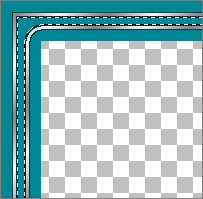
Activate Raster
2
EFFECTS >>> 3D EFFECTS >>> INNER BEVEL
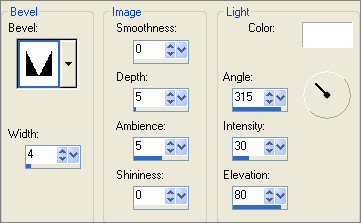
DESELECT
LAYERS >>> MERGE >>> MERGE VISIBLE
With your MAGIC WAND select the OUTER AQUA border,
and while depressing your SHIFT key ... Select the INNER AQUA border
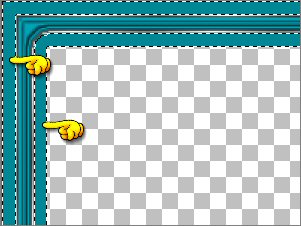
Activate Raster
2
EFFECTS >>> TEXTURE EFFECTS >>> TEXTURES
COLOUR = ( #F8D8DB )
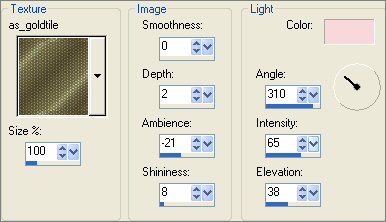
ADJUST >>> SHARPNESS >>> SHARPEN MORE
DESELECT
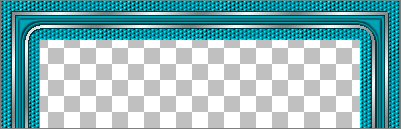
With your MAGIC WAND
Select the CENTRE transparent area
SELECTIONS >>> INVERT
EFFECTS >>> 3D EFFECTS >>> DROP SHADOW
Use the same settings
Click OK
Repeat Drop Shadow effect changing
Vertical & Horizontal Offsets to 1
Click OK
DESELECT
SELECTIONS >>> INVERT
Flood fill with " gabriel-zilver "
SELECTIONS >>> MODIFY >>> CONTRACT = 3
EDIT >>> CLEAR
EFFECTS >>> 3D EFFECTS >>> DROP SHADOW
Use the same settings
Click OK
Repeat Drop Shadow effect changing
Vertical & Horizontal Offsets to 1
Click OK
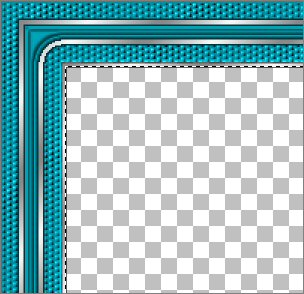
DESELECT
OPEN & Activate Raster 1
Choose your SELECTION TOOL then click on the CUSTOM SELECTION
symbol
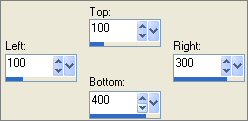
(The borders in example below are distorted because of the reduction)
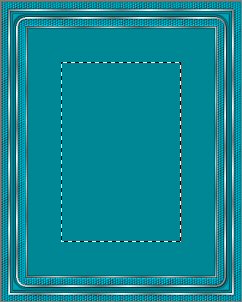
Open up the " KAGAYA035 " image
Right click on the Title Bar and select COPY from the options
Go to your frame image ...
Right click on the Title Bar
and select PASTE INTO SELECTION from the options.
ADJUST >>> SHARPNESS >>> SHARPEN
EFFECTS >>> PLUGINS >>> EYE CANDY 3 >>> DROP SHADOW
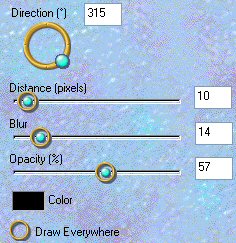
Repeat Drop Shadow effect changing DIRECTION to 230
DESELECT
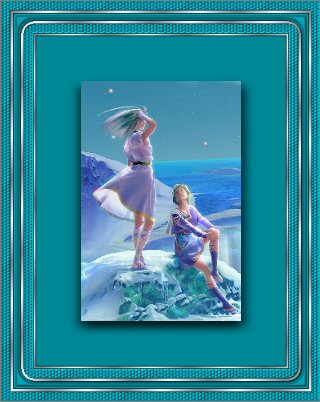
Choose your SELECTION TOOL then click on the CUSTOM SELECTION
symbol
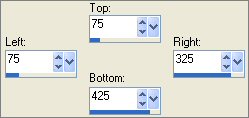
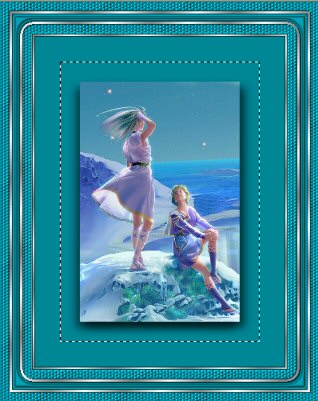
EFFECTS >>> PLUGINS >>> EYE CANDY 3 >>> DROP SHADOW
Same settings
Repeat Drop Shadow effect changing DIRECTION to 315
DESELECT
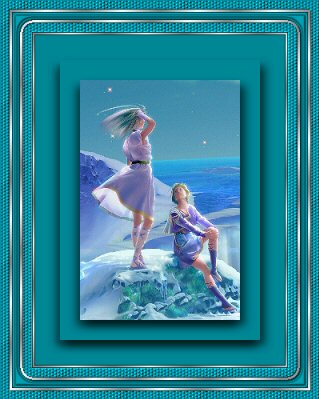
Activate the MERGED layer
With your MAGIC WAND
Select the CENTRE of the image
SELECTIONS >>> MODIFY >>> CONTRACT = 10
LAYERS >>> NEW RASTER LAYER
Open up the " SquareTemplate10.psp " tube
Right click on the Title Bar and select COPY from the options
Go to your frame image ...
Right click on the Title Bar
and select PASTE INTO SELECTION from the options.
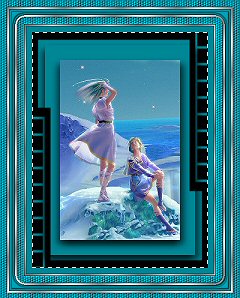
DESELECT
With your MAGIC WAND
and while depressing your SHIFT key ..select all the black areas
SELECTIONS >>> MODIFY >>> CONTRACT = 1
Flood fill with the SILVER pattern
SELECTIONS >>> MODIFY >>> CONTRACT = 1
Flood fill with BLACK
SELECTIONS >>> MODIFY >>> CONTRACT = 1
Flood fill with AQUA
EFFECTS >>> 3D EFFECTS >>> INNER BEVEL
Same settings
DESELECT
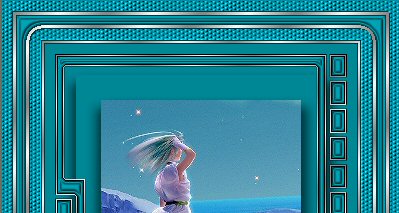
Activate the MERGED layer
With your MAGIC WAND
Select the CENTRE of the image
SELECTIONS >>> INVERT
EFFECTS >>> PLUGINS >>> EYE CANDY 3 >>> DROP SHADOW
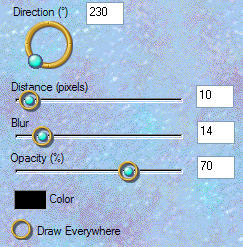
Repeat Drop Shadow effect changing DIRECTION to 47
DESELECT
LAYERS >>> MERGE >>> MERGE VISIBLE
SELECTIONS >>> SELECT ALL
SELECTIONS >>> MODIFY >>> CONTRACT = 2
SELECTIONS >>> INVERT
Flood fill with the SILVER pattern
EFFECTS >>> 3D EFFECTS >>> DROP SHADOW
Vertical & Horizontal offsets = 1
Colour = Black
Opacity = 55
Blur = 0
Repeat Drop Shadow effect changing
Vertical & Horizontal Offsets to - ( minus ) 1
Click OK
DESELECT
LAYERS >>> MERGE >>> MERGE ALL (Flatten)
Save as .jpg image
Page designed by

for

http://www.artistrypsp.com/
Copyright © 2000-2007 Artistry In PSP / PSP Artistry
All rights reserved.
Unless specifically made available for
download,
no graphics or text may be removed from
this site for any reason
without written permission from Artistry
In PSP / PSP Artistry
TUTORIAL
INDEX
|