CUTOUT CHRISTMAS
TREE
Page 2
This tutorial was created by Jemima ~
August 2003
*****************************
Go to EFFECTS >>> 3D Effects
>>> Drop Shadow
Settings:
Horizontal & Vertical =4
Opacity - 75
Blur = 2.3
Colour - BLACK

Click OK
Go to EFFECTS >>> Sharpen
>>> Sharpen More
Go to EFFECTS >>> Sharpen
>>> Sharpen More
Go to your LAYER PALETTE
Activate Layer 1 by clicking on it
FLOOD FILL with WHITE
Go to your LAYER PALETTE
Activate Layer 2 by clicking on it
With your MAGIC WAND
Click on the blank area surrounding the
tree
Go to SELECTIONS >>> Invert
Go to EFFECTS >>> 3D Effects
>>> Cutout
Settings:
Horizontal & Vertical = 4
Opacity - 50
Blur = 16.7
Colour - BLACK
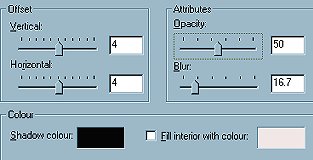
Click OK
Go to your LAYER PALETTE
Close Layer 1 by clicking on the
'glasses'
Ensure one of the other layers is
selected
Go to LAYERS >>> Merge
>>> Merge visible

Go to your LAYER PALETTE
OPEN Layer 1 by clicking on it.
You can now add any background you like.
Then go to LAYERS >>> Merge
>>> Merge All (flatten)


These sparkle much more when they're not
reduced in size *S*
For more variations check out the next
page
NEXT
Page
designed by

for

Copyright
© 2000-2003 Artistry In PSP / PSP
Artistry
All rights reserved.
Unless specifically made available for
download,
no graphics or text may be removed from
this site for any reason
without written permission from Artistry
In PSP / PSP Artistry
 TUTORIAL INDEX TUTORIAL INDEX
|