WINTER MOON
PSP8
Page 2
This
tutorial was written by Jemima ~ May 2004
Copyright © 2004 ~
Jemima ~ All rights reserved
********************************
BORDER 7
Go to IMAGE >>> Add Borders =20
Symmetric
COLOUR = BLACK
With your MAGIC WAND
same settings
select the border
Flood fill with the BACKGROUND Pattern
Go to EFFECTS >>> 3D Effects
>>> Drop Shadow
Vertical & Horizontal offsets = 1
Colour = Black
Opacity = 100
Blur = 0
Repeat Drop
Shadow effect changing
Vertical & Horizontal Offsets to - (
minus ) 1
Click OK
Go to EFFECTS
>>> 3D Effects >>>
Inner Bevel
Same settings
Click OK
REPEAT Inner bevel
Click OK
DESELECT
**********

BORDER 8
Go to IMAGE >>> Add Borders = 3
Symmetric
COLOUR = CREAM
With your MAGIC WAND
same settings
select the border
Flood fill with the FOREGROUND Pattern
Go to EFFECTS >>> 3D Effects
>>> Drop Shadow
Vertical & Horizontal offsets = - (
minus ) 1
Colour = Black
Opacity = 100
Blur = 0
Repeat Drop
Shadow effect changing
Vertical & Horizontal Offsets to 1
Click OK
DESELECT
**********
BORDER 9
Go to IMAGE >>> Add Borders = 15
Symmetric
COLOUR =CREAM
With your MAGIC WAND
same settings
select the border
Go to EFFECTS >>> Texture
Effects >>> Fine Leather
Same settings as before
Click OK
Go to EFFECTS
>>> 3D Effects >>>
Inner Bevel
Same settings as before
Click OK
Go to EFFECTS >>> 3D Effects
>>> Drop Shadow
Vertical & Horizontal offsets = 1
Colour = Black
Opacity = 100
Blur = 0
Repeat Drop
Shadow effect changing
Vertical & Horizontal Offsets to - (
minus ) 1
Click OK
DESELECT
*****************
Go to SELECTIONS >>> Select All
Go to SELECTIONS >>> Modify
>>> Contract = 38
Go to LAYERS >>> PROMOTE
BACKGROUND LAYER
Go to LAYERS >>> Duplicate
Go to EDIT >>> CLEAR
DESELECT
Go to EFFECTS >>> Distortion
Effects >>> Wave
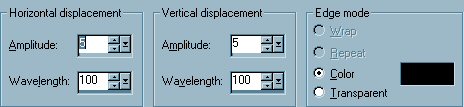
Click OK

With your MAGIC WAND
Same settings
Click in the centre of the image
Go to EFFECTS >>> 3D Effects
>>> Inner Bevel
Same settings before
EXCEPT
CHANGE THE DEPTH TO 30
Go to
EFFECTS >>> 3D Effects
>>> Drop Shadow
Vertical & Horizontal offsets = - (
minus ) 1
Colour = Black
Opacity = 100
Blur = 0
Repeat Drop
Shadow effect changing
Vertical & Horizontal Offsets to 1
Click OK
DESELECT
Go to LAYERS
>>> Merge >>> Merge all
(Flatten)
**************
BORDER 10
Go to IMAGE >>> Add Borders = 3
Symmetric
COLOUR = CREAM
With your MAGIC WAND
same settings
select the border
Flood fill with the FOREGROUND Pattern
Go to EFFECTS >>> 3D Effects
>>> Drop Shadow
Vertical & Horizontal offsets = - (
minus ) 1
Colour = Black
Opacity = 100
Blur = 0
Repeat Drop
Shadow effect changing
Vertical & Horizontal Offsets to 1
Click OK
DESELECT
***********
BORDER 11
Go to IMAGE >>> Add Borders = 10
Symmetric
COLOUR = BLACK
With your MAGIC WAND
same settings
select the border
Go to EFFECTS >>> 3D Effects
>>> Drop Shadow
Vertical & Horizontal offsets = 1
Colour = Black
Opacity = 100
Blur = 0
Repeat Drop
Shadow effect changing
Vertical & Horizontal Offsets to - (
minus ) 1
Click OK
DESELECT
**********
BORDER
12
Go to IMAGE >>> Add Borders = 3
Symmetric
COLOUR = CREAM
With your MAGIC WAND
same settings
select the border
Flood fill with the FOREGROUND Pattern
Go to EFFECTS >>> 3D Effects
>>> Drop Shadow
Vertical & Horizontal offsets = - (
minus ) 1
Colour = Black
Opacity = 100
Blur = 0
Repeat Drop
Shadow effect changing
Vertical & Horizontal Offsets to 1
Click OK
DESELECT
************
BORDER 13
Go to IMAGE >>> Add Borders = 1
Symmetric
COLOUR = BLACK
************
Resize to suit
Go to ADJUST >>> Sharpness
>>> Sharpen
and you're done
*********************
I would like to thank SANDY
from GRAFIXADDIX and AIPSP Masters
*S*
for her assistance in testing this
tutorial *S*
This is Sandy's result *S*
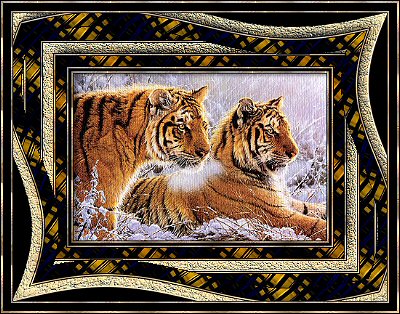
Page designed by

for

http://www.coldfusion-vpm.com/~jemima/Artistry_Pages/index.html
Copyright
© 2000-2004 Artistry In PSP / PSP
Artistry
All rights reserved.
Unless specifically made available for
download,
no graphics or text may be removed from
this site for any reason
without written permission from Artistry
In PSP / PSP Artistry
TUTORIAL INDEX
|