ST
PATRICK'S DAY TAG
Page 2
This
tutorial was written by Jemima ~ December
2003..
Copyright © 2003 ~
Jemima ~ All rights reserved
********************************
Go to LAYERS >>> New Raster
Layer (Layer 4)
Select your DRAW tool
Use these settings

and
make sure you have a dark colour set in
your
Foreground Styles Box
and that the Background is set to NULL

Starting at position 50 (from the left)
and 150 (from the top)
draw a line to
position 300 (from the left) and 150
(from the top)

Position your cursor about a third of the
way along the line
(from the left) and drag upwards.

Position your cursor about a third of the
way along the line
(from the right) and drag upwards.
Now if you want to make it a little wider
drag the centre left side and centre
right side nodes outwards

Select your TEXT tool
Hover your cursor over the curved line
until you see
an "A" with a curve beneath it,
Then click and your TEXT option window
will appear
Use these settings
and type in "Happy St Pat's
Day"

Click OK
Go to EFFECTS >>> 3D Effects
>>> Drop Shadow
Settings:
Vertical & Horizontal = 1
Opacity = 80
Blur = 0
Colour = BLACK
Click OK
Go to EFFECTS >>> Sharpen
>>> Sharpen
Go to EFFECTS >>> Plugins
>>> EyeCandy3 >>> Drop
Shadow
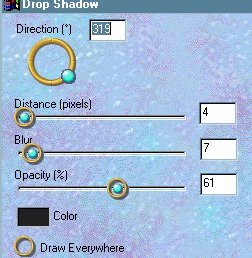
Click OK
Go to EFFECTS >>> Sharpen
>>> Sharpen
DESELECT
CLICK "YES"

Go to your LAYER PALETTE
Right click on Layer5 and select DELETE
from the options
This will get rid of the bezier line.
Go to LAYERS >>> Merge
>>> Merge all (Flatten)
Using your SELECTION tool
Set to RECTANGLE
Feather = 0
Antialias = UNCHECKED
Trim the excess from your image
Go to IMAGE >>> Crop to
selection
Save as a .jpg file.
"Sure & begorrah!!! That's all
there is to it *S*
Page designed by

for

http://www.coldfusion-vpm.com/~jemima/Artistry_Pages/index.html
Copyright
© 2000-2004 Artistry In PSP / PSP
Artistry
All rights reserved.
Unless specifically made available for
download,
no graphics or text may be removed from
this site for any reason
without written permission from Artistry
In PSP / PSP Artistry
TUTORIAL INDEX
|