
Princess Frame
PSP8
This
tutorial was written by Jemima ~ February
2004
Copyright © 2004 ~
Jemima ~ All rights reserved
This tutorial was
written for PSP8
but should be easy enough to follow for
PSP7 users.
PSP7 instructions in
RED
This is a really easy but effective
frame.
I hope you enjoy making it *S*
********************************
If you need
PSP8 an evaluation copy can be obtained HERE
You will need the following plugins
VM Instant Art
Eye Candy3
Extract to your Paint Shop Pro 8 /Plugins
folder
"Goldfoil" ZIP
EXTRACT into your PSP8/Patterns folder
FOR PSP7 USERS
"Gold_GD" ZIP
EXTRACT into your
PSP7/Patterns folder
Right click and save these 2 patterns
("DecorPattern" &
"WavePattern")
to a folder on your computer
 
Right click and save this
"Princess" image to a folder on
your computer

********************************
Open up your 2 pattern images in your PSP
workspace
Load the 'Wavepattern" into your
(upper) foreground
MATERIALS PALETTE
(For PSP7: Load the
"Wavepattern" into your (upper)
foreground
STYLES box in your COLOUR PALETTE)
ANGLE = 0
SCALE = 100
Load the "Decorpattern" into
your (lower) background
MATERIALS PALETTE
(For PSP7: Load the
"Decorpattern" into your
(lower) background
STYLES box in your COLOUR PALETTE)
ANGLE = 0
SCALE = 70
Open up the 'Princess' image in your PSP
workspace
Go to LAYERS >>> Promote
Background Layer
(For PSP7: Go to
LAYERS >>> Promote to Layer)
PSP7: Load solid Pink ( #E2CCBE )into
your background (RIGHT) box
AT THE TOP OF YOUR COLOUR CHART)

Go to IMAGE >>> Add Borders = 20
COLOUR = Pink ( #E2CCBE )
With your MAGIC WAND
Tolerance = 0
Feather = 0
Antialias = UNCHECKED
Select the Pink Border
Flood Fill with the
"Wavepattern"
Go to EFFECTS >>>Plugins
>>> Eye Candy3 >>> Drop
Shadow
Use these settings
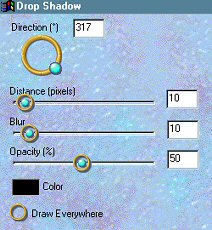
Click OK
Go to EFFECTS >>> 3D Effects
>>> Inner Bevel
Use these settings
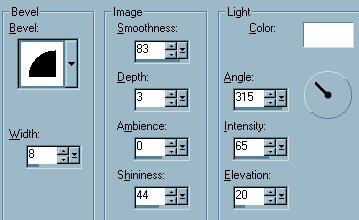
Click OK
Go to ADJUST >>> Brightness
& Contrast >>> Clarify = 2
PSP7: Go to EFFECTS
>>> Enhance Photo >>>
Clarify = 2
DESELECT
PSP7: Load solid
Blue ( #CDE1EC )into your background
(RIGHT) box
AT THE TOP OF YOUR COLOUR CHART)
Go to IMAGE >>> Add Borders = 25
COLOUR = Blue ( #CDE1EC )
With your MAGIC WAND
Tolerance = 0
Feather = 0
Antialias = UNCHECKED
Select the BLUE Border
Flood Fill with the
"DECORpattern"
Go to EFFECTS >>> 3D Effects
>>> Drop Shadow
Use these settings
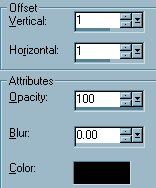
Repeat Drop Shadow changing
Vertical & Horizontal Offsets to - (
minus ) 1
Click OK
Go to ADJUST >>> Brightness
& Contrast >>> Clarify = 2
PSP7: Go to EFFECTS
>>> Enhance Photo >>>
Clarify = 2
DESELECT
Load the "Goldfoil" pattern
into your (upper) foreground
MATERIALS PALETTE
(For PSP7: Load the
"Goldfoil" into your (upper)
foreground STYLES box in
your COLOUR PALETTE)
Angle - 0
Scale = 100
Go to IMAGE >>> Add Borders = 4
COLOUR = Blue ( #CDE1EC )
With your MAGIC WAND
Tolerance = 0
Feather = 0
Antialias = UNCHECKED
Select the BLUE Border
Flood Fill with the "Goldfoil"
pattern
Go to EFFECTS >>> 3D Effects
>>> Drop Shadow
Use the same settings
Repeat Drop Shadow changing
Vertical & Horizontal Offsets to - (
minus ) 1
Click OK
DESELECT
Go to IMAGE >>> Add Borders = 25
COLOUR = Blue ( #CDE1EC )
With your MAGIC WAND
Tolerance = 0
Feather = 0
Antialias = UNCHECKED
Select the BLUE Border
Go to EFFECTS >>> Texture
Effects >>> Blinds
Use these settings
COLOUR = GREY ( #C0C0C0 )
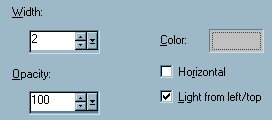
Click OK
Repeat Blinds Effect.
Go to EFFECTS >>> 3D Effects
>>> Inner Bevel
Use the same settings as before.
Go to EFFECTS >>> 3D Effects
>>> Drop Shadow
Use the same settings
Repeat Drop Shadow changing
Vertical & Horizontal Offsets to - (
minus ) 1
Click OK
DESELECT
PSP7: Load solid
Pink ( #E2CCBE )into your background
(lower) STYLES box
AT THE TOP OF YOUR COLOUR CHART)
Go to IMAGE >>> Add Borders = 4
COLOUR = PINK ( #E2CCBE )
With your MAGIC WAND
Tolerance = 0
Feather = 0
Antialias = UNCHECKED
Select the PINK Border
Flood Fill with the "Goldfoil"
pattern
Go to EFFECTS >>> 3D Effects
>>> Drop Shadow
Use the same settings
Repeat Drop Shadow changing
Vertical & Horizontal Offsets to - (
minus ) 1
Click OK
DESELECT
Go to IMAGE >>> Add Borders = 25
COLOUR = PINK ( #E2CCBE )
With your MAGIC WAND
Tolerance = 0
Feather = 0
Antialias = UNCHECKED
Select the PINK Border
Go to EFFECTS >>> 3D Effects
>>> Inner Bevel
Use the same settings as before.
Go to EFFECTS >>> 3D Effects
>>> Drop Shadow
Use the same settings
Repeat Drop Shadow changing
Vertical & Horizontal Offsets to - (
minus ) 1
Click OK
DESELECT

PSP7: Load solid
Blue ( #CDE1EC )into your background
(lower) STYLES box
AT THE TOP OF YOUR COLOUR CHART)
Go to IMAGE >>> Add Borders = 25
COLOUR = Blue ( #CDE1EC )
With your MAGIC WAND
Tolerance = 0
Feather = 0
Antialias = UNCHECKED
Select the BLUE Border
Go to EFFECTS >>> Plugins
>>> VM Instant Art >>>
Four Rings
Use these settings
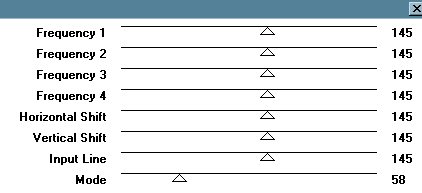
Click OK
Go to EFFECTS >>> Edge Effects
>>> Enhance
PSP7: Go to EFFECTS
>>> Edge >>> Enhance
Go to EFFECTS >>> 3D Effects
>>> Drop Shadow
Use the same settings
Repeat Drop Shadow changing
Vertical & Horizontal Offsets to - (
minus ) 1
Click OK
DESELECT
Go to IMAGE >>> Add Borders = 4
COLOUR = Blue ( #CDE1EC )
With your MAGIC WAND
Tolerance = 0
Feather = 0
Antialias = UNCHECKED
Select the BLUE Border
Flood Fill with the "Goldfoil"
pattern
Go to EFFECTS >>> 3D Effects
>>> Drop Shadow
Use the same settings
Repeat Drop Shadow changing
Vertical & Horizontal Offsets to - (
minus ) 1
Click OK
Go to EFFECTS >>>Plugins
>>> Eye Candy3 >>> Drop
Shadow
Use the same settings
Click OK
Repeat the drop shadow effect but change
the ANGLE to 132
Click OK
DESELECT
Go to ADJUST >>> Sharpness
>>> Sharpen
PSP7: Go to EFFECTS
>>> Sharpen >>> Sharpen
Go to IMAGE >>> Resize
Use these settings
Or reduce it to whatever size suits you
*S*
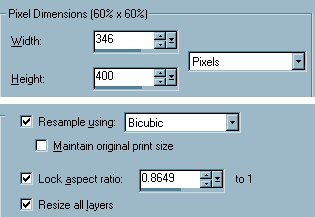
Go to ADJUST >>> Sharpness
>>> Sharpen
PSP7: Go to EFFECTS
>>> Sharpen >>> Sharpen
Save as a .jpg image
Page designed by

for

http://www.coldfusion-vpm.com/~jemima/Artistry_Pages/index.html
Copyright
© 2000-2004 Artistry In PSP / PSP
Artistry
All rights reserved.
Unless specifically made available for
download,
no graphics or text may be removed from
this site for any reason
without written permission from Artistry
In PSP / PSP Artistry
TUTORIAL INDEX
|