
ORIENTAL LADY 3
PSP8
This tutorial was
written by Jemima ~ August 2004
Copyright © 2004 ~
Jemima ~ All rights reserved
********************************
You will
need the following to complete this
tutorial
Simple Filters
Download and extract
to your PSP Plugins Folder.
'Gold Foil' pattern
download
Download and extract
to your PSP Patterns folder.
'L&K16' pattern
download
Download and extract
to your PSP Patterns folder.
Panel.bmp
download
Download and extract
to your PSP Textures folder.
Right click and save this image to a
folder on your computer.

********************************
Open up your Oriental Lady image in your
PSP workspace
Go to WINDOW >>> Duplicate
Close the original Image
On your MATERIALS PALETTE
Load solid
GREEN ( #05AD9F ) in your (upper)
foreground box.
Load solid WHITE in your (lower)
background box
THEN
Load 'Gold Foil' PATTERN in your (upper)
foreground box.
Scale = 100
Angle - 0
Load 'L&K16' PATTERN in your (lower)
background box
Scale = 50
Angle - 300
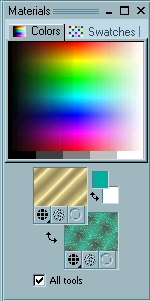
*~*~*~*~*~*~*~*~*~*
Click on your image to activate
Go to IMAGE >>> ADD BORDERS =
SYMMETRIC 2
COLOUR = WHITE
With your MAGIC WAND
Match Mode = RGB Value
Tolerance = 0
Feather = 0
Sample Merged = UNCHECKED
Select the WHITE Border
Flood fill with the Gold Foil Pattern
Go to EFFECTS >>> 3D Effects
>>> Drop Shadow
Vertical & Horizontal offsets = 6
Colour = Black
Opacity = 70
Blur = 7.1
Repeat Drop
Shadow effect changing
Vertical & Horizontal Offsets to - (
minus ) 6
Click OK
Go to EFFECTS >>> 3D Effects
>>> Drop Shadow
Vertical & Horizontal offsets = 1
Colour = Black
Opacity = 70
Blur = 0
Repeat Drop
Shadow effect changing
Vertical & Horizontal Offsets to - (
minus ) 1
Click OK
DESELECT
*~*~*~*~*~*~*~*~*~*
Go to IMAGE >>> ADD BORDERS =
SYMMETRIC 12
COLOUR = WHITE
With your MAGIC WAND
Match Mode = RGB Value
Tolerance = 0
Feather = 0
Sample Merged = UNCHECKED
Select the WHITE Border
Flood fill with the L&K16 Pattern
Go to EFFECTS >>> ARTISTIC
EFFECTS >>> CHROME
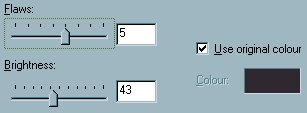
Click OK
Go to EFFECTS >>> 3D EFFECTS
>>> INNER BEVEL
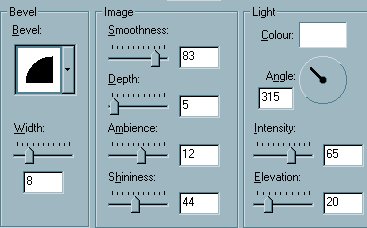
Click OK
Go to
EFFECTS >>> 3D Effects
>>> Drop Shadow
Vertical & Horizontal offsets = 1
Colour = Black
Opacity = 100
Blur = 0
Repeat Drop
Shadow effect changing
Vertical & Horizontal Offsets to - (
minus ) 1
Click OK
DESELECT
*~*~*~*~*~*~*~*~*~*

Go to IMAGE
>>> ADD BORDERS = SYMMETRIC 2
COLOUR = WHITE
With your MAGIC WAND
Match Mode = RGB Value
Tolerance = 0
Feather = 0
Sample Merged = UNCHECKED
Select the WHITE Border
Flood fill with the Gold Foil Pattern
Go to EFFECTS >>> 3D Effects
>>> Drop Shadow
Vertical & Horizontal offsets = - (
minus ) 1
Colour = Black
Opacity = 100
Blur = 0
Repeat Drop
Shadow effect changing
Vertical & Horizontal Offsets to 1
Click OK
DESELECT
*~*~*~*~*~*~*~*~*~*
Go to IMAGE >>> ADD BORDERS =
SYMMETRIC 12
COLOUR = GREEN ( #05AD9F )
With your MAGIC WAND
Same settings
select the GREEN border.
Go to EFFECTS >>> TEXTURE
EFFECTS >>> SCULPTURE
Locate the 'panel.bmp'
Use these settings
Colour = #94A2C7
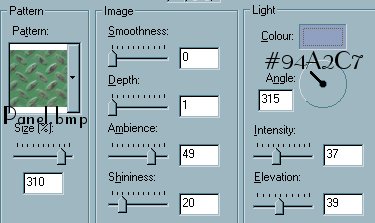
Click OK
Go to EFFECTS >>> 3D EFFECTS
>>> INNER BEVEL
Use the same settings
Go to EFFECTS >>> 3D Effects
>>> Drop Shadow
Vertical & Horizontal offsets = 1
Colour = Black
Opacity = 100
Blur = 0
Repeat Drop
Shadow effect changing
Vertical & Horizontal Offsets to - (
minus ) 1
Click OK
DESELECT

*~*~*~*~*~*~*~*~*~*
Go to IMAGE >>> ADD BORDERS =
SYMMETRIC 12
COLOUR = GREEN
With your MAGIC WAND
Same settings
select the GREEN border.
Go to
EFFECTS >>> 3D EFFECTS
>>> INNER BEVEL
Use the same settings
Go to EFFECTS >>> 3D Effects
>>> Drop Shadow
Vertical & Horizontal offsets = - (
minus ) 1
Colour = Black
Opacity = 100
Blur = 0
Repeat Drop
Shadow effect changing
Vertical & Horizontal Offsets to 1
Click OK
DESELECT
*~*~*~*~*~*~*~*~*~*
Go to IMAGE
>>> ADD BORDERS = SYMMETRIC 2
COLOUR = WHITE
With your MAGIC WAND
Same settings
select the WHITE border.
Flood fill with Gold Foil
Go to EFFECTS >>> 3D Effects
>>> Drop Shadow
Vertical & Horizontal offsets = 1
Colour = Black
Opacity = 100
Blur = 0
Repeat Drop
Shadow effect changing
Vertical & Horizontal Offsets to - (
minus ) 1
Click OK
DESELECT
*~*~*~*~*~*~*~*~*~*
Go to IMAGE
>>> ADD BORDERS = SYMMETRIC 22
COLOUR = GREEN
With your MAGIC WAND
Same settings
select the GREEN border.
Go to EFFECTS >>> 3D EFFECTS
>>> INNER BEVEL
Use the same settings
Go to EFFECTS >>> 3D Effects
>>> Drop Shadow
Vertical & Horizontal offsets = - (
minus ) 1
Colour = Black
Opacity = 100
Blur = 0
Repeat Drop
Shadow effect changing
Vertical & Horizontal Offsets to 1
Click OK
DESELECT
*~*~*~*~*~*~*~*~*~*
Go to IMAGE
>>> ADD BORDERS = SYMMETRIC 2
COLOUR = WHITE
With your MAGIC WAND
Same settings
select the WHITE border.
Flood fill with Gold Foil
Go to EFFECTS >>> 3D Effects
>>> Drop Shadow
Vertical & Horizontal offsets = 1
Colour = Black
Opacity = 100
Blur = 0
Repeat Drop
Shadow effect changing
Vertical & Horizontal Offsets to - (
minus ) 1
Click OK
DESELECT
*~*~*~*~*~*~*~*~*~*

NEXT
Page designed by

for

http://www.coldfusion-vpm.com/~jemima/Artistry_Pages/index.html
Copyright
© 2000-2004 Artistry In PSP / PSP
Artistry
All rights reserved.
Unless specifically made available for
download,
no graphics or text may be removed from
this site for any reason
without written permission from Artistry
In PSP / PSP Artistry
TUTORIAL INDEX
|