CONNOISSEURS
PSP7
Page 2
This
tutorial was written by Jemima ~ May 2004
Copyright © 2004 ~
Jemima ~ All rights reserved
********************************
Set your Background colour to solid BLACK
In your COLOUR PALETTE lower Styles Box
Set your Foreground colour to solid BLUE
( #829FC1 )
In your COLOUR PALETTE upper Styles Box
(When you are asked to change the
Background colours
click on the arrows to alternate the
colours)

Go to IMAGE >>> Add Border = 25
Symmetrical
With your MAGIC WAND
Match Mode = RGB Value
Tolerance = 0
Feather = 0
Sample Merged = UNCHECKED
select the black border
Go to EFFECTS >>> Plugins
>>> Cybia >>>
Screenworks >>> Pin Hole
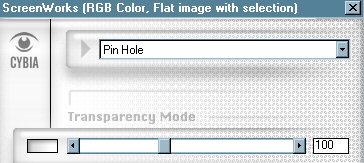
Click OK
Go to EFFECTS >>> Plugins
>>> Eye Candy 3 >>>
Drop Shadow
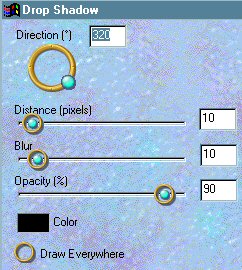
Go to EFFECTS >>> 3D Effects
>>> Drop Shadow
Vertical & Horizontal offsets = -2
Opacity = 100
Blur = 3.00
Go to EFFECTS >>> 3D Effects
>>> Inner bevel
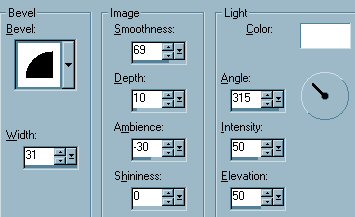
Click OK
DESELECT
On your
COLOUR PALETTE
Change your background colour to BLUE (
#829FC1 )
Go to IMAGE >>> Add Border = 6
Symmetrical
With your MAGIC WAND
Same settings
select the blue border
Go to EFFECTS >>> 3D Effects
>>> Inner bevel
Same settings
Click OK
Go to EDIT >>> Repeat Inner
Bevel
Go to EDIT >>> Repeat Inner
Bevel (again)
Go to EFFECTS >>> 3D Effects
>>> Drop Shadow
Vertical & Horizontal offsets = 1
Opacity = 100
Blur = 0
Repeat Drop
Shadow effect changing
Vertical & Horizontal Offsets to - (
minus ) 1
Click OK
DESELECT
On your COLOUR PALETTE
Change your background colour to WHITE
Go to IMAGE >>> Add Border = 20
Symmetrical
With your MAGIC WAND
Same settings
select the WHITE border
Go to EFFECTS >>> Plugins
>>> VM Instant Art >>>
4 Rings
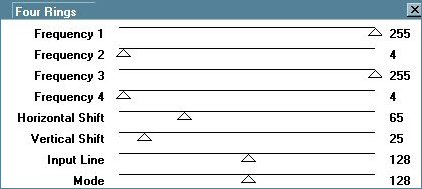
Click OK
Go to EFFECTS >>> 3D Effects
>>> Inner bevel
Same settings
Click OK
Go to
EFFECTS >>> 3D Effects
>>> Drop Shadow
Vertical & Horizontal offsets = - (
minus ) 1
Opacity = 100
Blur = 0
Repeat Drop
Shadow effect changing
Vertical & Horizontal Offsets to = 1
Click OK
DESELECT
On your COLOUR PALETTE
Change your background colour to BLUE (
#829FC1 )
Go to IMAGE >>> Add Border = 15
Symmetrical
With your MAGIC WAND
Same settings
select the blue border
Go to EFFECTS >>> 3D Effects
>>> Inner bevel
Same settings
Click OK
Go to EDIT >>> Repeat Inner
Bevel
Go to
EFFECTS >>> 3D Effects
>>> Drop Shadow
Vertical & Horizontal offsets = 1
Opacity = 100
Blur = 0
Repeat Drop
Shadow effect changing
Vertical & Horizontal Offsets to - (
minus ) 1
Click OK
DESELECT
Go to IMAGE >>> Resize
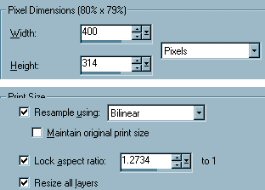
Click OK
On your COLOUR PALETTE
Change your background colour to BLACK
Go to IMAGE >>> Add Border = 3 Symmetrical
On your COLOUR PALETTE
Change your background colour to BLUE (
#829FC1 )
Go to IMAGE >>> Add Border = 25
Symmetrical
Go to EFFECTS >>> 3D Effects
>>> Inner bevel
Same settings
Click OK
Go to EFFECTS >>> Plugins
>>> Cybia >>>
Screenworks >>> Micro Maze
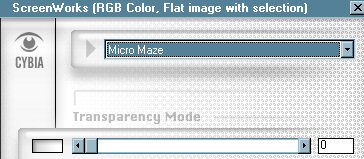
Click OK
DESELECT
Go to IMAGE >>> Add Border = 2
Symmetrical
COLOUR = BLACK
Resize to suit
Save as a .jpg image
Pretty simple ...huh???
But
effective... I think *S*
I would like to thank ANNIE
from GRAFIXADDIX
for her assistance in testing this
tutorial *S*
This is Annie's's result

MAIN TUTORIAL INDEX
Page designed by

for

http://www.artistrypsp.com/
Copyright © 2000-2004 Artistry In PSP / PSP Artistry
All rights reserved.
Unless specifically made available for download,
no graphics or text may be removed from this site for any reason
without written permission from Artistry In PSP / PSP Artistry
|