


JEWEL BOX
This tutorial was
written by Jemima ~ 4 March 2003..
Copyright © 2003 ~
Jemima ~ All rights reserved
***********************
You
will need the following for this
tutorial:
The "GoldFoil" and
GoldGlitter" PATTERNS
Download and extract
to your PSP Patterns Folder.
The decoration TUBES
Download and extract
to a folder on your computer
The EYE CANDY 3 plugin
Download and extract
to your PSP Plugins Folder.
************************************
Open up a new image 450 x 450
Transparent background
Go to LAYERS >>> New Raster
Layer
(Layer 2)
With your SELECTION tool
settings:
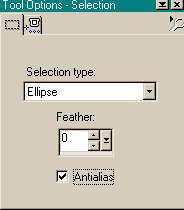
Draw an oval (egg shape) in the centre of
your canvas.
This doesn't have to be exactly in the
centre *S*
TIP: The easiest way
to do this is place your
corsor in the centre of the canvas and
drag
outwards and upwards
Flood fill with a colour of your choice.
I used.... #BCCBCA

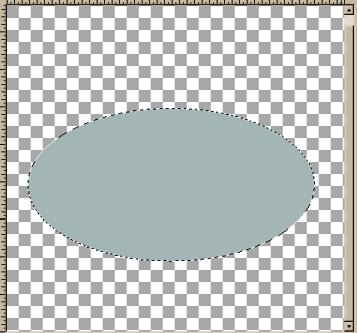
Go to EFFECTS >>> Texture
Effects >>> Fine Leather
Use the following settings:
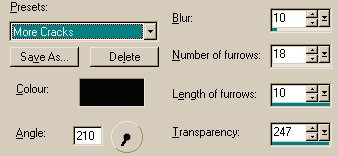
Click OK
Go to LAYERS >>>New Raster Layer
(Layer 3)
Go to EFFECTS >>>3D Effects
>>> Cut Out
Use the following settings:
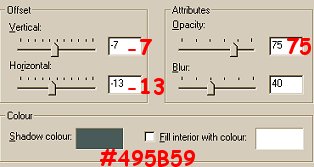
Click OK
DESELECT
Go to your LAYER PALETTE
Close Layer 1 by clicking on the
'glasses'
Make sure Layer2 or 3 is active
Go to LAYERS >>> Merge
>>> Merge visible
Go to LAYERS >>>New Raster Layer
(Layer 2)
Change your background and foreground
colours to WHITE
With your PRESET SHAPES tool
settings:
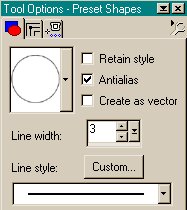
Draw another oval in the centre of your
egg
as shown below.
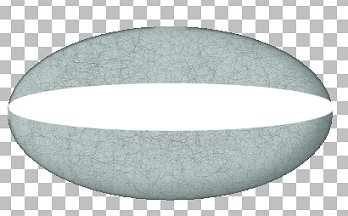
With your SELECTION tool
same settings as before
Draw an ellipse as shown below.
To get it to centre make the start
position
around about where the red X is in
theimage
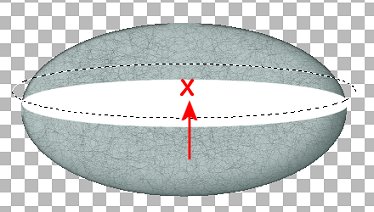
Hit your DELETE key
DESELECT
With you MAGIC WAND
select the background
Go to SELECTIONS >>> Invert
Go to SELECTIONS >>> Modify
>>> Contract = 4
(or contract enough to leave a thin white
line)
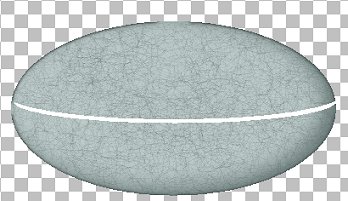
Go to SELECTIONS >>> Invert
Hit your DELETE key
With your MOVER tool
drag the White section a little lower
without having it protruding over the
edges of the egg.
Go to LAYERS >>> duplicate
(Copy of Layer2)
Drag the second band up above the first
band
as shown below.
Go to LAYERS >>> duplicate
(Copy of Copy of Layer2)
Drag the third band up above the second
band
as shown below.
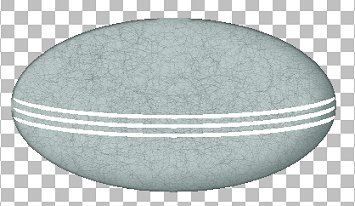
NEXT

Copyright ©
2000-2004 Artistry In PSP / PSP Artistry
All rights reserved.
Unless specifically made available for
download,
no graphics or text may be removed from
this site for any reason
without written permission from Artistry
In PSP / PSP Artistry

 NEW TUTORIAL INDEX NEW TUTORIAL INDEX
|
![]()