DOUBLE FRAMED
DOLPHINS
Page 2
This tutorial was created by Jemima 10
June 2003
Copyright © 2003/4 ~ Jemima ~ All rights
reserved
***************
Click on "Group - Raster 2" to
activate
Go to LAYERS >>>> New Raster
Layer
Flood fill with WHITE
Go to LAYERS >>>Load/Save Mask
>>> Load from disk
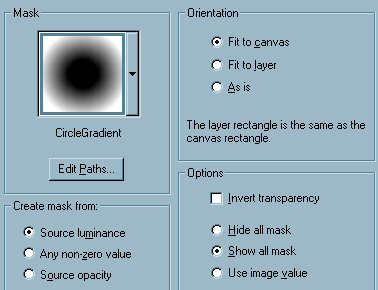
Click LOAD
Go to LAYER >>> Delete.
Click YES on the dialogue box that
appears
Go to your LAYER PALETTE
Right Click on "Group - Raster
3"
select MERGE >>> Merge Group
Go to your Foreground Styles Box
Click on the arrow and select the
GRADIENT icon
from the drop down options
Select "ASeaSky" from the
options box
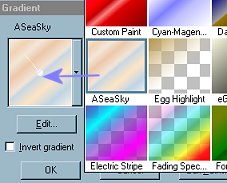
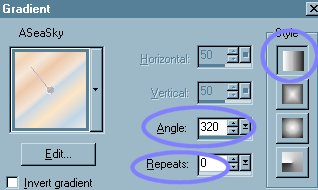
Go to RASTER 1
Flood fill with "ASeaSky"
Gradient
Go to your LAYER PALETTE
Click on "Group - Raster 3" to
activate
Go to LAYERS >>>> New Raster
Layer
Flood fill with pale purple #8080FF

Go to LAYERS >>>Load/Save Mask
>>> Load from disk
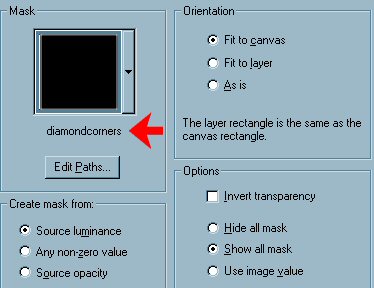
Click LOAD
Go to LAYERS >>> Delete
Click YES on the dialogue box that
appears.
Go to EFFECTS >>> 3D Effects
>>> Drop Shadow
Use these settings:
Vertical and Horizontal = 1
Opacity = 100
Blur = 0
Colour = BLACK

Go to IMAGE >>> Canvas Size =
450 x 350
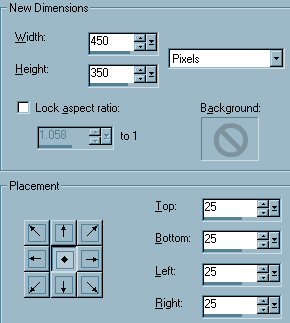

With your MAGIC WAND
Settings:
Match Mode = RGB Value
Tolerance = 0
Feather = 0
Sample Merged = UN checked.
Select blank Border area
Go to SELECTIONS >>> Invert
Go to IMAGE >>> Resize = 90%
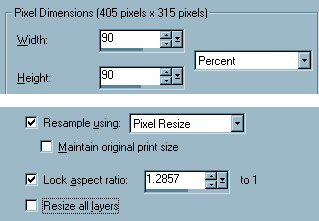
Click OK
DESELECT
Go to your LAYER PALETTE
Right Click on the uppermost "Group
- Raster 3"
select MERGE >>> Merge Group
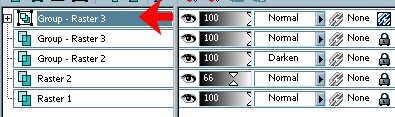
Go to LAYERS >>>> New Raster
Layer
Flood fill with pale purple #8080FF
Go to LAYERS >>>Load/Save Mask
>>> Load from disk (Diamond
corner)
(it should still be selected from the
previous time)
Click LOAD
Go to LAYERS >>> Delete
Click YES on the dialogue box that
appears.
Go to EFFECTS >>> 3D Effects
>>> Drop Shadow
Use the same settings as before.
Oops... we have gaps :-(
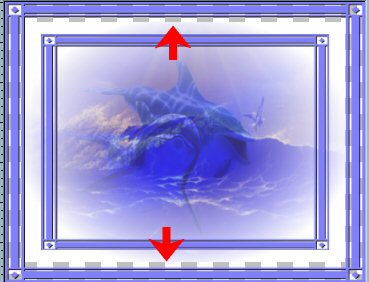
Go to your LAYER PALETTE
Right Click on the uppermost "Group
- Raster 3"
Select MERGE >>> Merge Group
ON THE SAME LAYER
with your MAGIC WAND select the WHITE
area
Flood Fill with WHITE
Go to your LAYER PALETTE
Drag this layer down so it sits above
Raster 1
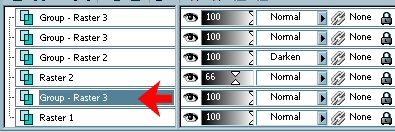
DESELECT
Go to your LAYER PALETTE
Click on Raster 1 to activate
Flood fill with "ASeaSky"
Gradient
Go to LAYERS >>> Merge
>>> Merge All (Flatten)
With your MAGIC WAND
CHANGE TOLERANCE TO 50
select WHITE area
Go to EFFECTS >>>Plugins
>>> Simple >>> Diamonds
DESELECT
Resize your image to suit
Go to ADJUST >>> Sharpness
>>> Sharpen
and you're finished.
Hopefully you enjoyed doing this tutorial
as much as I enjoyed creating it *S*
******************
Page designed by

for

Copyright
© 2000-2004 Artistry In PSP / PSP
Artistry
All rights reserved.
Unless specifically made available for
download,
no graphics or text may be removed from
this site for any reason
without written permission from Artistry
In PSP / PSP Artistry
 TUTORIAL INDEX TUTORIAL INDEX
|