STEP 1
Open up the emotions image in your PSP workspace
WINDOW >>> DUPLICATE
Close the original Image
CLOSE Raster 3
ACTIVATE Raster 2
Zoom in 150%
Choose your FREEHAND SELECTION TOOL
Selection Type = Point to Point
Mode = Add (Shift)
Feather = 1
Smoothing = 15
Antialias = Checked
Select the eye areas as indicated
|
|
STEP 2
LAYERS >> NEW RASTER LAYER
Flood fill with BROWN #774c45
DESELECT
|
|
STEP 3
EFFECTS >>> 3D EFFECTS >>> INNER BEVEL
Color = #eeecec
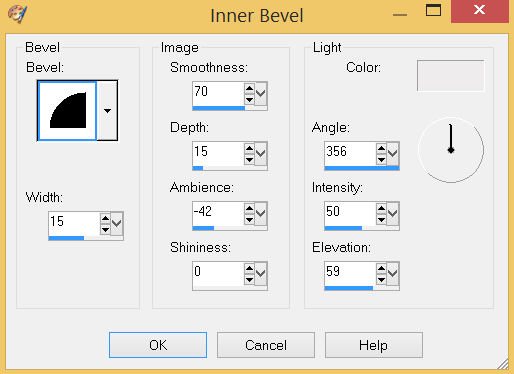

Rename this layer EYES CLOSED
LAYERS >>> ARRANGE >>> BRING TO TOP
SAVE YOUR WORK
(Minimize for now)
|
STEP 4
Open a new image 800 x 600
Transparent background
PSPX - X2: Colour Depth RGB = 8bits/channel
PSPX3-PSP2020: Colour Depth RGB = 8bits/channel
SELECTIONS >>> SELECT ALL
Open up the rainbow swirls image in your PSP workspace
Right click on the Title Bar and select COPY from the options
(Minimize for now)
Right click on the Title Bar of your tag image
and select PASTE INTO SELECTION from the options.
DESELECT
EFFECTS >>> REFLECTION EFFECTS >>> ROTATING MIRROR
Horizontal Offset = 0
Vertical Offset = n/a
Rotation angle = 0
Edge Mode = Reflect |
|
STEP 5
EFFECTS >>> PLUGINS >>> SIMPLE >>> TOP LEFT MIRROR
ADJUST >>> BLUR >>> GAUSSIAN BLUR
Radius = 15
Rename this layer BGD
|
|
STEP 6
LAYERS >>> NEW RASTER LAYER
SELECTIONS >>> SELECT ALL
Maximize the rainbow swirls image in your PSP workspace
Right click on the Title Bar and select COPY from the options
Right click on the Title Bar of your tag image
and select PASTE INTO SELECTION from the options.
DESELECT
IMAGE >>> RESIZE = 85%
Ensure "Resize all layers" is UNCHECKED
Resample using WEIGHTED AVERAGE
Check "Lock aspect ratio"
In your LAYER PALETTE change the BLEND MODE to LUMINANCE
Rename this layer INNER BGD 1
|
|
STEP 7
LAYERS >>> DUPLICATE (keep active)
CLOSE layer
INNER BGD 1
PSP9 - PSPX3: IMAGE >>> MIRROR
PSPX4 - PSPX8: Use script available for download at top of page.
(Higher versions follow your version's method)
In your LAYER PALETTE change the BLEND MODE to OVERLAY
Rename this layer INNER BGD 2 |
|
STEP 8
LAYERS >>> DUPLICATE
CLOSE layer INNER BGD 2
PSP9 - PSPX3: IMAGE >>> MIRROR
PSPX4 - PSPX8: Use script available for download at top of page.
(Higher versions follow your version's method)
In your LAYER PALETTE change the BLEND MODE to SCREEN
Rename this layer INNER BGD 3
, |
|
STEP 9
LAYERS >>> DUPLICATE
CLOSE layer INNER BGD 3
PSP9 - PSPX3: IMAGE >>> MIRROR
PSPX4 - PSPX8: Use script available for download at top of page.
(Higher versions follow your version's method)
Rename this layer INNER BGD 4
SAVE YOUR WORK |
|
STEP 10
Maxmize the duplicated emotions image in your PSP workspace
ACTIVATE Raster 1
Right click on the Title Bar and select COPY from the options
Right click on the Title Bar of your tag image
and select PASTE AS NEW LAYER from the options.
IMAGE >>> RESIZE = 75%
Ensure "Resize all layers" is UNCHECKED
Resample using WEIGHTED AVERAGE
Check "Lock aspect ratio"
ADJUST >>> SHARPNESS >>> SHARPEN
EFFECTS >>> 3D EFFECTS >>> DROP SHADOW
Vertical offset = 12
Horizontal offset = - ( minus ) 12
Colour = Black
Opacity = 90
Blur = 25.00
Rename this layer WOMAN 1
SAVE YOUR WORK |
|
STEP 11
CLOSE layer WOMAN 1
Maxmize the duplicated emotions image in your PSP workspace
ACTIVATE Raster 2
Right click on the Title Bar and select COPY from the options
Right click on the Title Bar of your tag image
and select PASTE AS NEW LAYER from the options.
IMAGE >>> RESIZE = 75%
Ensure "Resize all layers" is UNCHECKED
Resample using WEIGHTED AVERAGE
Check "Lock aspect ratio"
ADJUST >>> SHARPNESS >>> SHARPEN
EFFECTS >>> 3D EFFECTS >>> DROP SHADOW
Same settings
Rename this layer WOMAN 2
SAVE YOUR WORK |
|
STEP 12
CLOSE layer WOMAN 2
Maxmize the duplicated emotions image in your PSP workspace
ACTIVATE Raster 3
Right click on the Title Bar and select COPY from the options
Right click on the Title Bar of your tag image
and select PASTE AS NEW LAYER from the options.
IMAGE >>> RESIZE = 75%
Ensure "Resize all layers" is UNCHECKED
Resample using WEIGHTED AVERAGE
Check "Lock aspect ratio"
ADJUST >>> SHARPNESS >>> SHARPEN
EFFECTS >>> 3D EFFECTS >>> DROP SHADOW
Same settings
Rename this layer WOMAN 3
SAVE YOUR WORK |
|
STEP 13
Maxmize the duplicated emotions image in your PSP workspace
ACTIVATE EYES CLOSED layer
Right click on the Title Bar and select COPY from the options
Right click on the Title Bar of your tag image
and select PASTE AS NEW LAYER from the options.
IMAGE >>> RESIZE = 75%
Ensure "Resize all layers" is UNCHECKED
Resample using WEIGHTED AVERAGE
Check "Lock aspect ratio"
EFFECTS >>> IMAGE EFFECTS >>> OFFSET
Horizontal Offset = 0
Vertical Offset = 80
Edge Mode = Transparent
Rename this layer EYES CLOSED
SAVE YOUR WORK
, |
|
STEP 14
ACTIVATE layer INNER BGD 4
Choose your SELECTION TOOL
On the top menu select 'Create selection from:
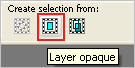
LAYERS >>> NEW RASTER LAYER
EFFECTS >>> 3D EFFECTS >>> CHISEL
Size = 8
Solid Colour = LIGHT BLUE #7ab0f8
, |
|
STEP 15
EFFECTS >>> 3D EFFECTS >>> BUTTONIZE
Colour = PINK #dd85e9
Height = 8
Width = 8
Opacity = 100
Edge = Solid
DESELECT
EFFECTS >>> PLUGINS >>> SIMPLE >>> TOP LEFT MIRROR
ADJUST >>> SHARPNESS >>> SHARPEN MORE
Rename this layer INNER FRAME |
|
STEP 16
Choose your SELECTION TOOL
Selection Type = Rectangle
Mode = Replace
Feather = 0
Antialias = UNChecked
Select the area indicated., |
|
STEP 17
ACTIVATE WOMAN 1
EDIT >>> CLEAR
ACTIVATE WOMAN 2
EDIT >>> Repeat Clear
ACTIVATE WOMAN 3
EDIT >>> Repeat Clear
DESELECT
Select
INNER FRAME
LAYERS >>> ARRANGE >>> BRING TO TOP
SAVE YOUR WORK, |
|
STEP 18
EFFECTS >>> 3D EFFECTS >>> DROP SHADOW
Vertical & Horizontal offsets = 6
Colour = Black
Opacity = 90
Blur = 12.00
Repeat Drop Shadow effect changing
Vertical & Horizontal Offsets to - ( minus ) 6 |
|
STEP 19
LAYERS >>> NEW RASTER LAYER
SELECTIONS >>> SELECT ALL
SELECTIONS >>> MODIFY >>> CONTRACT = 8
EFFECTS >>> 3D EFFECTS >>> CHISEL
Same settings
EFFECTS >>> 3D EFFECTS >>> BUTTONIZE
Same settings
DESELECT
EFFECTS >>> PLUGINS >>> SIMPLE >>> TOP LEFT MIRROR
ADJUST >>> SHARPNESS >>> SHARPEN MORE
Repeat Both Drop Shadows
Rename this layer OUTER FRAME
|
|
STEP 20
LAYERS >>> NEW RASTER LAYER
Select your TEXT TOOL
with font and settings of your choice
add your name
Rename this layer NAME
SAVE YOUR WORK
|
|
STEP 21
Set up LAYER PALETTE as shown
Right click on Title Bar and select
Copy merged from the options
, |
|
STEP 22
In ANIMATION SHOP
Right click the workspace and select
'Paste As New Animation' from the options.
Back to PSP.
Set up LAYER PALETTE as shown
Right click on Title Bar and select
Copy merged from the options |
|
STEP 23
In ANIMATION SHOP
Select >>>
'Paste After Current' icon on top menu
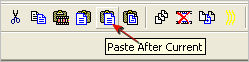
Back to PSP.
Set up LAYER PALETTE as shown
Right click on Title Bar and select
Copy merged from the options |
|
STEP 24
In ANIMATION SHOP
Select >>> 'Paste After Current' icon on top menu
Back to PSP.
Set up LAYER PALETTE as shown
Right click on Title Bar and select
Copy merged from the options |
|
STEP 25
In ANIMATION SHOP
Select >>> 'Paste After Current' icon on top menu
Edit >> Select All
Right click on Title Bar of frames
Select 'Frame Properties' from the options
Display time = 70
, |
STEP 26
View >> Animation
and while it is still running,
File >> Save As
Locate the folder in which you wish to save it.
Name your animation.
With the Gif Optimiser keep pressing NEXT
until you get to the last one... click FINISH
Close the Animation
Close the frames.
Close Animation Shop
, |
| |
|
| |
|