STEP 1
Open a new image 800 x 600
Transparent background
PSP9: Colour Depth = 16 Million Colors (24bit)
PSPX - PSP2020: Colour Depth RGB = 8bits/channel
SELECTIONS >>> SELECT ALL
Open up the fundo-abstrato-58 image in your PSP workspace
Right click on the Title Bar and select COPY from the options
Right click on the Title Bar of your frame image
and select PASTE INTO SELECTION from the options.
DESELECT
EFFECTS >>> PLUGINS >>> SIMPLE >>> DIAMONDS
. .
|
|
STEP 2
LAYERS >>> DUPLICATE
EFFECTS >>> IMAGE EFFECTS >>> PAGE CURL
Curl Settings Color = WHITE
Edge Mode = Transparent
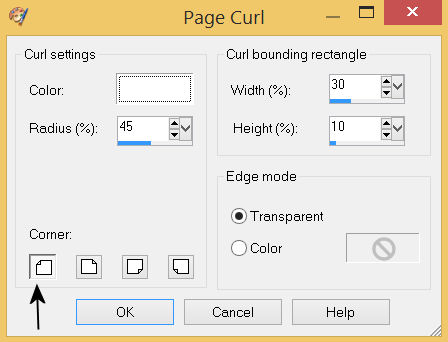

EFFECTS >>> IMAGE EFFECTS >>> PAGE CURL
Same settings
Click 'top right corner'
 , ,
|
STEP 3
EFFECTS >>> IMAGE EFFECTS >>> PAGE CURL
Same settings
Click 'lower right corner'

EFFECTS >>> IMAGE EFFECTS >>> PAGE CURL
Same settings
Click 'lower left corner'

LAYERS >>> MERGE >>> MERGE DOWN
SAVE YOUR WORK
, |
STEP 4
Open up the metal3325 image in your PSP workspace
Right click on the Title Bar and select COPY from the options
Right click on the Title Bar of your frame image
and select PASTE AS NEW LAYER from the options.
LAYERS >>> DUPLICATE
PSP9: IMAGE >>> ROTATE >>> FREE ROTATE = RIGHT 90
Ensure "All layers" is UNCHECKED
PSPX - PSP2020: IMAGE >>> FREE ROTATE = RIGHT 90
Ensure "All layers" is UNCHECKED
, |
|
STEP 5
EFFECTS >>> DISTORTION EFFECTS >>> PINCH
Strength = 50%
EFFECTS >>> DISTORTION EFFECTS >>> PUNCH
Strength = 12%
LAYERS >>> MERGE >>> MERGE DOWN
SAVE YOUR WORK |
|
STEP 6
EFFECTS >>> PLUGINS >>> SIMPLE >>> TOP LEFT MIRROR
ADJUST >>> SHARPNESS >>> SHARPEN MORE
Choose your SELECTION TOOL
then click on the CUSTOM SELECTION symbol
and enter these coordinates.
, |
|
STEP 7
EDIT >>> CLEAR
ACTIVATE Raster 1
EDIT >>> Repeat Clear
DESELECT
SAVE YOUR WORK
|
|
STEP 8
ACTIVATE Raster 2
Open up the glossy-silver-gear10 image in your PSP workspace
Right click on the Title Bar and select COPY from the options
Right click on the Title Bar of your frame image
and select PASTE AS NEW LAYER from the options.
IMAGE >>> RESIZE = 60%
Check "Lock aspect ratio."
Ensure "Resize all layers" is UNCHECKED
Resample using WEIGHTED AVERAGE
ADJUST >>> SHARPNESS >>> SHARPEN
, |
STEP 9
EFFECTS >>> IMAGE EFFECTS >>> OFFSET
Horizontal Offset = - ( minus ) 330
Vertical Offset = 120
Edge Mode = Transparent |
|
STEP 10
LAYERS >>> DUPLICATE
PSP9 - PSPX3: IMAGE >>> FLIP
PSPX4 - PSPX8: Use script available for download at top of page.
(Higher versions follow your version's method)
PSP9 - PSPX3: IMAGE >>> MIRROR
PSPX4 - PSPX8: Use script available for download at top of page.
(Higher versions follow your version's method)
EFFECTS >>> IMAGE EFFECTS >>> OFFSET
Horizontal Offset = 0
Vertical Offset = - ( minus ) 15
Edge Mode = Transparent
LAYERS >>> MERGE >>> MERGE DOWN
SAVE YOUR WORK
|
|
STEP 11
Open up the glossy-silver-gear6 image in your PSP workspace
Right click on the Title Bar and select COPY from the options
Right click on the Title Bar of your frame image
and select PASTE AS NEW LAYER from the options.
IMAGE >>> RESIZE = 60%
Check "Lock aspect ratio."
Ensure "Resize all layers" is UNCHECKED
Resample using WEIGHTED AVERAGE
ADJUST >>> SHARPNESS >>> SHARPEN
,, |
STEP 12
EFFECTS >>> IMAGE EFFECTS >>> OFFSET
Horizontal Offset = - ( minus ) 330
Vertical Offset = - ( minus ) 140
Edge Mode = Transparent, |
|
STEP 13
LAYERS >>> DUPLICATE
PSP9 - PSPX3: IMAGE >>> FLIP
PSPX4 - PSPX8: Use script available for download at top of page.
(Higher versions follow your version's method)
PSP9 - PSPX3: IMAGE >>> MIRROR
PSPX4 - PSPX8: Use script available for download at top of page.
(Higher versions follow your version's method)
EFFECTS >>> IMAGE EFFECTS >>> OFFSET
Horizontal Offset = 0
Vertical Offset = - ( minus ) 15
Edge Mode = Transparent
LAYERS >>> MERGE >>> MERGE DOWN
EDIT >>> Repeat Layer Merge Down
|
|
STEP 14
EFFECTS >>> 3D EFFECTS >>> DROP SHADOW
Vertical & Horizontal offsets = 5
Colour = Black
Opacity = 100
Blur = 12.00
SAVE YOUR WORK |
|
STEP 15
ACTIVATE Raster 2
Choose your SELECTION TOOL
On the top menu select 'Create selection from:
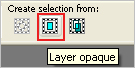
EFFECTS >>> 3D EFFECTS >>> DROP SHADOW
Vertical & Horizontal offsets = 5
Colour = Black
Opacity = 100
Blur = 15.00
Repeat Drop Shadow effect changing
Vertical & Horizontal Offsets to - ( minus ) 5
DESELECT |
|
STEP 16
With your MAGIC WAND
Mode = Replace
Match Mode = RGB Value
Tolerance = 0
Feather = 0
Antialias = UNchecked
Sample Merged = UNCHECKED
PSP9 - PSP2020: Check CONTIGUOUS
PSPX - PSP2020: There is no " Sample Merged"
PSP9 - PSP2020: Use all layers = UNChecked
Select the CENTRE transparent area
SELECTIONS >>> INVERT
, |
|
STEP 17
EFFECTS >>> 3D EFFECTS >>> DROP SHADOW
Vertical & Horizontal offsets = 5
Colour = Black
Opacity = 80
Blur = 15.00
Repeat Drop Shadow effect changing
Vertical & Horizontal Offsets to - ( minus ) 5
DESELECT |
|
STEP 18
LAYERS >>> MERGE >>> MERGE VISIBLE
In your MATERIALS PALETTE load
zilverpatroon pattern in the foreground using these settings ----->>>>>>>
Load BLACK in your background
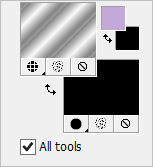
, |
|
STEP 19
LAYERS >>> NEW RASTER LAYER
SELECTIONS >>> SELECT ALL
Flood fill with zilverpatroon pattern
SELECTIONS >>> MODIFY >>> CONTRACT = 5
EDIT >>> CLEAR
Flood fill with BLACK
SELECTIONS >>> MODIFY >>> CONTRACT = 2
EDIT >>> CLEAR
DESELECT, |
|
STEP 20
EFFECTS >>> 3D EFFECTS >>> INNER BEVEL
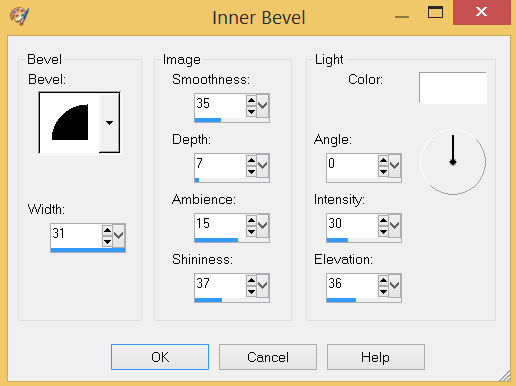
, |
STEP 21
EFFECTS >>> 3D EFFECTS >>> DROP SHADOW
Vertical & Horizontal offsets = 5
Colour = Black
Opacity = 100
Blur = 15.00
Repeat Drop Shadow effect changing
Vertical & Horizontal Offsets to - ( minus ) 5
LAYERS >>> MERGE >>> MERGE DOWN
Save as .pspimage image
|
|
STEP 22
Open up the steampunk26 image in your PSP workspace
Right click on the Title Bar and select COPY from the options
Right click on the Title Bar of your frame image
and select PASTE AS NEW LAYER from the options.
IMAGE >>> RESIZE = 85%
Check "Lock aspect ratio."
Ensure "Resize all layers" is UNCHECKED
Resample using WEIGHTED AVERAGE
ADJUST >>> SHARPNESS >>> SHARPEN
LAYERS >>> ARRANGE >>> MOVE DOWN
Reposition with your MOVER tool
LAYERS >>> MERGE >>> MERGE VISIBLE |
|
STEP 23
LAYERS >>> NEW RASTER LAYER
Select your TEXT tool
and with a font of your choice add your name
, |
|
STEP 24
LAYERS >>> MERGE >>> MERGE ALL (Flatten)
IMAGE >>> ADD BORDERS = SYMMETRIC 1
COLOUR = BLACKIMAGE >>> ADD BORDERS = SYMMETRIC 2
COLOUR = BLACK
Save as .jpg image
, |
| |
|
| |
|