STEP 1
Open up the wallpaper6366 image in your PSP workspace
WINDOW >>> DUPLICATE
Close the original Image
EFFECTS >>> REFLECTION EFFECTS >>> ROTATING MIRROR
Horizontal Offset = 0
Vertical Offset = n/a
Rotation Angle = 0
Edge Mode = Reflect
Right click on the Title Bar and select COPY from the options
. .
|
|
STEP 2
Open a new image 800 x 600
Transparent background
PSP9: Colour Depth = 16 Million Colors (24bit)
PSPX - PSP2020: Colour Depth RGB = 8bits/channel
Choose your SELECTION TOOL
then click on the CUSTOM SELECTION symbol
and enter these coordinates.
|
|
STEP 3
Right click on the Title Bar of your frame image
and select PASTE INTO SELECTION from the options.
DESELECT
LAYERS >>> DUPLICATE
PSP9 - PSPX3: IMAGE >>> MIRROR
PSPX4 - PSPX8: Use script available for download at top of page.
(Higher versions follow your version's method)
LAYERS >>> MERGE >>> MERGE DOWN
|
|
STEP 4
PSP9 - PSPX3: IMAGE >>> FLIP
PSPX4 - PSPX8: Use script available for download at top of page.
(Higher versions follow your version's method)
EFFECTS >>> PLUGINS >>> SIMPLE >>> TOP LEFT MIRROR
SAVE YOUR WORK |
|
STEP 5
LAYERS >>> DUPLICATE
EDIT >>> Repeat Duplicate Layer
CLOSE Copy (2) of Raster 1
ACTIVATE Copy of Raster 1
EFFECTS >>> IMAGE EFFECTS >>> PAGE CURL
Curl Settings Color = #f2ecf2
Edge Mode = Transparent
Check top left corner
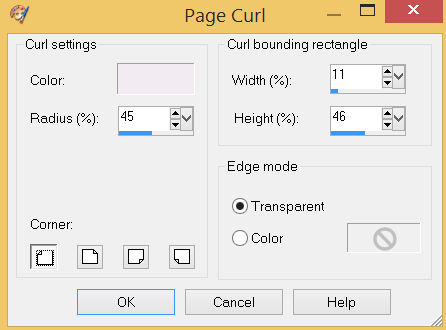
Click OK
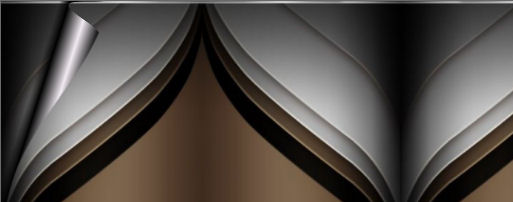 , , |
STEP 6
EFFECTS >>> IMAGE EFFECTS >>> PAGE CURL
Same settings
Check top right corner
Click OK
------------------------------------------
EFFECTS >>> IMAGE EFFECTS >>> PAGE CURL
Same settings
Check lower right corner
Click OK
----------------------------------------
EFFECTS >>> IMAGE EFFECTS >>> PAGE CURL
Same settings
Check lower left corner
Click OK
SAVE YOUR WORK |
|
STEP 7
In your MATERIALS PALETTE load
zilverpatroon pattern in the foreground using these settings
|
|
STEP 8
OPEN & ACTIVATE Copy (2) of Raster 1
IMAGE >>> RESIZE = 85%
Check "Lock aspect ratio."
Ensure "Resize all layers" is UNCHECKED
Resample using WEIGHTED AVERAGE
ADJUST >>> SHARPNESS >>> SHARPEN
Choose your SELECTION TOOL
On the top menu select 'Create selection from:
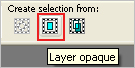 , , |
|
STEP 9
LAYERS >>> NEW RASTER LAYER
Flood fill with PATTERN
SELECTIONS >>> MODIFY >>> CONTRACT = 3
EDIT >>> CLEAR
DESELECT
SAVE YOUR WORK |
|
STEP 10
ACTVATE Raster 1
Right click on the Title Bar and select COPY from the options
Right click on the Title Bar of your frame image
and select PASTE AS NEW LAYER from the options.
LAYERS >>> ARRANGE >>> BRING TO TOP
EFFECTS >>> GEOMETRIC EFFECTS >>> CIRCLE
Edge Mode = Transparent
IMAGE >>> RESIZE = 80%
Check "Lock aspect ratio."
Ensure "Resize all layers" is UNCHECKED
Resample using WEIGHTED AVERAGE
ADJUST >>> SHARPNESS >>> SHARPEN |
|
STEP 11
Open up the red circle image in your PSP workspace
Right click on the Title Bar and select COPY from the options
Right click on the Title Bar of your frame image
and select PASTE AS NEW LAYER from the options. ,
With your MAGIC WAND
Mode = Replace
Match Mode = RGB Value
Tolerance = 0
Feather = 2
Antialias = Checked
Sample Merged = UNCHECKED
PSP9 - PSP2019: Check CONTIGUOUS
PSPX - PSP2019: There is no " Sample Merged"
PSP9 - PSP2019: Use all layers = UNChecked
PSP9 - PSP2019: ANTIALIAS = Outside
Select the circle |
|
STEP 12
ACTVATE Raster 3
EDIT >>> CLEAR
ACTVATE Copy (2) of Raster 1
EDIT >>> CLEAR
ACTVATE Copy of Raster 1
EDIT >>> CLEAR
ACTVATE Raster 1
EDIT >>> CLEAR
DESELECT
DELETE Raster 4
SAVE YOUR WORK |
|
STEP 13
With Raster 3 active
LAYERS >>> DUPLICATE
IMAGE >>> RESIZE = 95%
Check "Lock aspect ratio."
Ensure "Resize all layers" is UNCHECKED
Resample using WEIGHTED AVERAGE
ADJUST >>> SHARPNESS >>> SHARPEN
ADJUST >>> BRIGHTNESS and CONTRAST >>> BRIGHTNESS/CONTRAST
Brightness = 45
Contrast = 20
PSPX6-PSP2019: Linear mode checked
LAYERS >>> MERGE >>> MERGE DOWN
SAVE YOUR WORK |
|
STEP 14
ADJUST >>> BRIGHTNESS and CONTRAST >>> BRIGHTNESS/CONTRAST
Same settings
EFFECTS >>> 3D EFFECTS >>> DROP SHADOW
Vertical & Horizontal offsets = 6
Colour = Black
Opacity = 70
Blur = 14.00
Repeat Drop Shadow effect changing
Vertical & Horizontal Offsets to - ( minus ) 6 |
|
STEP 15
LAYERS >>> NEW RASTER LAYER
SELECTIONS >>> SELECT ALL
Flood fill with PATTERN
SELECTIONS >>> MODIFY >>> CONTRACT = 3
EDIT >>> CLEAR
SELECTIONS >>> MODIFY >>> CONTRACT = 3
Flood fill with PATTERN
SELECTIONS >>> MODIFY >>> CONTRACT = 3
EDIT >>> CLEAR
DESELECT
|
|
STEP 16
EFFECTS >>> 3D EFFECTS >>> DROP SHADOW
Vertical & Horizontal offsets = 3
Colour = Black
Opacity = 70
Blur = 5.00
ACTVATE Raster 2
EDIT >>> Repeat Drop Shadow
Repeat Drop Shadow effect changing
Vertical & Horizontal Offsets to - ( minus ) 3
ACTVATE Raster 4
EDIT >>> Repeat Drop Shadow
LAYERS >>> MERGE >>> MERGE VISIBLE
SAVE YOUR WORK, |
|
STEP 17
Open up the nel's_creation_Gold_corner_01a image in your PSP workspace
WINDOW >>> DUPLICATE
Close the original Image
IMAGE >>> GREYSCALE
Right click on the Title Bar and select COPY from the options
Right click on the Title Bar of your frame image
and select PASTE AS NEW LAYER from the options.
EFFECTS >>> IMAGE EFFECTS >>> OFFSET
Horizontal Offset = - ( minus ) 271
Vertical Offset = 184
Edge Mode = Transparent, |
|
STEP 18
EFFECTS >>> PLUGINS >>> SIMPLE >>> TOP LEFT MIRROR
EFFECTS >>> 3D EFFECTS >>> DROP SHADOW
Vertical & Horizontal offsets = 3
Colour = Black
Opacity = 70
Blur = 5.00
SAVE YOUR WORK |
|
STEP 19
Open up the leaf scroll image in your PSP workspace
Right click on the Title Bar and select COPY from the options
Right click on the Title Bar of your frame image
and select PASTE AS NEW LAYER from the options.
IMAGE >>> RESIZE = 50%
Check "Lock aspect ratio."
Ensure "Resize all layers" is UNCHECKED
Resample using WEIGHTED AVERAGE
, |
STEP 20
PSP9: IMAGE >>> ROTATE >>> FREE ROTATE = RIGHT 10
Ensure "All layers" is UNCHECKED
PSPX - PSP2020: IMAGE >>> FREE ROTATE = RIGHT 10
Ensure "All layers" is UNCHECKED
EFFECTS >>> IMAGE EFFECTS >>> OFFSET
Horizontal Offset = - ( minus ) 200
Vertical Offset = 110
Edge Mode = Transparent |
|
STEP 21
EFFECTS >>> PLUGINS >>> SIMPLE >>> TOP LEFT MIRROR
EFFECTS >>> 3D EFFECTS >>> DROP SHADOW
Vertical & Horizontal offsets = 3
Colour = Black
Opacity = 70
Blur = 5.00
ACTIVATE Raster 1
ADJUST >>> BRIGHTNESS and CONTRAST >>> BRIGHTNESS/CONTRAST
Brightness = 45
Contrast = 20
PSPX6-PSP2019: Linear mode checked
LAYERS >>> MERGE >>> MERGE VISIBLE
Save as .pspimage image |
|
STEP 22
Open up the purity_for_tammara_by_crayonmaniac image in your PSP workspace
Right click on the Title Bar and select COPY from the options
Right click on the Title Bar of your frame image
and select PASTE AS NEW LAYER from the options.
LAYERS >>> ARRANGE >>> MOVE DOWN
Reposition down with your MOVER tool
LAYERS >>> MERGE >>> MERGE VISIBLE, |
|
STEP 23
LAYERS >>> NEW RASTER LAYER
Select your TEXT tool
and with a font of your choice add your name, |
|
STEP 24
LAYERS >>> MERGE >>> MERGE ALL (Flatten)
Save as .jpg image
, |
| |
|
| |
|