STEP 1
In your MATERIALS PALETTE
Load LIGHT BROWN " #96805a " in your foreground
Load DARK CREAM " #eccea6 " in your background
Then click on the GRADIENT option in your foreground palette
Select the Foreground-background option.
STYLE = Linear
Use these settings
. .
|
|
STEP 2
Open a new image 800 x 600
Transparent background
PSP9: Colour Depth = 16 Million Colors (24bit)
PSPX - PSP2020: Colour Depth RGB = 8bits/channel
Flood fill with GRADIENT
EFFECTS >>> PLUGINS >>> SIMPLE >>> TOP LEFT MIRROR
EFFECTS >>> DISTORTION EFFECTS >>> CURLICUES
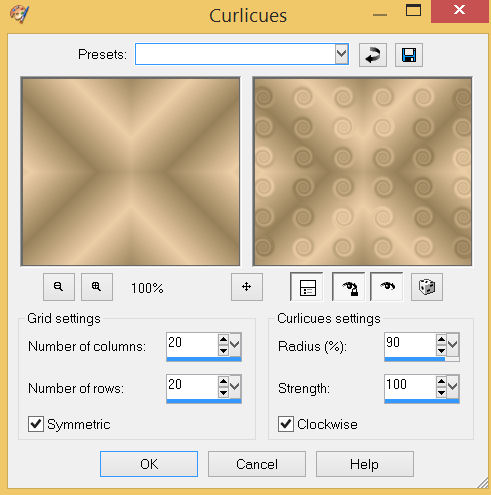
EFFECTS >>> EDGE EFFECTS >>> ENHANCE MORE
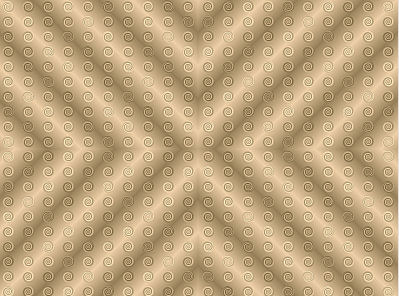
SAVE YOUR WORK
,
|
STEP 3
EFFECTS >>> IMAGE EFFECTS >>> PAGE CURL
Curl Settings Color = #eccea6
Edge Mode Color = #96805a
Check Corner 1
Click OK
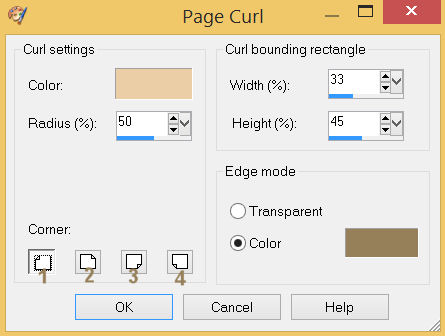 .. ..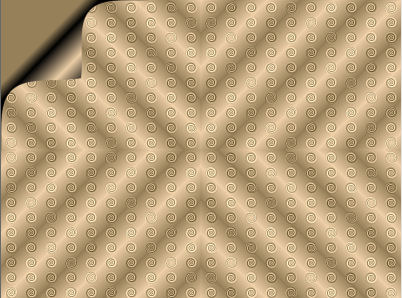 , , |
STEP 4
EFFECTS >>> IMAGE EFFECTS >>> PAGE CURL
Same settings
Check Corner 2
Click OK
EFFECTS >>> IMAGE EFFECTS >>> PAGE CURL
Same settings
Check Corner 3
Click OK ,
EFFECTS >>> IMAGE EFFECTS >>> PAGE CURL
Same settings
Check Corner 4
Click OK
SAVE YOUR WORK |
|
STEP 5
Open up the classic deco image in your PSP workspace
Right click on the Title Bar and select COPY from the options
Right click on the Title Bar of your frame image
and select PASTE AS NEW LAYER from the options.
IMAGE >>> RESIZE = 35%
Check "Lock aspect ratio."
Ensure "Resize all layers" is UNCHECKED
Resample using WEIGHTED AVERAGE
ADJUST >>> SHARPNESS >>> SHARPEN
CLOSE Raster 1
|
STEP 6
EFFECTS >>> PLUGINS >>> MuRa's Filter Meister >>> Copies


, |
STEP 7
Choose your SELECTION TOOL
then click on the CUSTOM SELECTION symbol
and enter these coordinates. , |
|
STEP 8
SELECTIONS >>> INVERT
EDIT >>> CLEAR
DESELECT

SAVE YOUR WORK |
STEP 9
LAYERS >>> DUPLICATE
CLOSE Raster 2
Choose your SELECTION TOOL
then click on the CUSTOM SELECTION symbol
and enter these coordinates. |
|
STEP 10
SELECTIONS >>> INVERT
EDIT >>> CLEAR
DESELECT
 , , |
STEP 11
With Copy of Raster 2 active
PSP9: IMAGE >>> ROTATE >>> FREE ROTATE = RIGHT 90
Ensure "All layers" is UNCHECKED
PSPX - PSP2020: IMAGE >>> FREE ROTATE = RIGHT 90
Ensure "All layers" is UNCHECKED
EFFECTS >>> IMAGE EFFECTS >>> OFFSET
Horizontal Offset = 300
Vertical Offset = 0
Edge Mode = Transparent
, |
STEP 12
OPEN & ACTIVATE Raster 2,
EFFECTS >>> IMAGE EFFECTS >>> OFFSET
Horizontal Offset = 0
Vertical Offset = 234
Edge Mode = Transparent
ACTIVATE Copy of Raster 2
LAYERS >>> MERGE >>> MERGE DOWN |
|
STEP 13
LAYERS >>> DUPLICATE
PSP9 - PSPX3: IMAGE >>> FLIP
PSPX4 - PSPX8: Use script available for download at top of page.
(Higher versions follow your version's method)
PSP9 - PSPX3: IMAGE >>> MIRROR
PSPX4 - PSPX8: Use script available for download at top of page.
(Higher versions follow your version's method)
LAYERS >>> MERGE >>> MERGE DOWN
|
|
STEP 14
LAYERS >>> DUPLICATE
IMAGE >>> RESIZE = 80%
Check "Lock aspect ratio."
Ensure "Resize all layers" is UNCHECKED
Resample using WEIGHTED AVERAGE
ADJUST >>> SHARPNESS >>> SHARPEN
LAYERS >>> MERGE >>> MERGE DOWN
SAVE YOUR WORK |
|
STEP 15
With your MAGIC WAND
Mode = Replace
Match Mode = RGB Value
Tolerance = 0
Feather = 0
Antialias = UNchecked
Sample Merged = UNCHECKED
PSP9 - PSP2019: Check CONTIGUOUS
PSPX - PSP2019: There is no " Sample Merged"
PSP9 - PSP2019: Use all layers = UNChecked
Select the OUTER transparent area
SELECTIONS >>> INVERT
SELECTIONS >>> MODIFY >>> CONTRACT = 8
|
|
STEP 16
LAYERS >>> NEW RASTER LAYER
Flood fill the selection with the gradient
LAYERS >>> ARRANGE >>> MOVE DOWN
DESELECT
, |
|
STEP 17
ACTIVATE Raster 2
With your MAGIC WAND .... Same settings
Select the CENTRE of your image
SELECTIONS >>> MODIFY >>> EXPAND = 5
ACTIVATE Raster 3
EDIT >>> CLEAR
DO NOT
DESELECT |
|
STEP 18
OPEN & ACTIVATE Raster 1
EDIT >>> CLEAR
DESELECT
|
|
STEP 19
ACTIVATE Raster 2
EFFECTS >>> 3D EFFECTS >>> DROP SHADOW
Vertical & Horizontal offsets = 3
Colour = Black
Opacity = 60
Blur = 9.00
Repeat Drop Shadow effect changing
Vertical & Horizontal Offsets to - ( minus ) 3
LAYERS >>> MERGE >>> MERGE VISIBLE
SAVE YOUR WORK
|
|
STEP 20
LAYERS >>> NEW RASTER LAYER
SELECTIONS >>> SELECT ALL
Flood fill with the GRADIENT
SELECTIONS >>> MODIFY >>> CONTRACT = 5
EDIT >>> CLEAR
SELECTIONS >>> MODIFY >>> CONTRACT = 5
Flood fill with the GRADIENT
SELECTIONS >>> MODIFY >>> CONTRACT = 5
EDIT >>> CLEAR
SELECTIONS >>> MODIFY >>> CONTRACT = 5
Flood fill with the GRADIENT
SELECTIONS >>> MODIFY >>> CONTRACT = 5
EDIT >>> CLEAR
DESELECT |
|
STEP 21
EFFECTS >>> 3D EFFECTS >>> DROP SHADOW
Vertical & Horizontal offsets = 3
Colour = Black
Opacity = 60
Blur = 9.00
Repeat Drop Shadow effect changing
Vertical & Horizontal Offsets to - ( minus ) 3
ADJUST >>> SHARPNESS >>> SHARPEN MORE
LAYERS >>> MERGE >>> MERGE DOWN
Save as .pspimage image
, |
|
STEP 22
Choose your SELECTION TOOL
then click on the CUSTOM SELECTION symbol
and enter these coordinates. ,, |
|
STEP 23
LAYERS >>> NEW RASTER LAYER
LAYERS >>> ARRANGE >>> MOVE DOWN
Open up the Richard Ramsey - Tutt'Art@ image in your PSP workspace
Right click on the Title Bar and select COPY from the options
Right click on the Title Bar of your frame image
and select PASTE INTO SELECTION from the options.
DESELECT
LAYERS >>> MERGE >>> MERGE VISIBLE
|
|
STEP 24
LAYERS >>> NEW RASTER LAYER
Select your TEXT tool
and with a font of your choice add your name, |
|
STEP 25
LAYERS >>> MERGE >>> MERGE ALL (Flatten)
Save as .jpg image
, |
| |
|
| |
|