STEP 1
Open up the wallpaper-5420 image in your PSP workspace
PSP9: IMAGE >>> ROTATE >>> FREE ROTATE = RIGHT 90
Ensure "All layers" is UNCHECKED
PSPX - PSP2020: IMAGE >>> FREE ROTATE = RIGHT 90
Ensure "All layers" is UNCHECKED
Right click on the Title Bar and select COPY from the options
(Minimize for now)
. .
|
STEP 2
Open a new image 800 x 600
Transparent background
PSP9: Colour Depth = 16 Million Colors (24bit)
PSPX - PSP2020: Colour Depth RGB = 8bits/channel
SELECTIONS >>> SELECT ALL
Right click on the Title Bar of your frame image
and select PASTE INTO SELECTION from the options
DESELECT |
|
STEP 3
EFFECTS >>> DISTORTION EFFECTS >>> PUNCH
Strength = 100%
EDIT >>> Repeat Punch
IMAGE >>> RESIZE = 85%
Check "Lock aspect ratio."
Ensure "Resize all layers" is UNCHECKED
Resample using WEIGHTED AVERAGE
ADJUST >>> SHARPNESS >>> SHARPEN
SAVE YOUR WORK
|
|
STEP 4
Maximize the wallpaper-5420 image in your PSP workspace
PSP9: IMAGE >>> ROTATE >>> FREE ROTATE = RIGHT 90
Ensure "All layers" is UNCHECKED
PSPX - PSP2020: IMAGE >>> FREE ROTATE = RIGHT 90
Ensure "All layers" is UNCHECKED
Right click on the Title Bar and select COPY from the options
, |
STEP 5
Right click on the Title Bar of your frame image
LAYERS >>> NEW RASTER LAYER
SELECTIONS >>> SELECT ALL
Right click on the Title Bar of your frame image
and select PASTE INTO SELECTION from the options
DESELECT
LAYERS >>> ARRANGE >>> MOVE DOWN
ADJUST >>> SHARPNESS >>> SHARPEN
SAVE YOUR WORK |
|
STEP 6
In your MATERIALS PALETTE load
fairykiss-gradient17 gradient in the foreground
using these settings , |
|
STEP 7
ACTIVATE Raster 1
Choose your SELECTION TOOL
On the top menu select 'Create selection from:
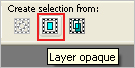
LAYERS >>> NEW RASTER LAYER
Flood fill with GRADIENT
SELECTIONS >>> MODIFY >>> CONTRACT = 7
EDIT >>> CLEAR
DESELECT
ADJUST >>> SHARPNESS >>> SHARPEN MORE
EDIT >>> Repeat Sharpen More
|
|
STEP 8
In your MATERIALS PALETTE
in the foreground GRADIENT change the 'Repeats' to 1
|
|
STEP 9
LAYERS >>> NEW RASTER LAYER
SELECTIONS >>> SELECT ALL
Flood fill with GRADIENT
SELECTIONS >>> MODIFY >>> CONTRACT = 7
EDIT >>> CLEAR
DESELECT
ADJUST >>> SHARPNESS >>> SHARPEN MORE
EDIT >>> Repeat Sharpen More,
SAVE YOUR WORK |
|
STEP 10
ACTIVATE Raster 1
LAYERS >>> NEW RASTER LAYER
Choose your SELECTION TOOL
then click on the CUSTOM SELECTION symbol
and enter these coordinates. |
|
STEP 11
Flood fill with GRADIENT
SELECTIONS >>> MODIFY >>> CONTRACT = 7
EDIT >>> CLEAR
ACTIVATE Raster 1
EDIT >>> CLEAR
ACTIVATE Raster 2
EDIT >>> CLEAR
DESELECT
ACTIVATE Raster 5
ADJUST >>> SHARPNESS >>> SHARPEN MORE
EDIT >>> Repeat Sharpen More,
SAVE YOUR WORK |
|
STEP 12
EFFECTS >>> 3D EFFECTS >>> DROP SHADOW
Vertical & Horizontal offsets = 5
Colour = Black
Opacity = 100
Blur = 12.00
ACTIVATE Raster 3
EDIT >>> Repeat Drop Shadow
ACTIVATE Raster 4
EDIT >>> Repeat Drop Shadow
Repeat Drop Shadow effect changing
Vertical & Horizontal Offsets to - ( minus ) 5
ACTIVATE Raster 3
EDIT >>> Repeat Drop Shadow
ACTIVATE Raster 5
EDIT >>> Repeat Drop Shadow
SAVE YOUR WORK
|
|
STEP 13
ACTIVATE Raster 4
Open up the deco_487d image in your PSP workspace
Choose your SELECTION TOOL
Selection Type = Rectangle
Mode = Replace
Feather = 0
Antialias = UNChecked
Select the upper image
Right click on the Title Bar and select COPY from the options
Right click on the Title Bar of your frame image
and select PASTE AS NEW LAYER from the options.
EFFECTS >>> IMAGE EFFECTS >>> OFFSET
Horizontal Offset = 0
Vertical Offset = 210
Edge Mode = Transparent
, |
|
STEP 14
LAYERS >>> DUPLICATE
PSP9 - PSPX3: IMAGE >>> FLIP
PSPX4 - PSPX8: Use script available for download at top of page.
(Higher versions follow your version's method)
LAYERS >>> MERGE >>> MERGE VISIBLE
ADJUST >>> SHARPNESS >>> SHARPEN
Save as .pspimage image
|
|
STEP 15
Open up the violinist-Rauf Janibekov image in your PSP workspace
Right click on the Title Bar and select COPY from the options
Right click on the Title Bar of your frame image
and select PASTE AS NEW LAYER from the options.
IMAGE >>> RESIZE = 75%
Check "Lock aspect ratio."
Ensure "Resize all layers" is UNCHECKED
Resample using WEIGHTED AVERAGE
ADJUST >>> SHARPNESS >>> SHARPEN
LAYERS >>> ARRANGE >>> MOVE DOWN
LAYERS >>> MERGE >>> MERGE VISIBLE, |
|
STEP 16
LAYERS >>> NEW RASTER LAYER
Select your TEXT tool
and with a font of your choice add your name
, |
|
STEP 17
LAYERS >>> MERGE >>> MERGE ALL (Flatten)
Save as .jpg image
, |
| |
|
| |
|